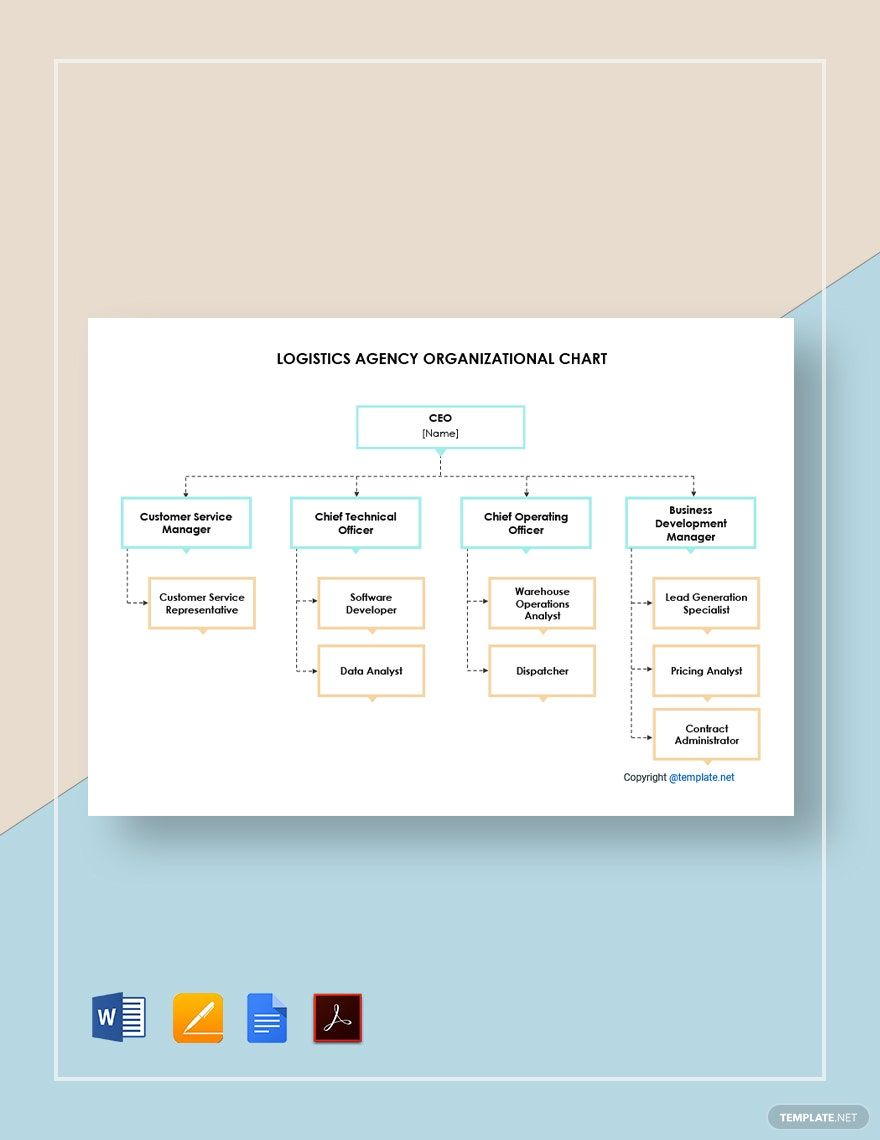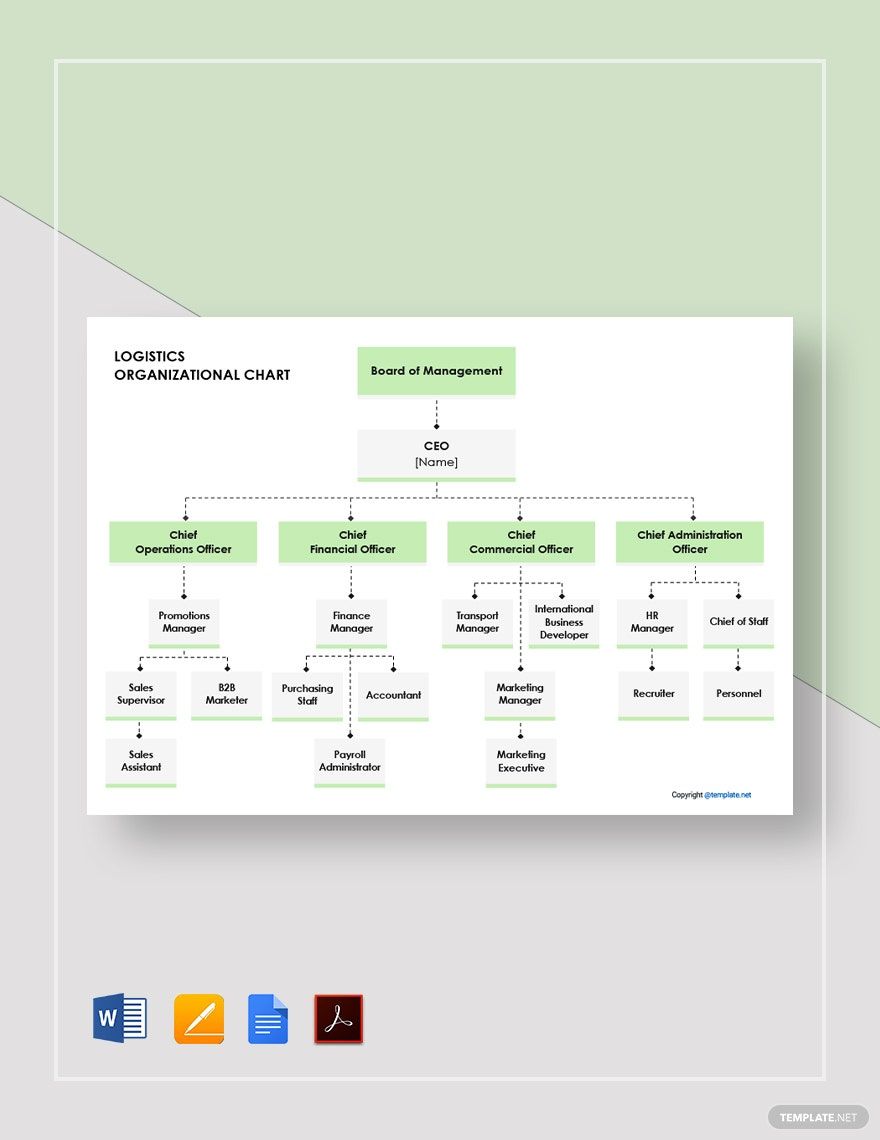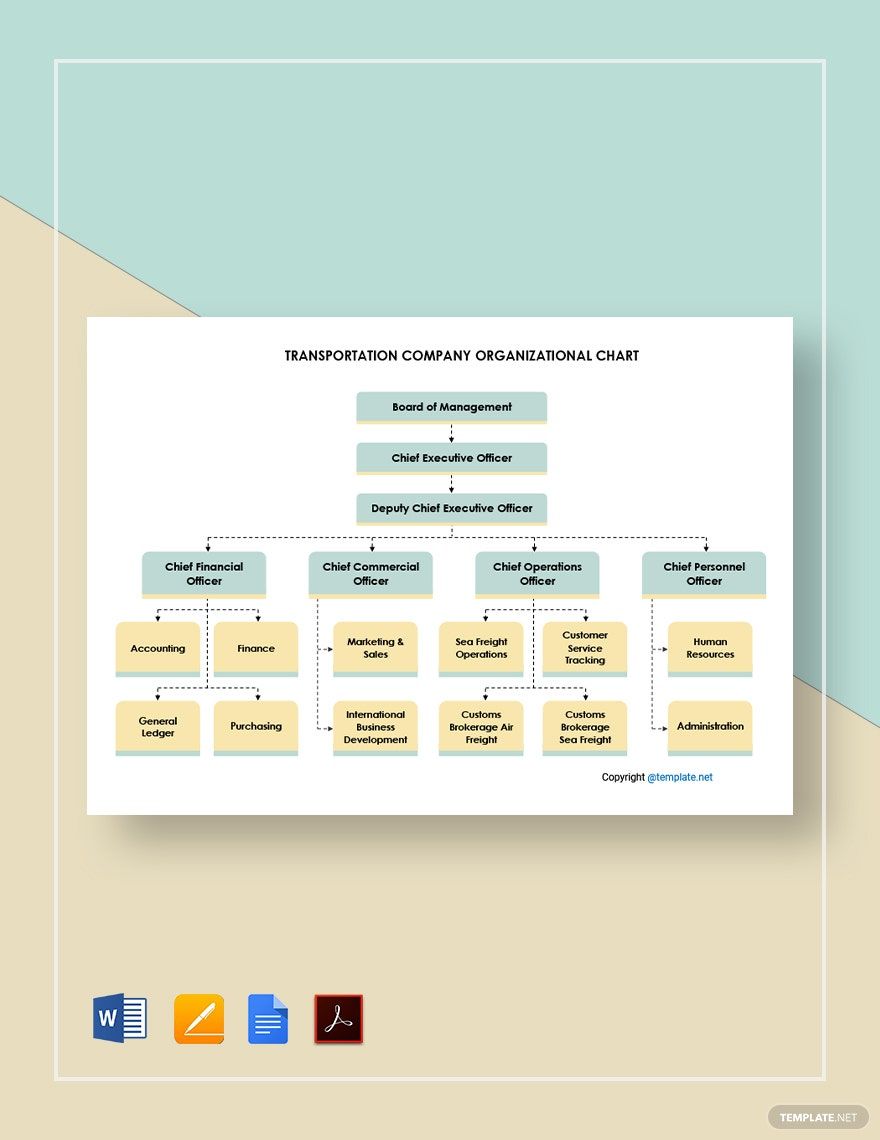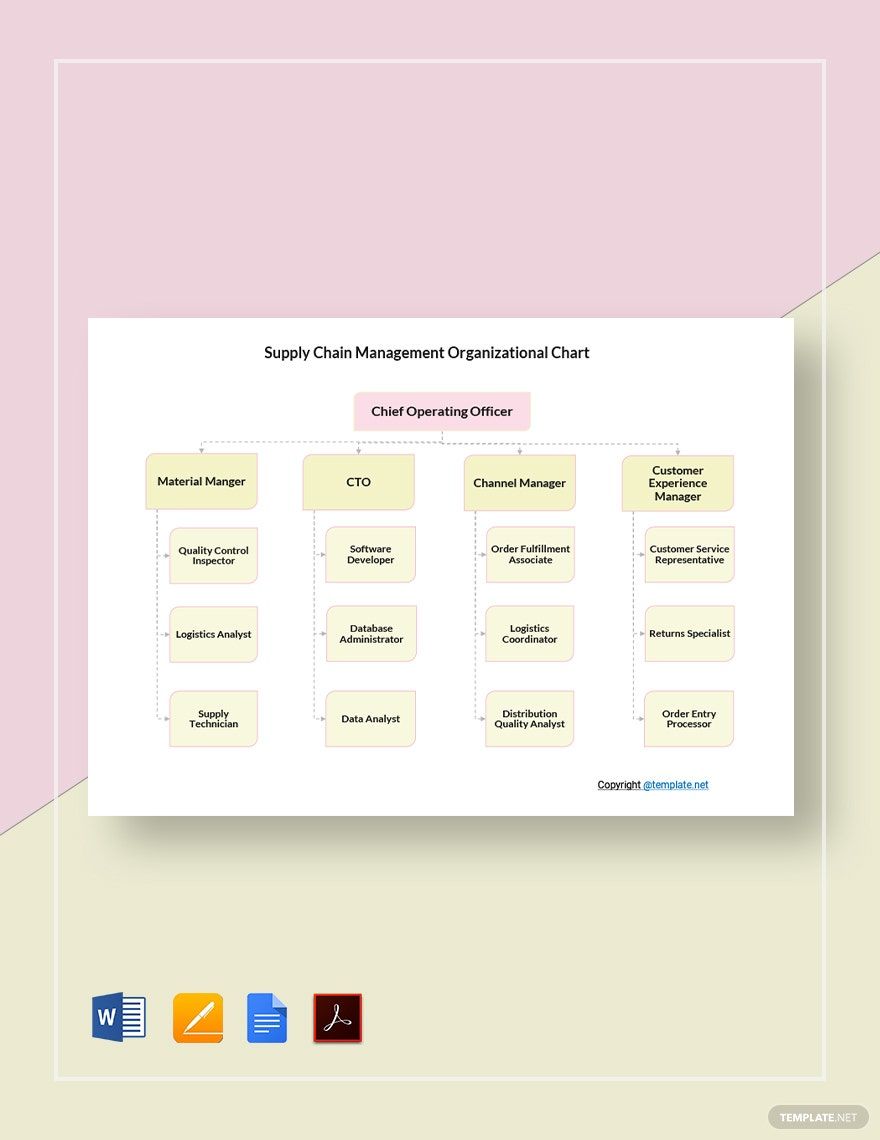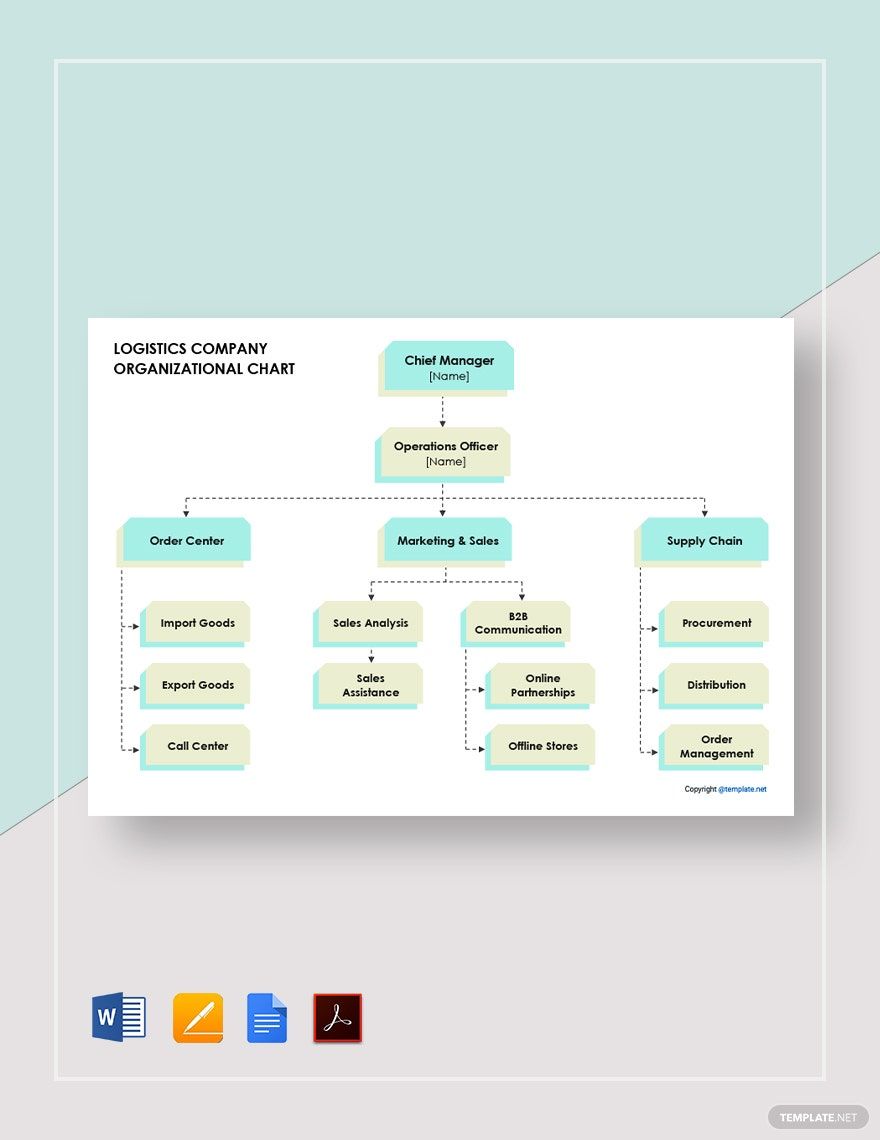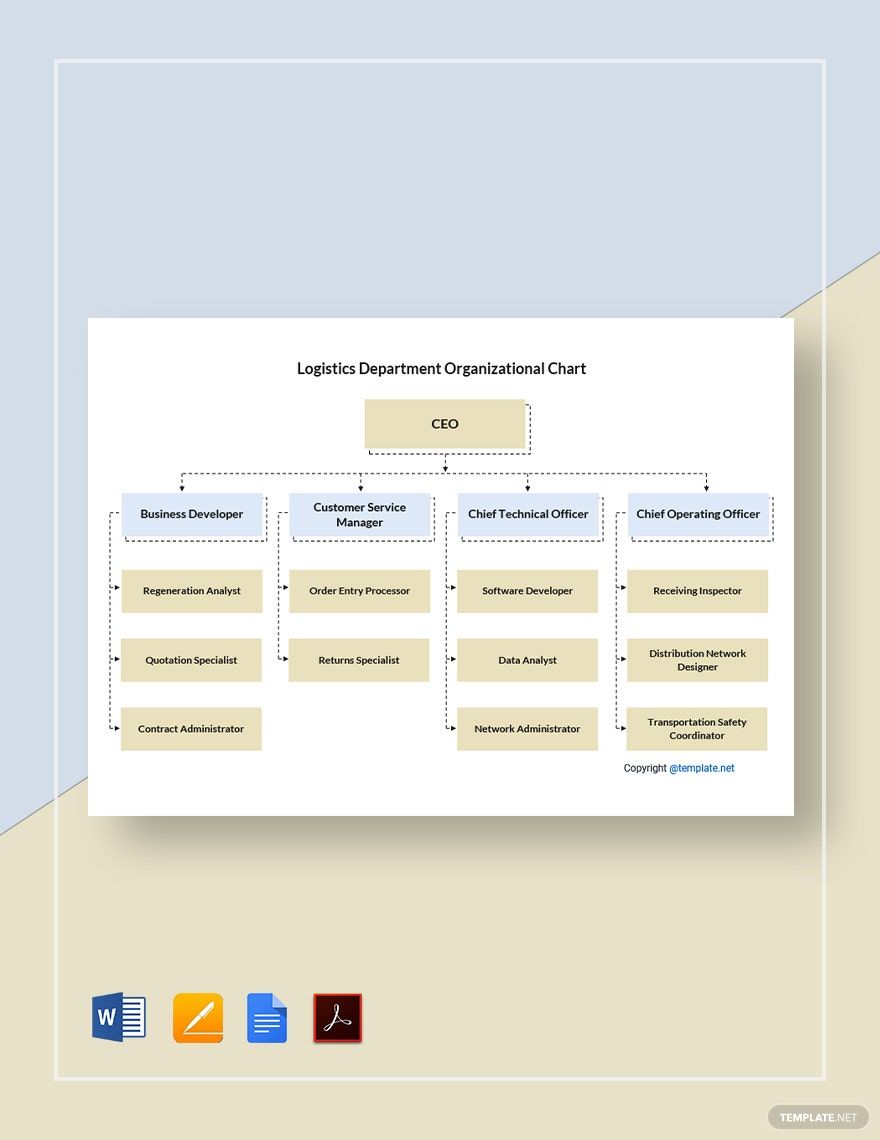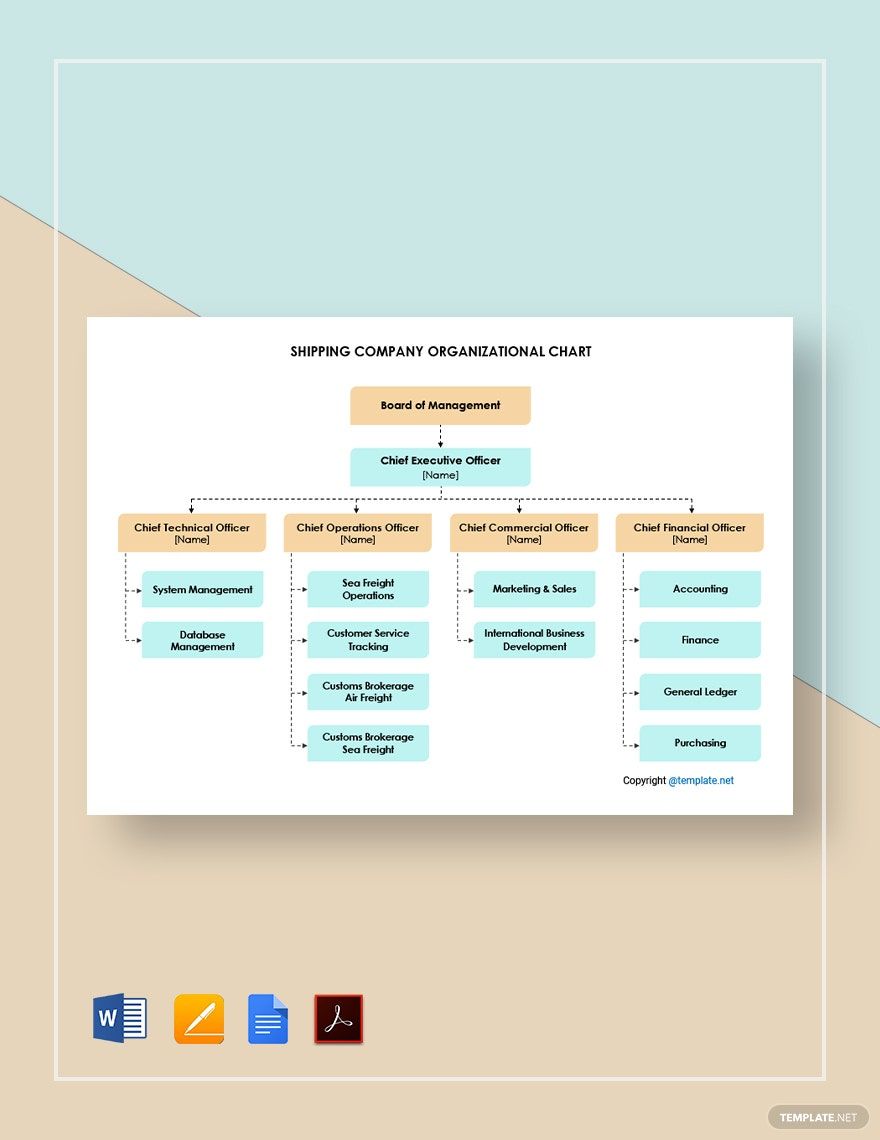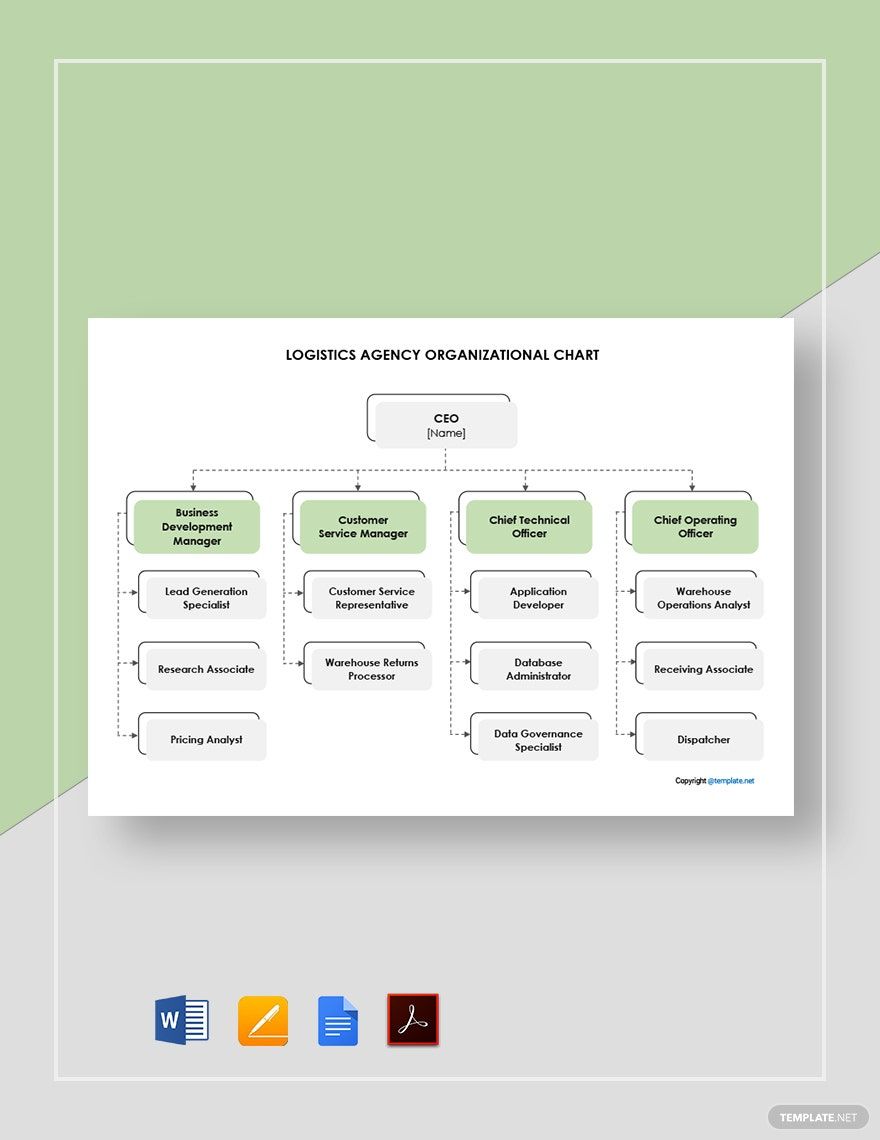When it comes to running a large company or organization, there’s a great deal of personnel, facilities, and materials that need organizing. By adequately managing such matters, it’s more likely to achieve smooth business operations. However, to do so, having a properly arranged employee structure is essential. Therefore, as our way of helping with your own resource management, we’ve prepared our professional Logistics Organizational Chart Templates for easy download! Quickly sort out a staff hierarchy for handling your supply chain, warehouse organization, and more. Our samples are compatible with Apple Pages, making them convenient to edit on macOS. So, download today--execute strategic planning for your logistics workers!
Logistics Organizational Chart Template in Apple Pages, Imac
Create an Effective Structural Chart to Shoot Up the Sales of Your Trucking Company’s Products and Services with the Help of Our Free Logistics Organizational Chart Templates in Pages. Here at Template.net, We Also Have Various Examples of Warehouse Management Charts to Help You Make Proper Logistics Decisions for Your Business. Pick a Template Today!
How to Make a Logistics Organizational Chart in Pages
An organizational chart is a useful tool for any company or organization. According to Investopedia (an online resource for business and finance), an advantage of using organizational charts is how they easily convey worker hierarchies through simple visuals. So, whether you run warehouse services, residential construction, or IT development, an organizational chart comes in very handy for your business’s logistics.
Are you unfamiliar with how an organizational chart is made? No problem--just read our tips (below) and you’ll soon find out how to easily create one using Apple Pages!
1. The Layout of Your Logistics Organizational Chart
The first thing that needs taking care of is the chart’s overall format. To begin, open up a fresh document in Apple Pages and then go into the Document menu. Next, near the top of that menu, pick the landscape (horizontal) option for your Page Orientation.
And, before adding any content into your page, go into the Document menu again and turn off Document Body.
2. Use a Fairly Descriptive Title for Your Organizational Chart
One of the main strengths of an organizational chart is how informative it is through its content, which includes the title. Some good examples for your reference are “Shipping Department Organization Structure” and “Logistics Management Staff Chart.”
To add your title, click on Text (found on the app’s top section) and place the textbox at the top of your document before typing in the content. Resize your textbox by click-dragging one of the handles found on its sides and corners. Also, turn off the text wrapping of your textbox (and other later objects) by going into the Arrange menu and selecting None under Text Wrap.
3. Creating Your Organizational Chart’s Body
Setting up the structure of your organizational chart is simple enough. Open the Shape menu and pick your shape(s) of choice. Arrange your new shapes by click-dragging them to where you want them. These shapes are where you input the logistics staff’s names and titles.
Besides the shapes, there are also lines that connect each shape and dictate the hierarchy’s flow. Create a line by clicking a shape and then CMD-clicking another, then go into the Insert menu before choosing your preferred option under Line. The highlighted shapes now have a line connecting them, which will automatically adjust itself if you reposition those shapes.
4. The Hierarchy in Your Logistics Organizational Chart
To input employee names and job titles, simply select a shape and type in the information. Remember that the personnel’s position or title is placed above their name.
When arranging the chain of authority, proceed either from top to bottom or left to right. The first hierarchical layer contains people with the highest relevant positions (like an executive manager or department supervisor). From there, continue on with each lower subordinate level. Additionally, color coding your shapes makes it easier to figure out the hierarchy, which you do by selecting a shape and picking a color under Style.
And so, just remember our simple tips and organizing your logistic’s worker structure is a cinch! Plus, if you need customizable content, have a look at our Logistics Organizational Chart Templates!
Frequently Asked Questions
What is the advantage of using a logistics organizational chart?
By incorporating an organizational chart’s visual structure, creating and presenting the worker hierarchy for logistics is more intuitive.
What do logistics refer to?
In business, logistics involve the storage and transportation of valuable goods.
What programs are used for making a logistics organizational chart?
Some good go-to examples are:
- Apple Pages
- MS Word
- Google Docs
What kinds of businesses or organizations use a logistics organizational chart?
Almost every type of company benefits from using an organizational chart, as it helps sort out the chain of authority involved in handling and shipping precious resources.
Does a logistics organizational chart’s structure only start from either the top or side?
No, an organizational chart can also begin in the middle and branch out to multiple sides. This is useful when several main departments are involved in an especially large project.