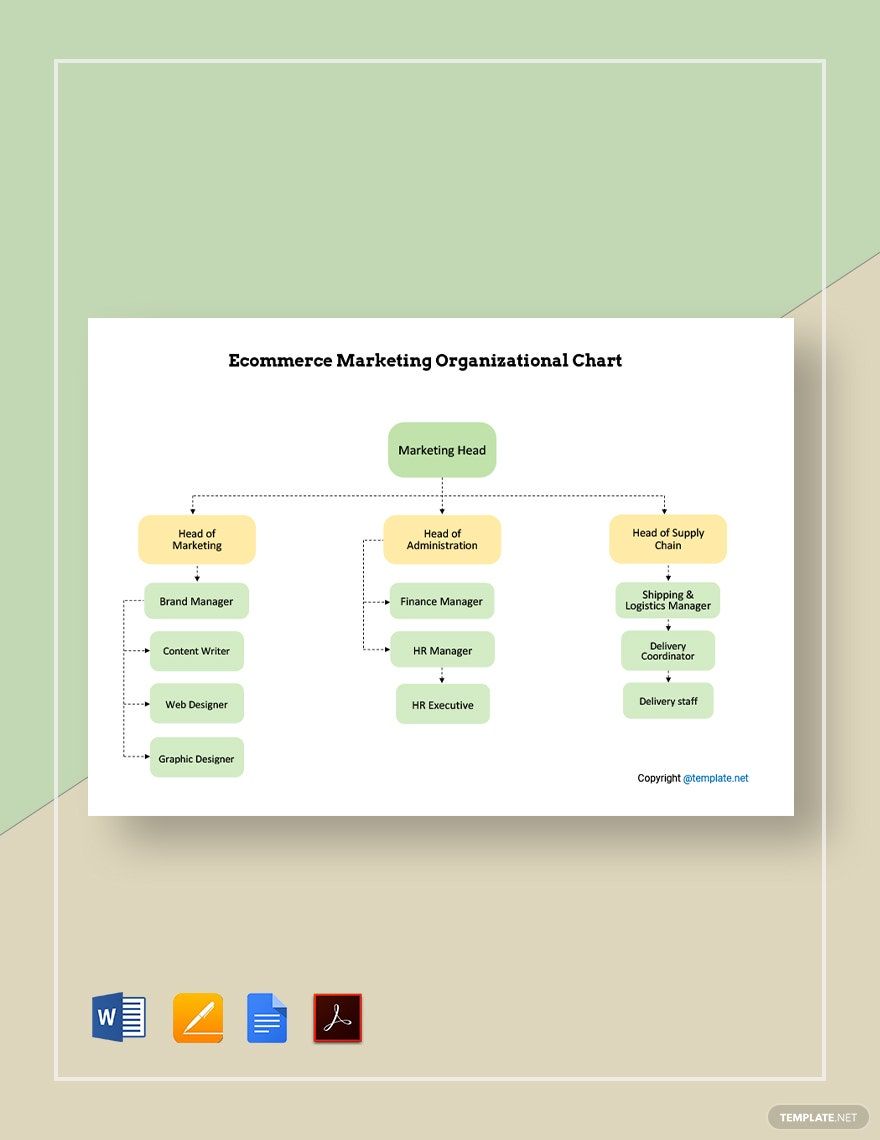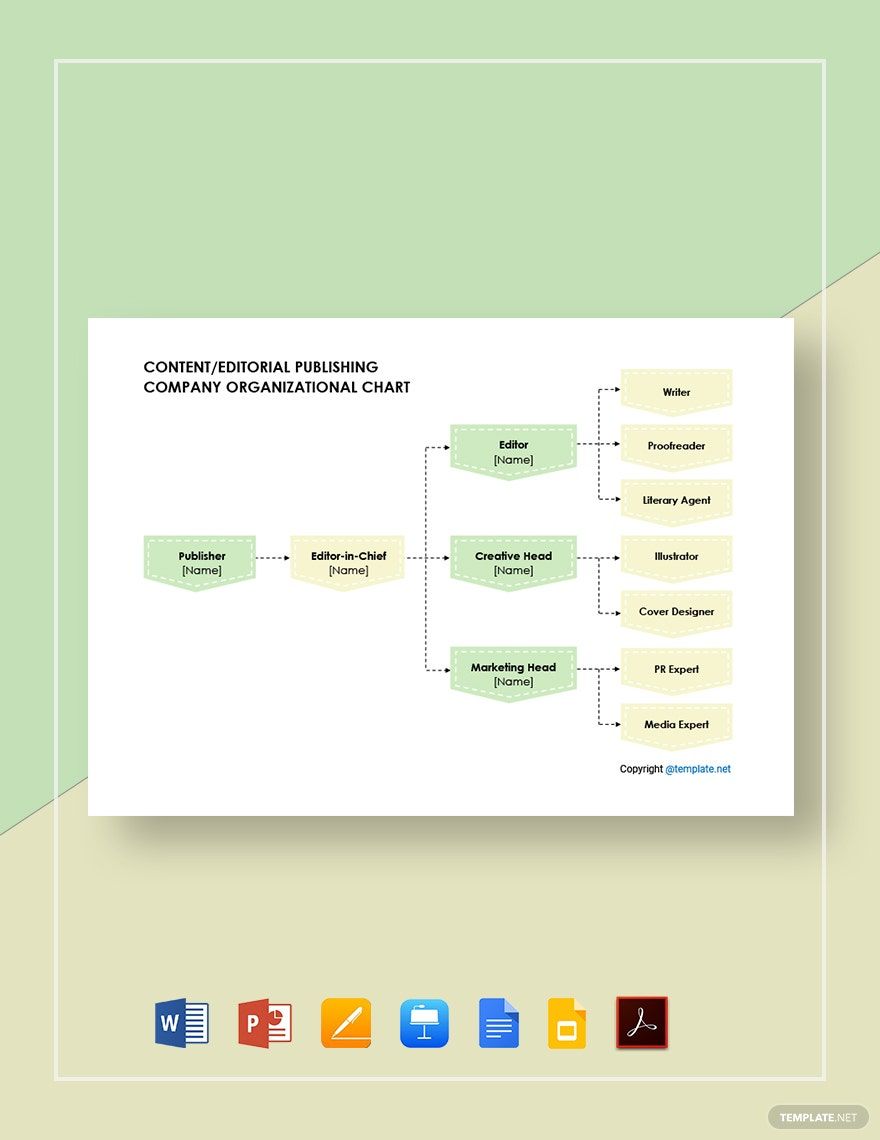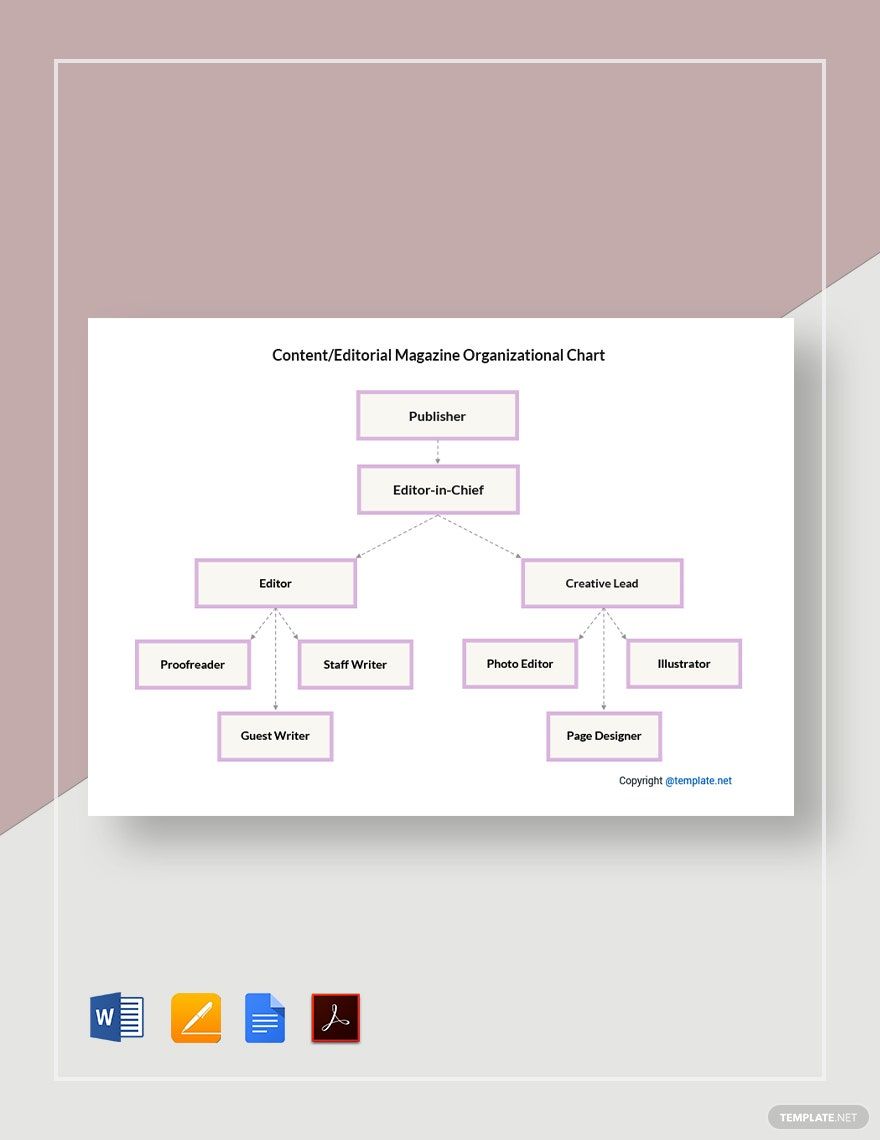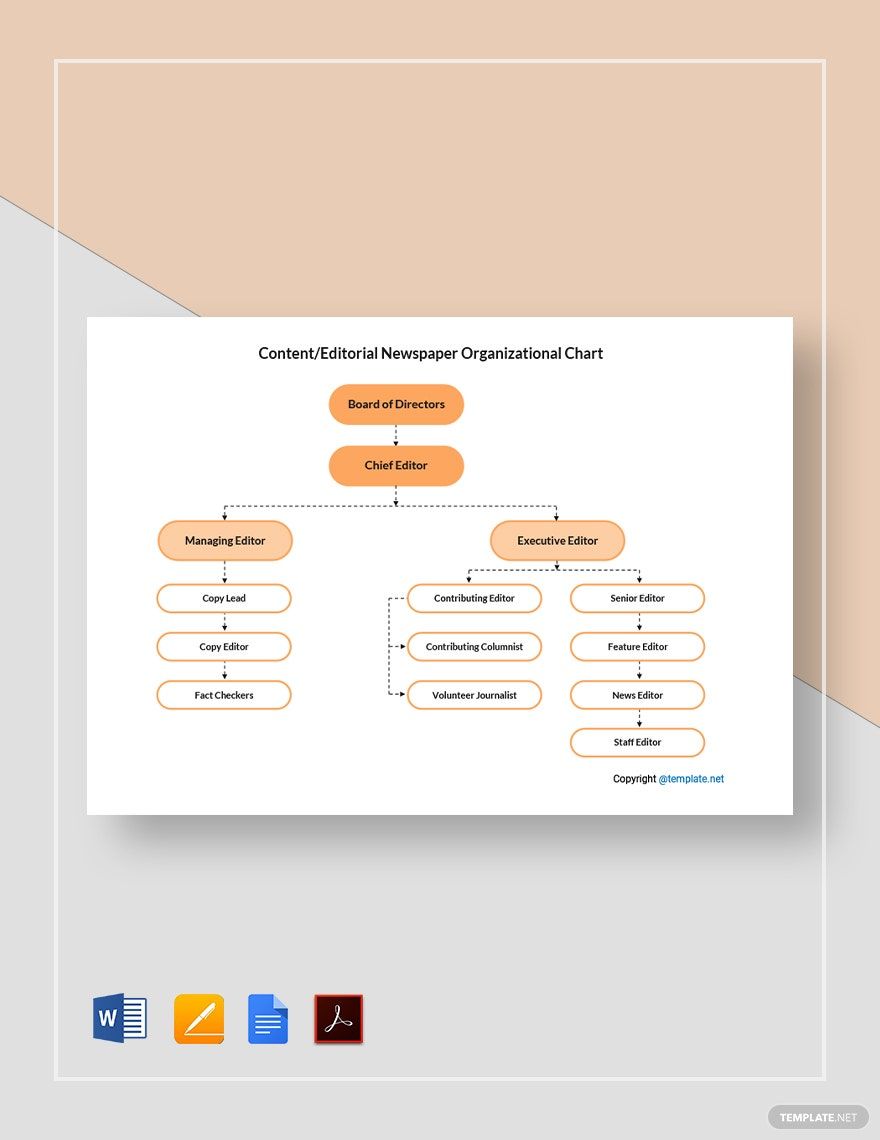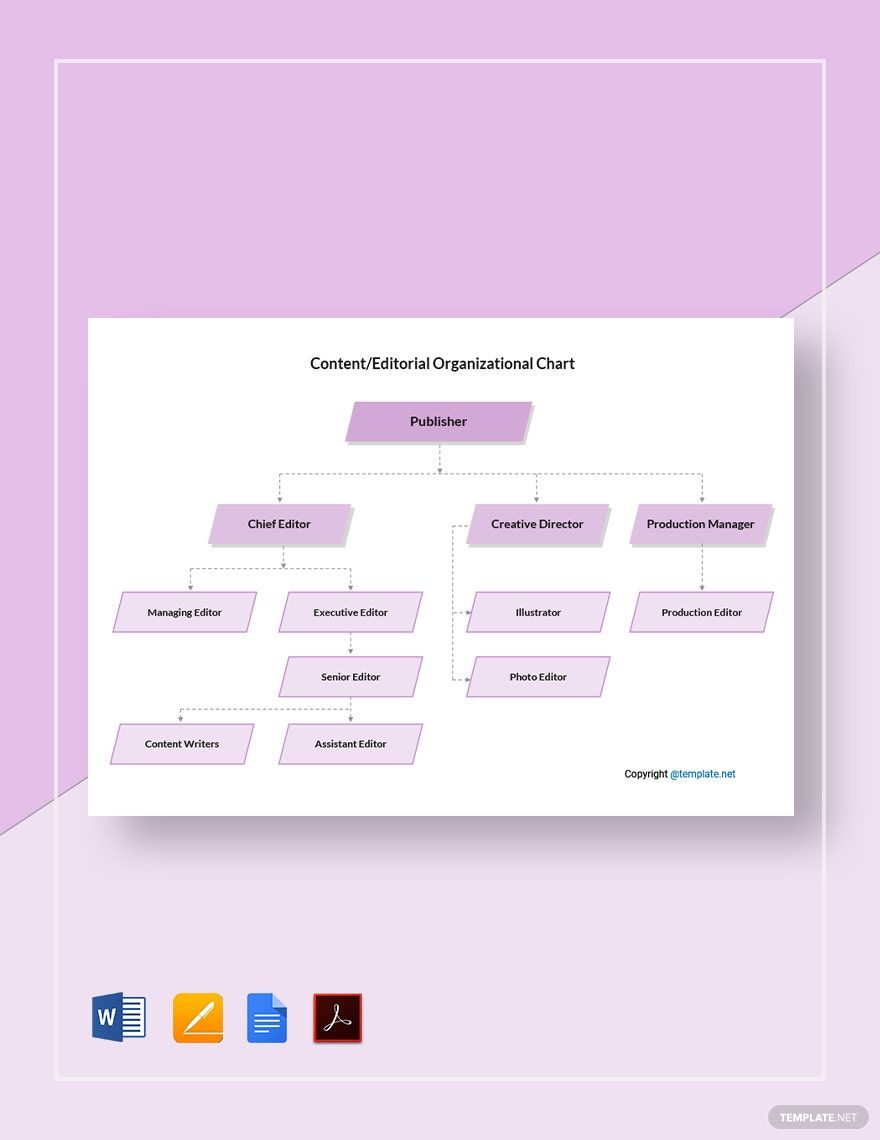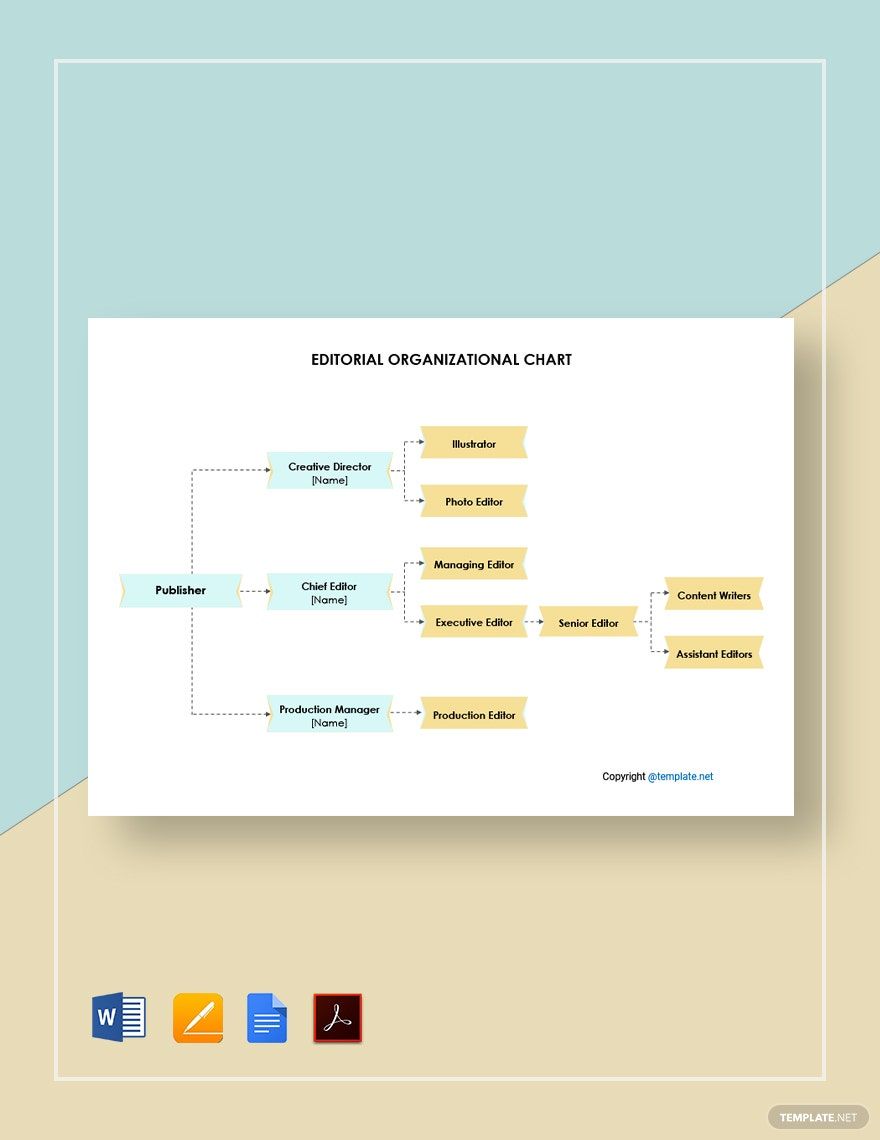From a commercial pitch to a newspaper article, creative professional writing is present in many different forms around the business world. And like with any other employee, an organized work structure is vital for writer and editor staff. A well-planned organizational chart is always a good idea in this regard. So, allow us to help with our Content/Editorial Organizational Chart Templates. Quickly make an organogram for writers working in public relations, social media, and more! Our samples contain easily editable content, as well as full compatibility with Apple Pages for convenience on macOS. Go ahead and download now—use our templates to plan a hierarchy for your content creators!
Content/ Editorial Organizational Chart Template in Apple Pages, Imac
For Small and Huge Companies, Crafting an Agency Organizational Process Flow Diagram Is Important for Proper Task Allocation. You Do Not Need External Software in Creating Editorial Calendar, Flowchart, and Text Diagrams Using Templates Available on Template.Net for Free. These Can Also Be Downloaded as Docs, Word, and PDF FIles for Editing on Apple Pages and Microsoft Word.
How to Make a Content/Editorial Organizational Chart in Apple Pages
Content writing is essential for all kinds of different businesses. However, to maximize the efficiency of writers and editors, they need a proper employee structure. An organizational chart comes into play here, providing simple yet effective visuals through the use of shapes (as explained by Investopedia, a business and finance resource).
Are you making your organogram using Apple Pages? If so, then read our tips below to learn something you might not have known before!
1. Apply a Page Layout Document for Your Content Organizational Chart
To start things off, you first need to turn on the Page Layout option. By doing so, any graphical object in your document becomes much easier to handle in Apple Pages.
Access this feature by opening the Document menu, found in the side toolbar on the right. Once you’re in the menu, uncheck the Document Body option at the bottom.
2. Name Your Editorial Organogram with an Appropriate Title
Part of why you make an organizational chart is to explain the hierarchical structure with your peers. So, to make sure they immediately identify the contents, provide an informative title at the top of your document. Make the title’s contents similar to “Software Menu Content Writers” or “Advertising Agency Editorial Department.”
Create your title by using a text box. Click the Text option in the upper toolbar, then place the object in the mentioned location. Select the new text box to start typing in the title.
3. Use Simple Shapes to Build Your Content Organizational Chart
When it comes to your organogram’s body, you just need a variety of basic shapes (like an oval or rectangle) to categorize the members visually. In the Shape menu, pick your desired option and place it within the document space.
In your first shape, start with the highest name and position in the hierarchy—such as a head editor or department supervisor. Continue building your diagram with the other names and positions, adding more shapes as needed.
4. Convey the Hierarchical Flow in Your Organizational Chart
Along with your shapes, you also need lines to show the professional relationships between each member. Apple Pages has a particularly useful feature for this, which is the Connection Line.
Use CMD-click to select two related shapes, then go to Insert > Line. In the menu, pick from one of the three Connection Line types, which will then give your chosen shapes a line that conveniently reorients itself.
And there you have our tips for making a creative diagram to manage your content staff! Feel free to come back if you need a review or need to download our Content/Editorial Organizational Chart Templates.
Frequently Asked Questions
What are the visual elements in a content/editorial organizational chart?
These elements are composed of the following:
- Shapes
- Employee names
- Employee job titles
- Connecting lines
How do I resize my content/editorial organizational chart’s shapes in Apple Pages?
Adjust your content organogram’s shapes by selecting them and click-dragging the handles on their sides.
What types of companies benefit from using content/editorial organizational charts?
Here are a few examples:
- App developers
- Social media networks
- Production companies
How do I recolor my content/editorial organizational chart’s shapes in Apple Pages?
To recolor a shape in your chart, select it and use the coloring options in the side toolbar, under the Format menu.
What does a content writer and editor do?
They’re both responsible for creating and updating the written content on products, websites, advertisements, and much more.