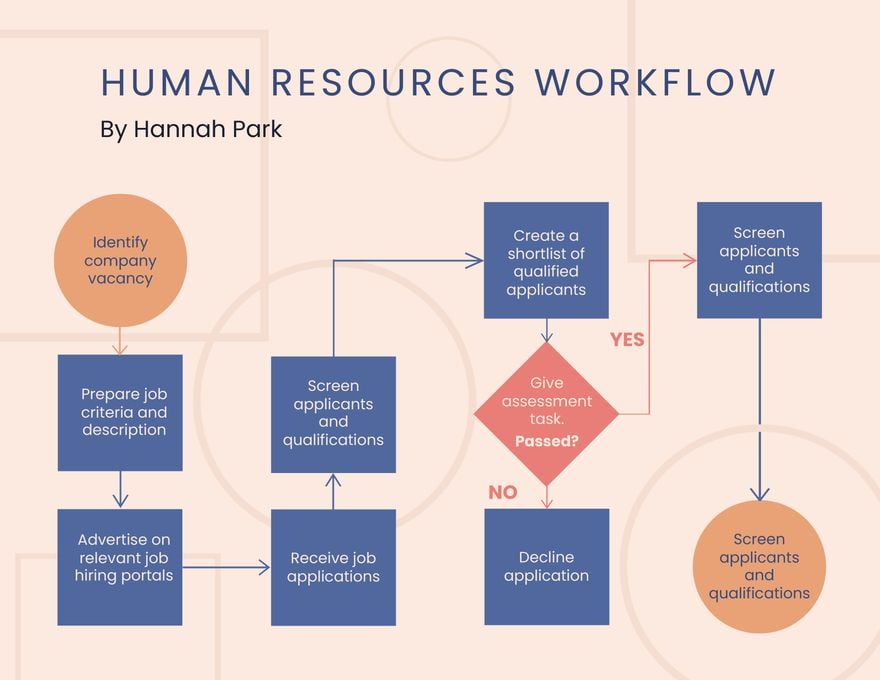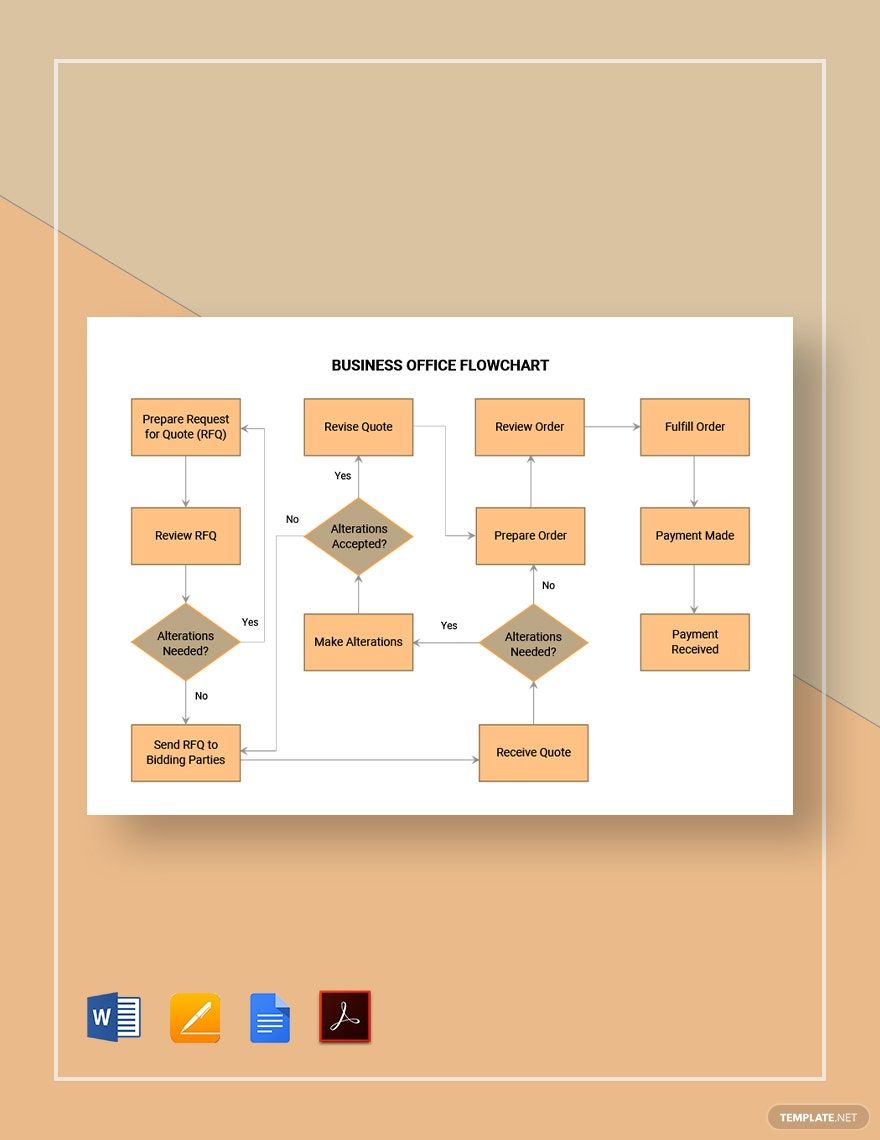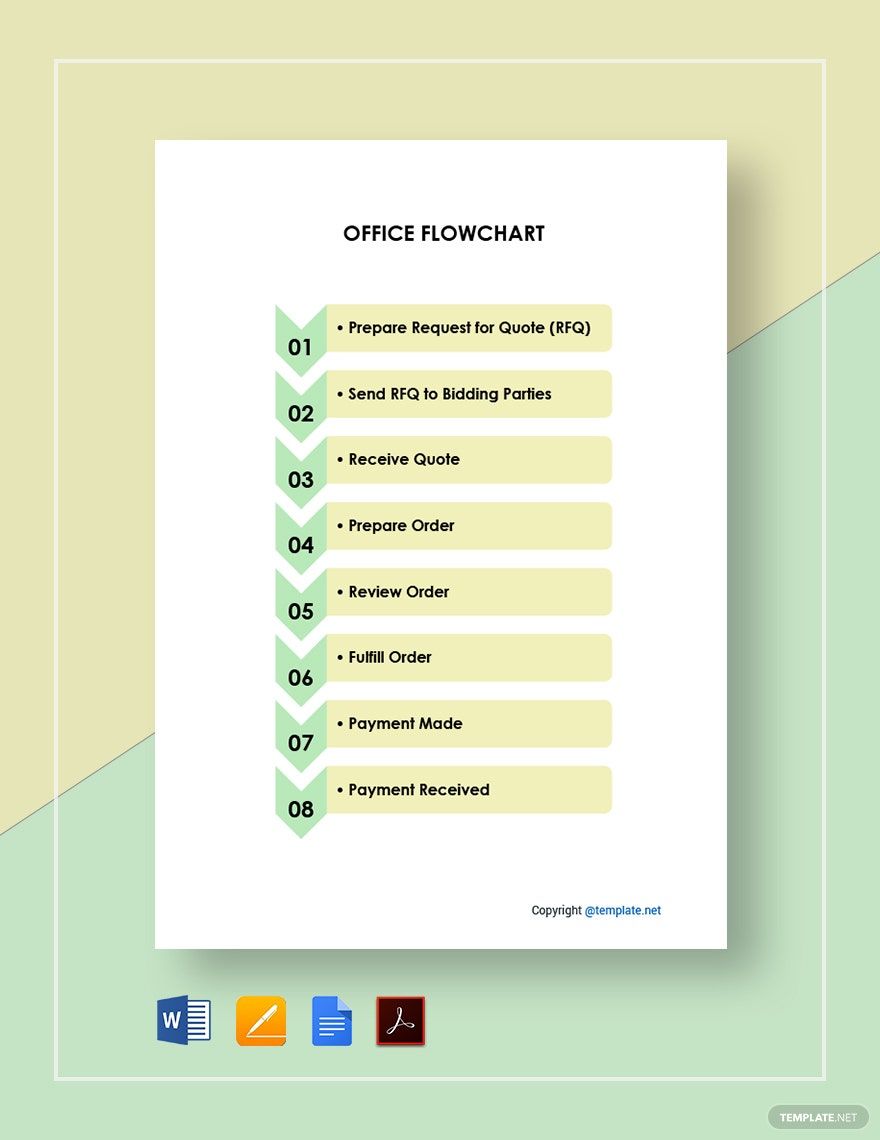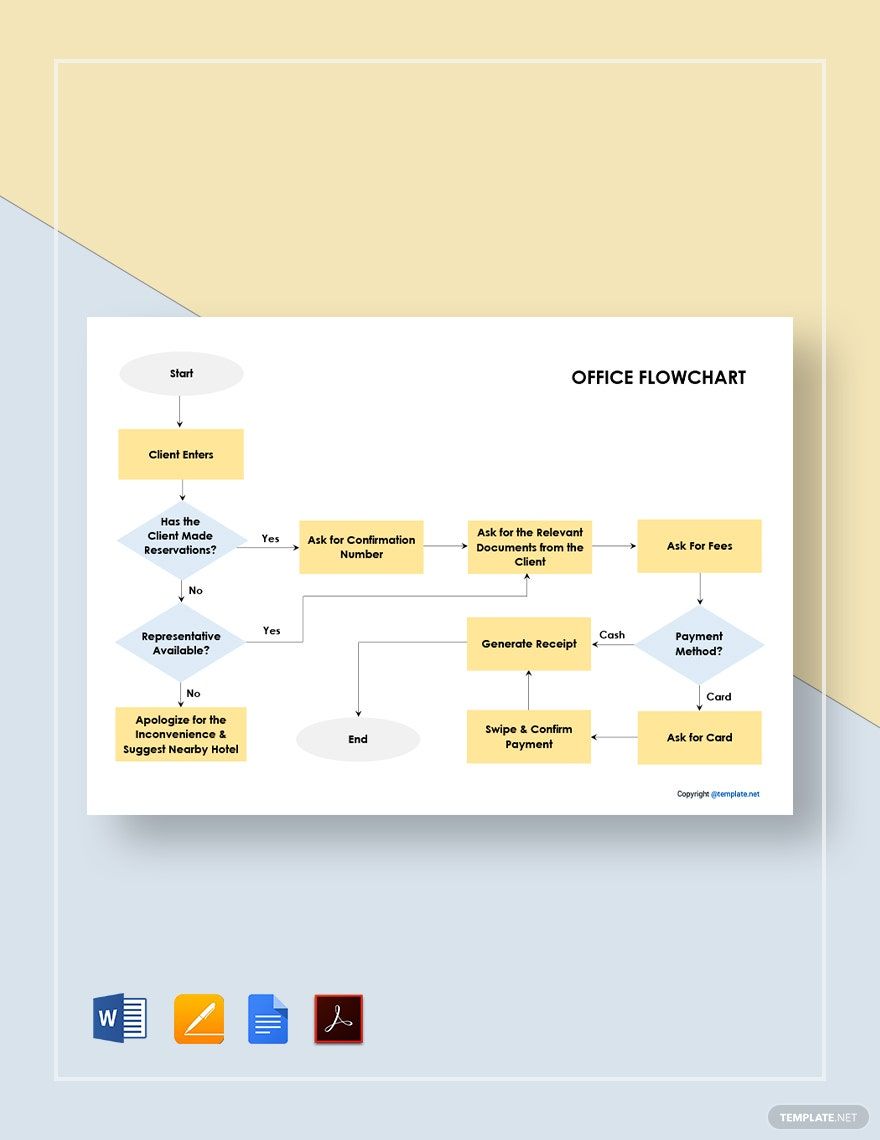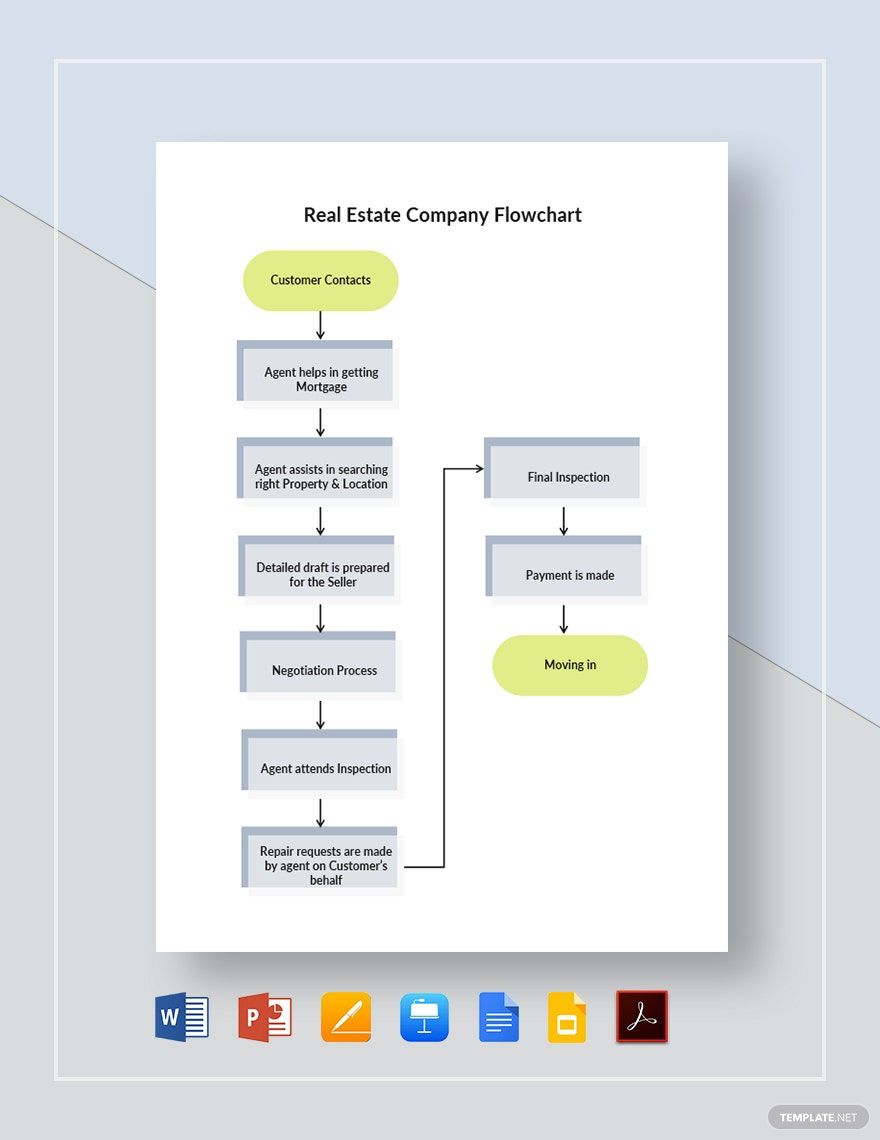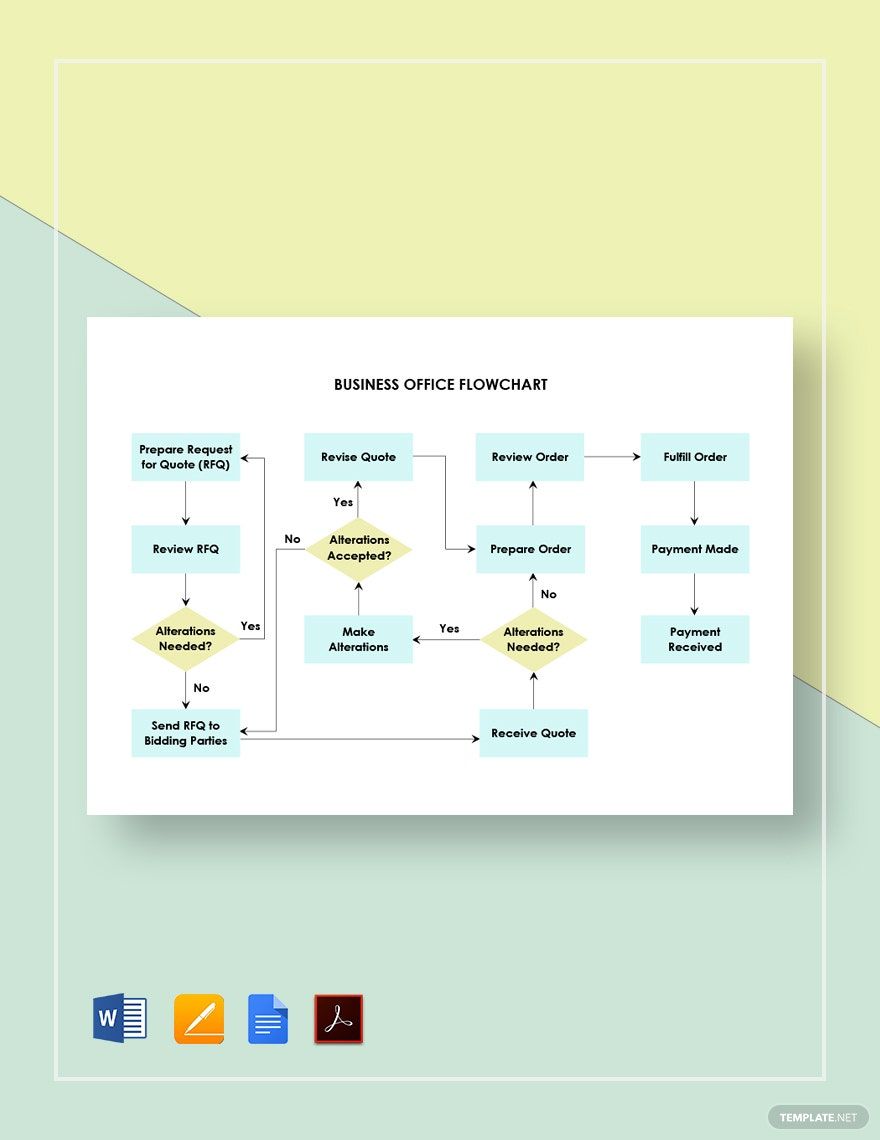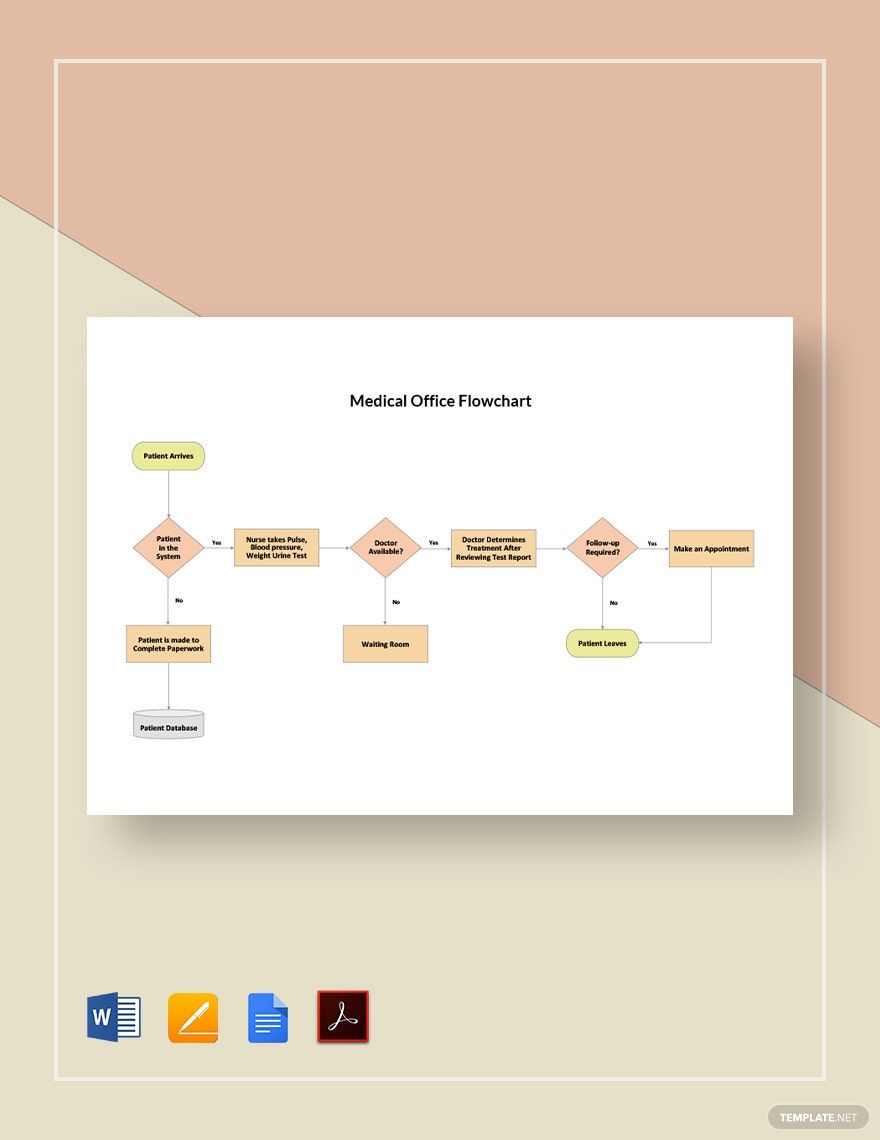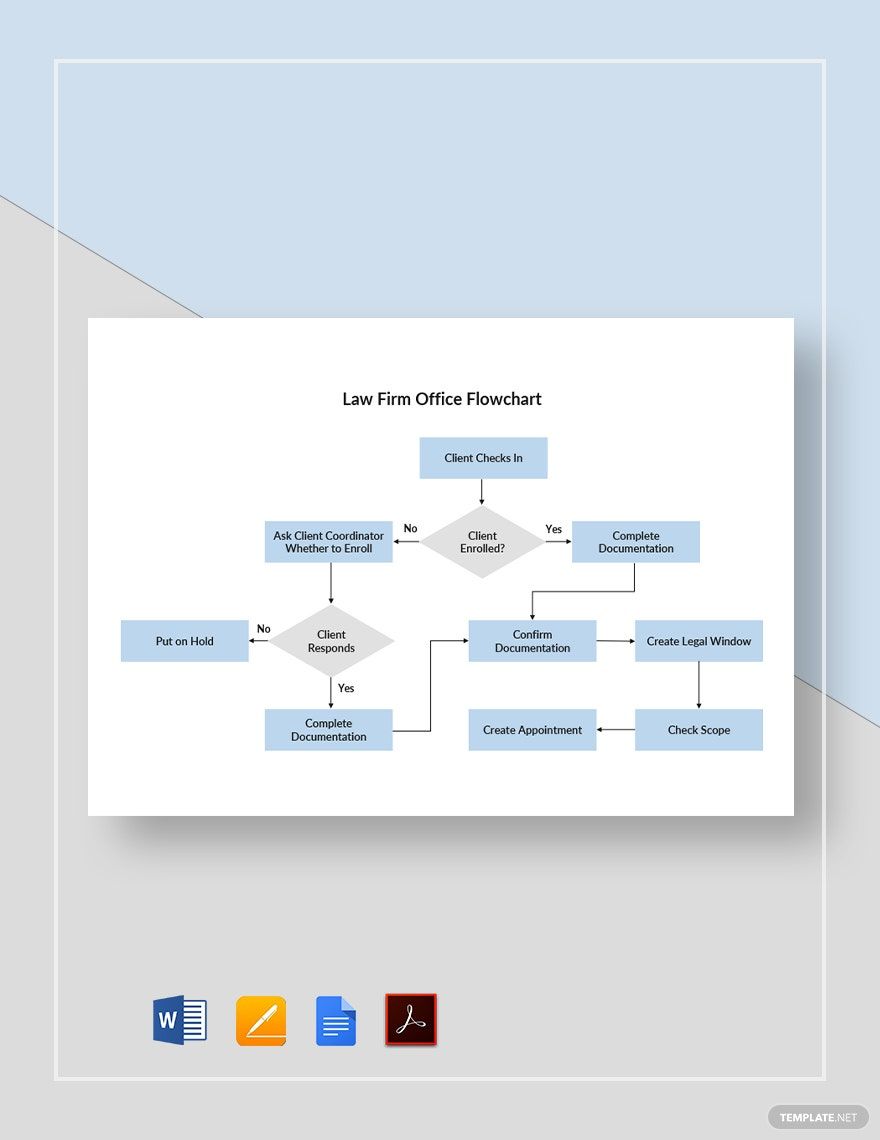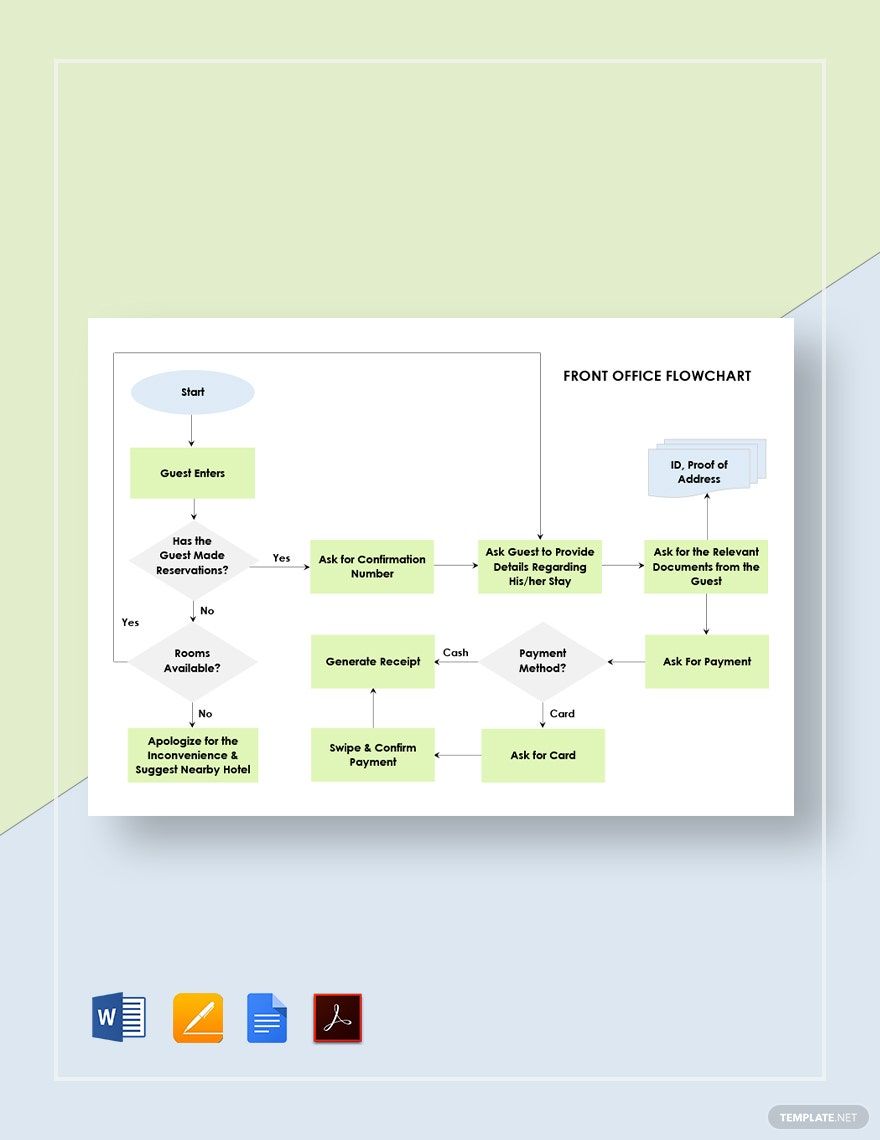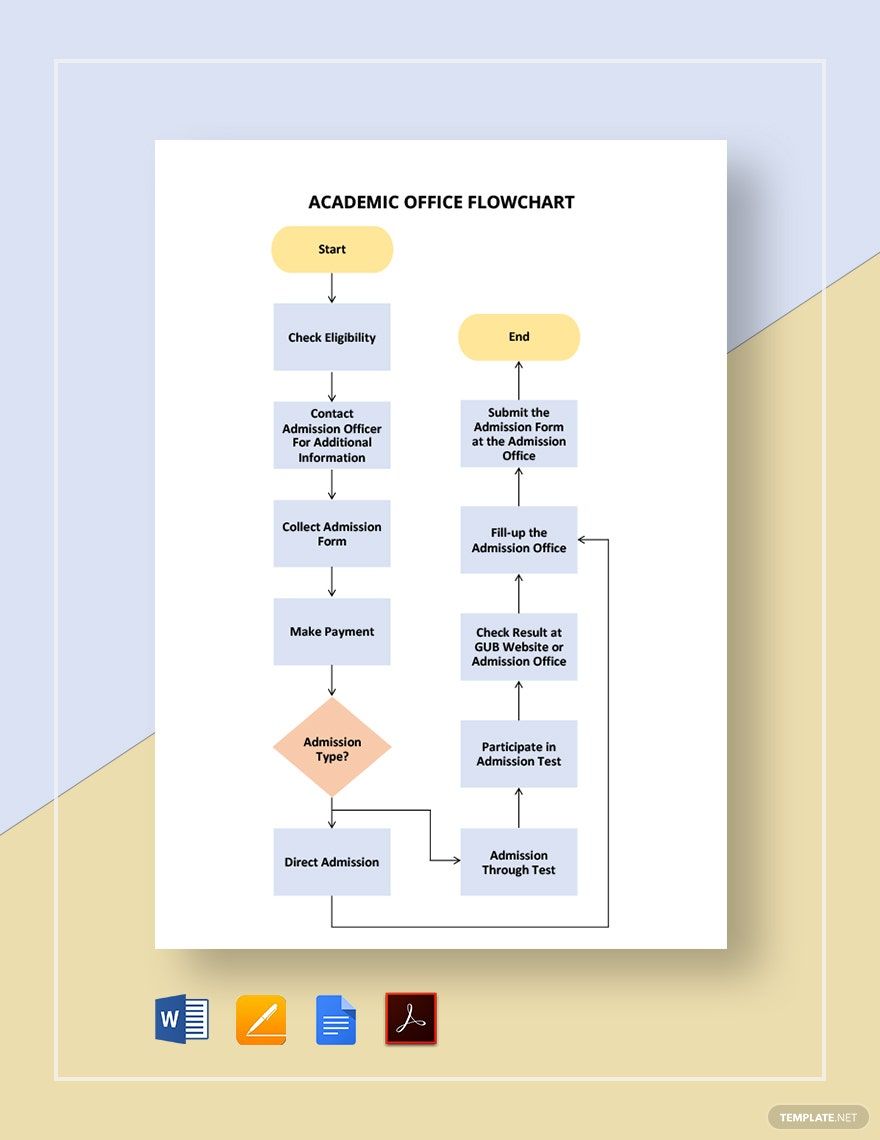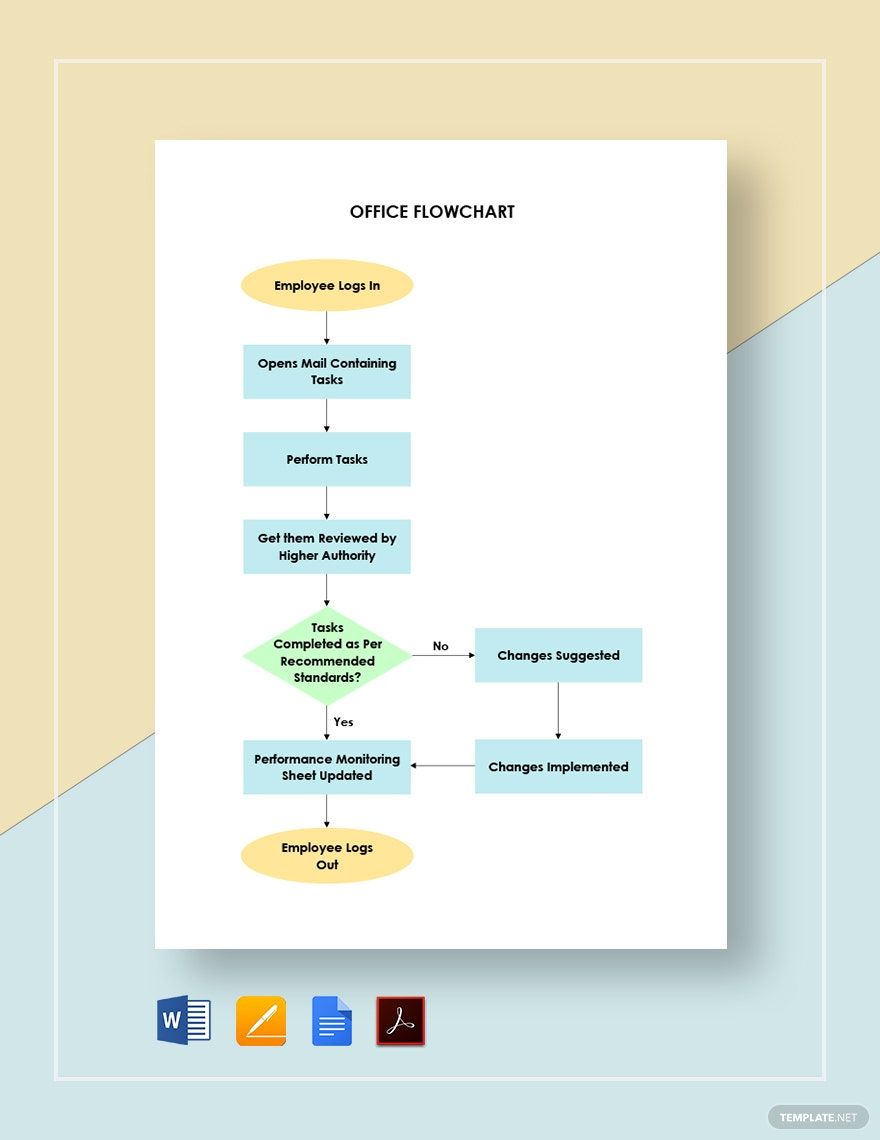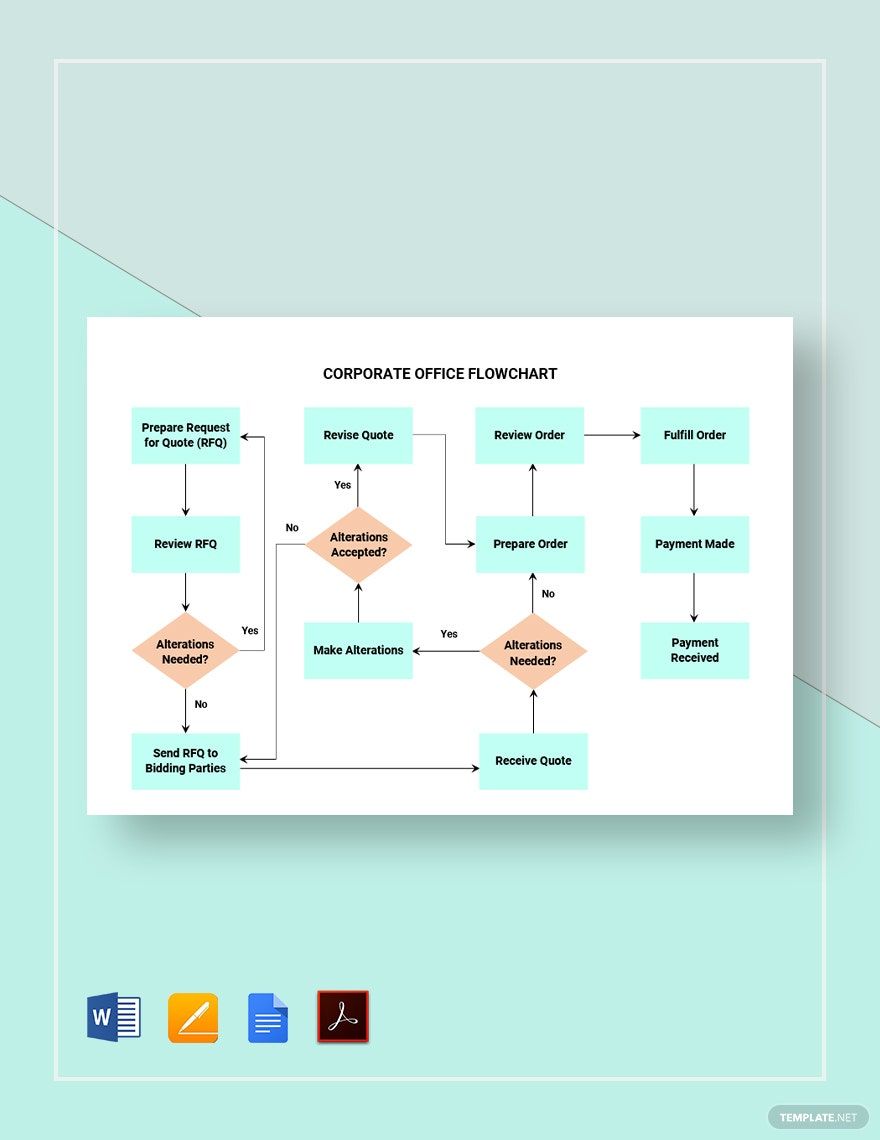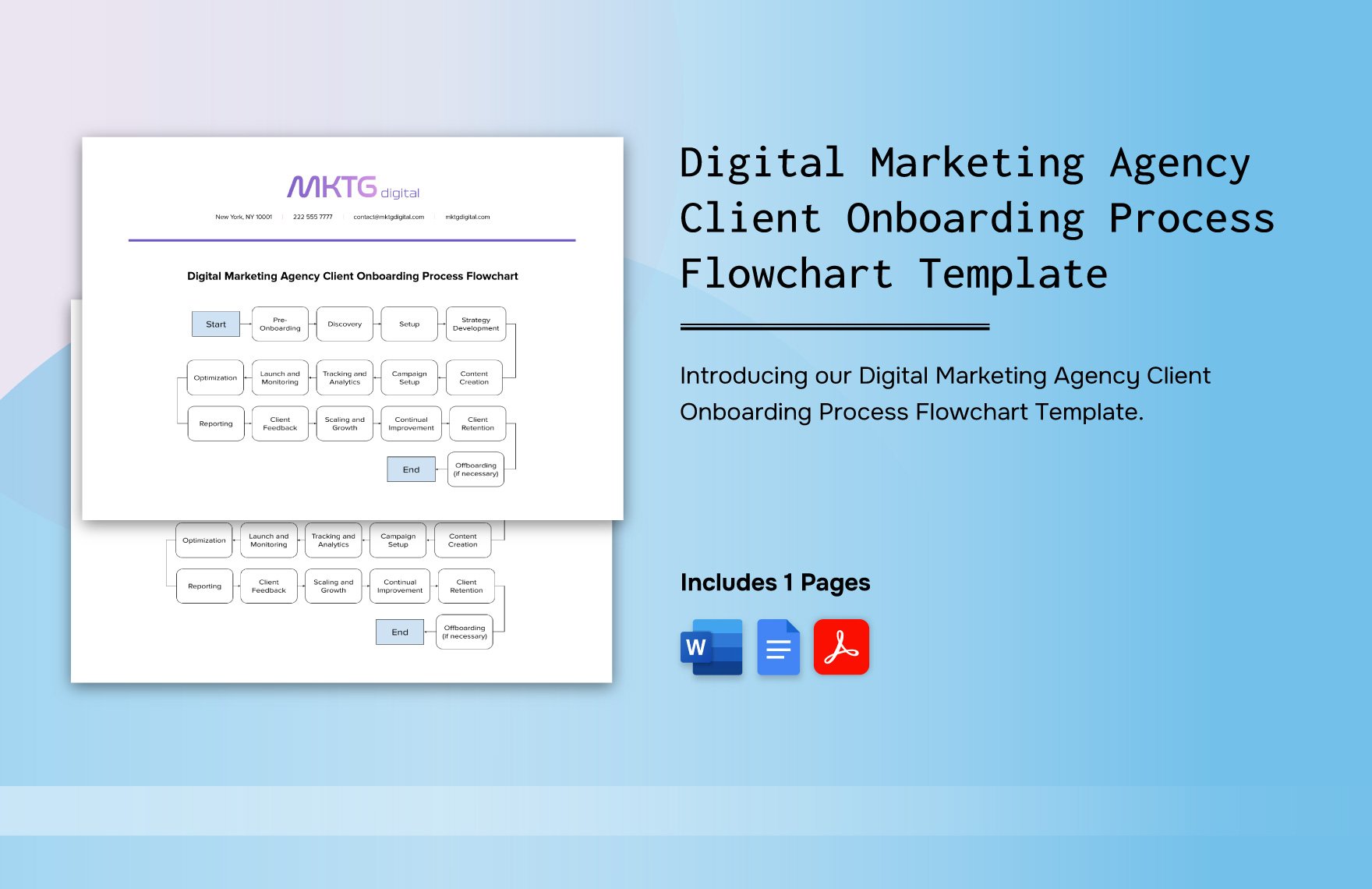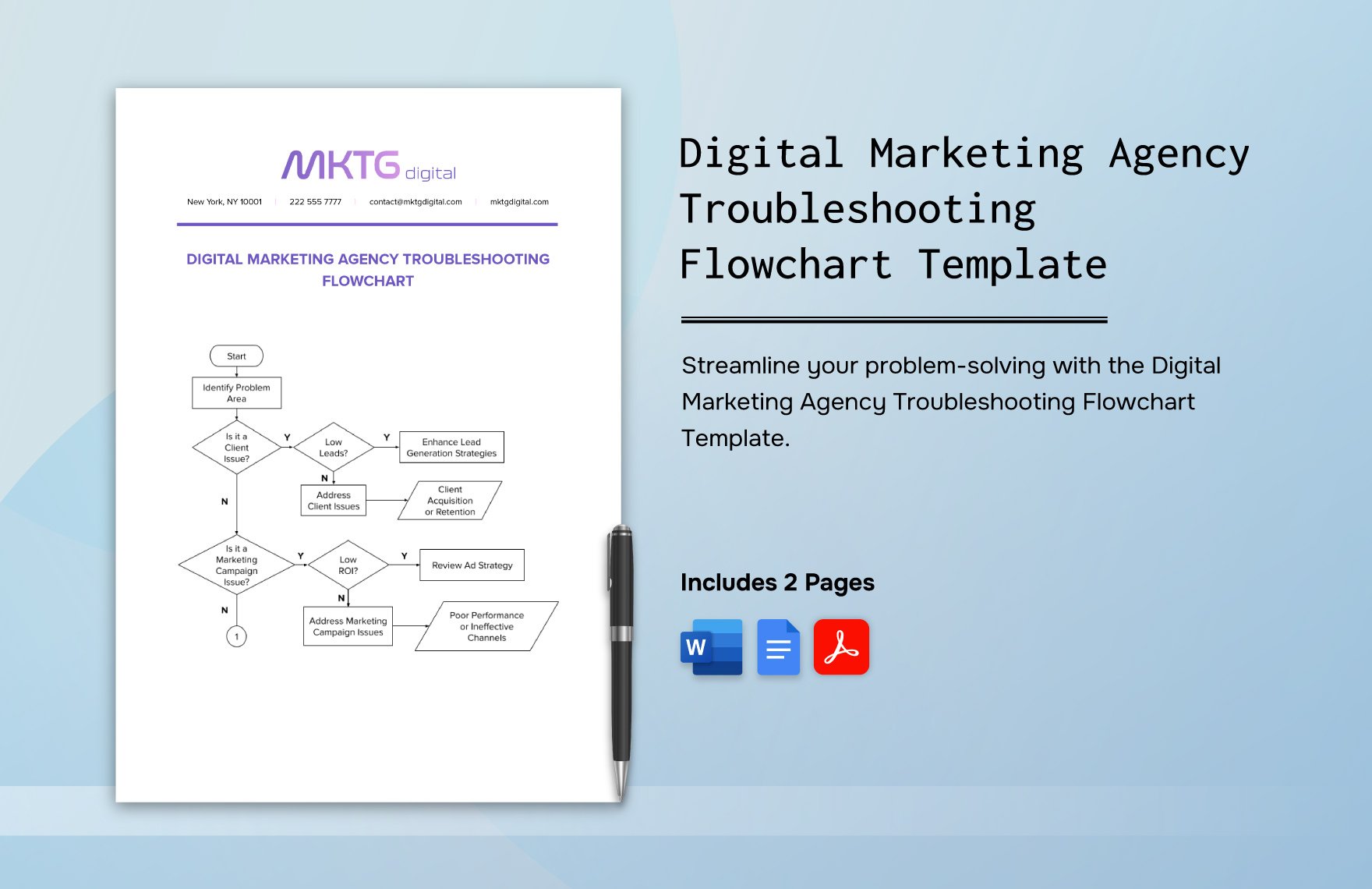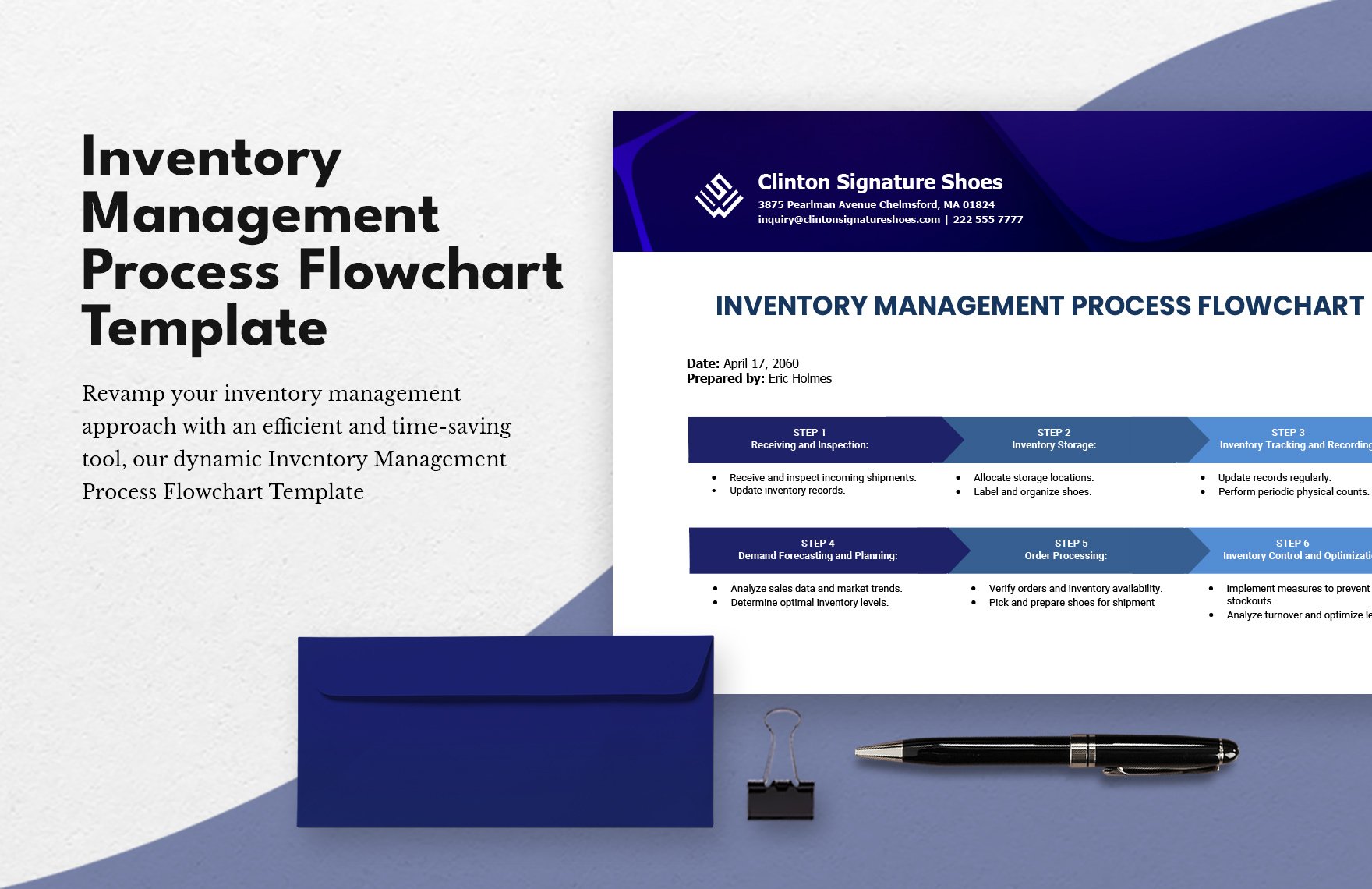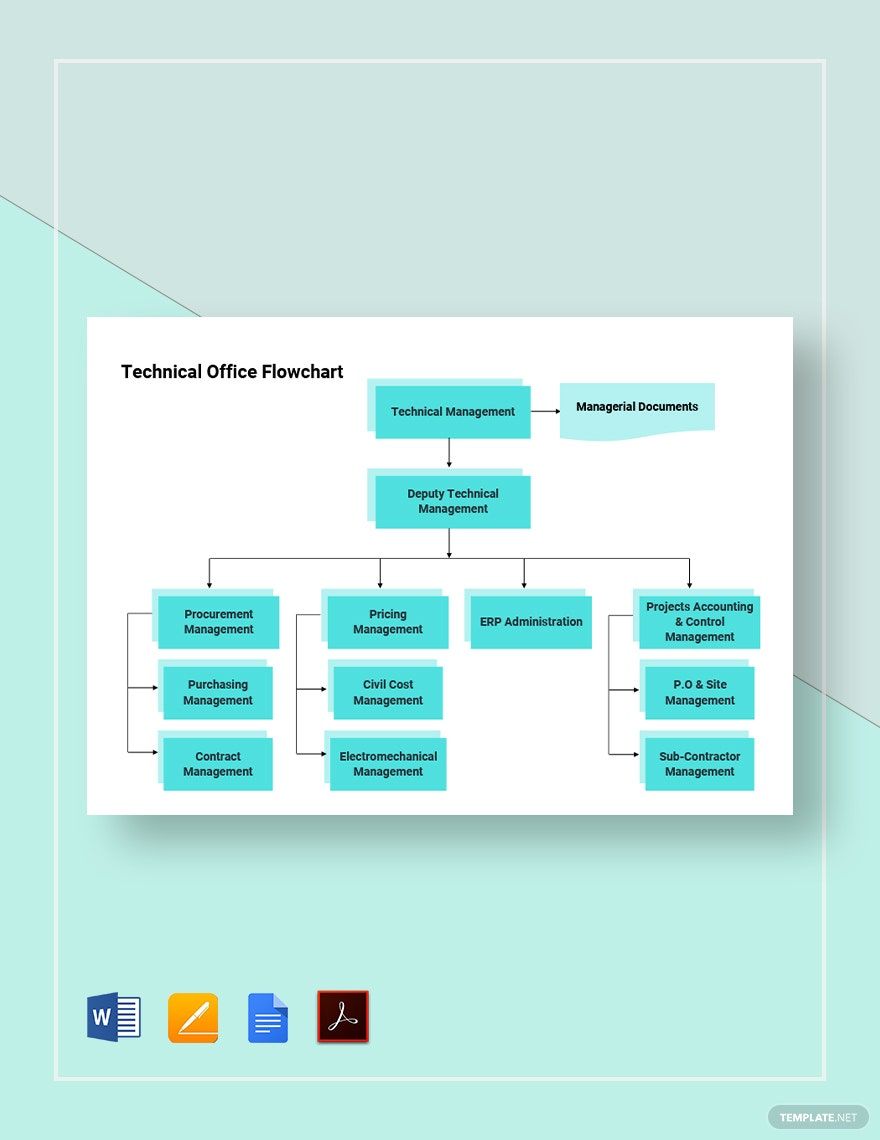In every office space, having a united process flow is everything. It sets every matter in order and minimizes confusion in dealing with problems and bumps along. An office flowchart establishes a uniform flow of every transaction, whether you’re dealing with customers or fellow personnel. Here at Template.net, we offer a vast collection of professionally designed and meticulously researched Office Flowchart Templates in every style and for every purpose. They are accessible in MS Word which allows convenient access on any device in your possession. Guess what’s more? Some of these treats can be yours for free when you register for any of our subscription plans today. Subscribe now!
Office Flowchart Template in Word
"Create Simple Office, Process, or Workflow Flowcharts to Help Project Your Data with Ease. Where? Right Here at Template.net Where You Get Plenty of Free, Different, Yet Typical Word Flowcharts to Pick from. These Templates Are Editable, Printable, and Can Be Customized as Needed. Pick Your Template and Get to Designing Your Chart Today! "
- Business Plan
- Menu
- Notes
- Birthday Invitation
- Wedding Invitation
- Magazine
- Internship Certificate
- Catalogs
- Calendar
- Restaurant Receipts
- Forms
- Checklist
- Project
- Posters
- Cover Page
- Programs
- Planner
- Journal
- List
- Layout
- Colorful Word
- Professional MS Word
- Two Page Resume
- Training Certificates
- Letters
- Place Cards
- Tickets
- Itinerary
- Note Taking
- Timelines
- Timetable
- Ebooks
- Editable Book Covers
- Resignation Letters
- Vouchers
- Receipts
- Travel Invoice
- Tri Fold Brochure
- Greeting Cards
- Prescription
- Retirement Invitation
- Cookbook
- Delivery Note
- Flyers
- Job Flyer
- Graduation Invitation
- Coupons
- Labels
- CV
- Borders
- Background
- Document
- Exam
- Memo
- Infographics
- White Paper
- Customer Persona
- Envelopes
- Surveys
- Thank you Cards
- Save the Date Invitations
- Photo Collage
- Charts
- Training Manual
- Presentations
- Invitation Cards
- Postcards
- Diploma Certificates
- Schedule
- Participation Certificate
- Medical Resume
- Recommendation Letter
- Report Cards
- Quiz
- Recruiting Hiring
- Funeral Card
- Photo Resume
- Roadmaps
- Training Proposal
- Civil Engineer Resume
- Construction Quotation
- Baptism Invitations
- Sign in Sheet
- School Id Card
- Attendance Sheet
- Farewell Invitation
- Polaroid
- Sports Certificate
- Achievement Certificate
- School Schedule
- Basic Certificate
- Signs
- Food Vouchers
- Graphic Templates
- Leave Letters
- Funeral Invitation
- Professor Resume
- Daily Reports
- Annual Maintenance Contract
- Wishes
- Books
- Cover MS Word
- Downloadable
- Design
- Beautiful
- Creative
- Student
- Application
- Small Business
How to Make an Office Flowchart in Word
Technical jargon and complex procedures are known barriers when doing a business task. Having a visual presentation of how a process is done instead of a lengthy instruction increases comprehension, which in turn, contributes to productivity. This is among the advantages of flowcharts. Below are some steps on how you make your own:
1. Understand the Process
Before you can start the actual flowchart-making, make sure that you know what is for. Is it transactional? A daily routine? For operating a computer program? A technical support process? This helps you visualize the entire process and determine which steps and actions should be included. Do some research if the process is complicated for you through documents and interviews. A flowchart must be no less than accurate because it’s not only used in a training program; even tenured employees refer to it for guidance.
2. Determine Flowchart Symbols and Make an Outline
A flowchart is not merely a diagram of connecting various shapes together to represent a process. Each symbol represents meaning. The typical square means an action step. The diamond refers to a decision. Research on flowchart symbols and determine which fits your gathered data. The best way to do that is to make an outline or model of your flowchart. Identify what shapes should be used for each step or turn. Preparing a draft model of your diagram translates your vision into writing, presenting you with an actual picture of what it will look like later on.
3. Use a Template
After creating your draft, it’s time to encode your flowchart. If you choose to use MS Word, the application has every tool you need to complete your output. However, doing it on a blank canvass is a lot complicated than what it seems. Having a template to work on eases up the process. Because a flowchart template already has the needed symbols, you only need to replace the texts with your own. Look for one that resembles your draft the most and start from there. If you’re worried that you might not find the right one that suits your model, you might have missed our collection. We have multitudes of readymade flowcharts for you.
4. Review
Don’t call it done when you have not proofread your work yet. Make sure that you got every step in the right. Ensure that you have not interchanged the shapes’ contents with another. See to it that you have aligned everything in a logical order. Try visualizing the process step by step, and if the outcome doesn’t make sense, you might have missed something. You can also approach an executive or an administrator and ask their opinion if you got the process right. Verify every information once more before sending out your business flowchart printing or posting.
5. Keep a Copy for Any Update
Don’t trash the document after finishing up. Keep it. Changes are a natural occurrence, most notably in business. Sooner or later, the process will change, and you will eventually craft a new company flowchart to accommodate these changes. If you have a copy in-store, all you need is to update it. You don’t have to start all over again. You can also use it as a reference for any upcoming flowchart project.