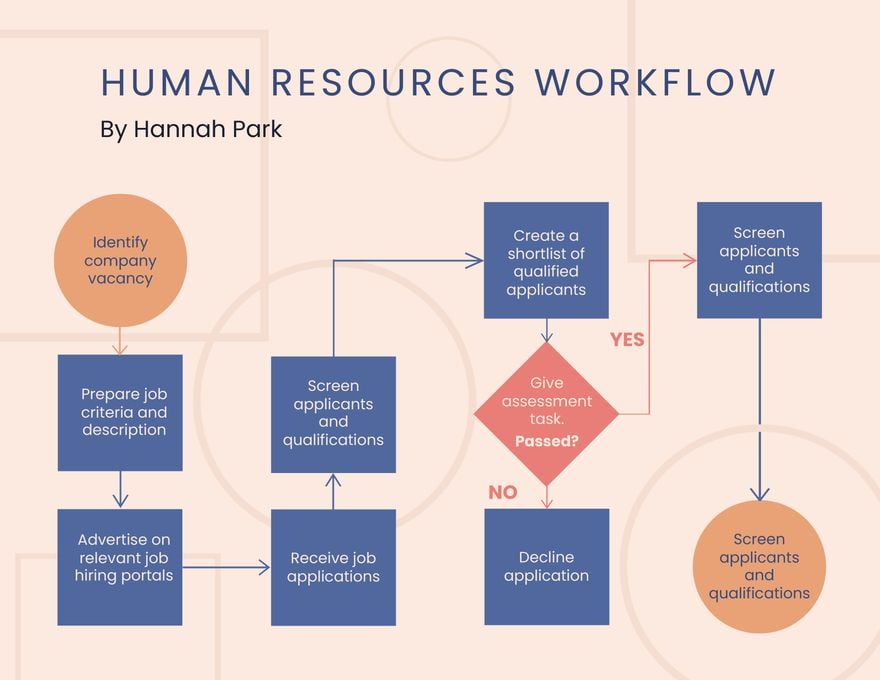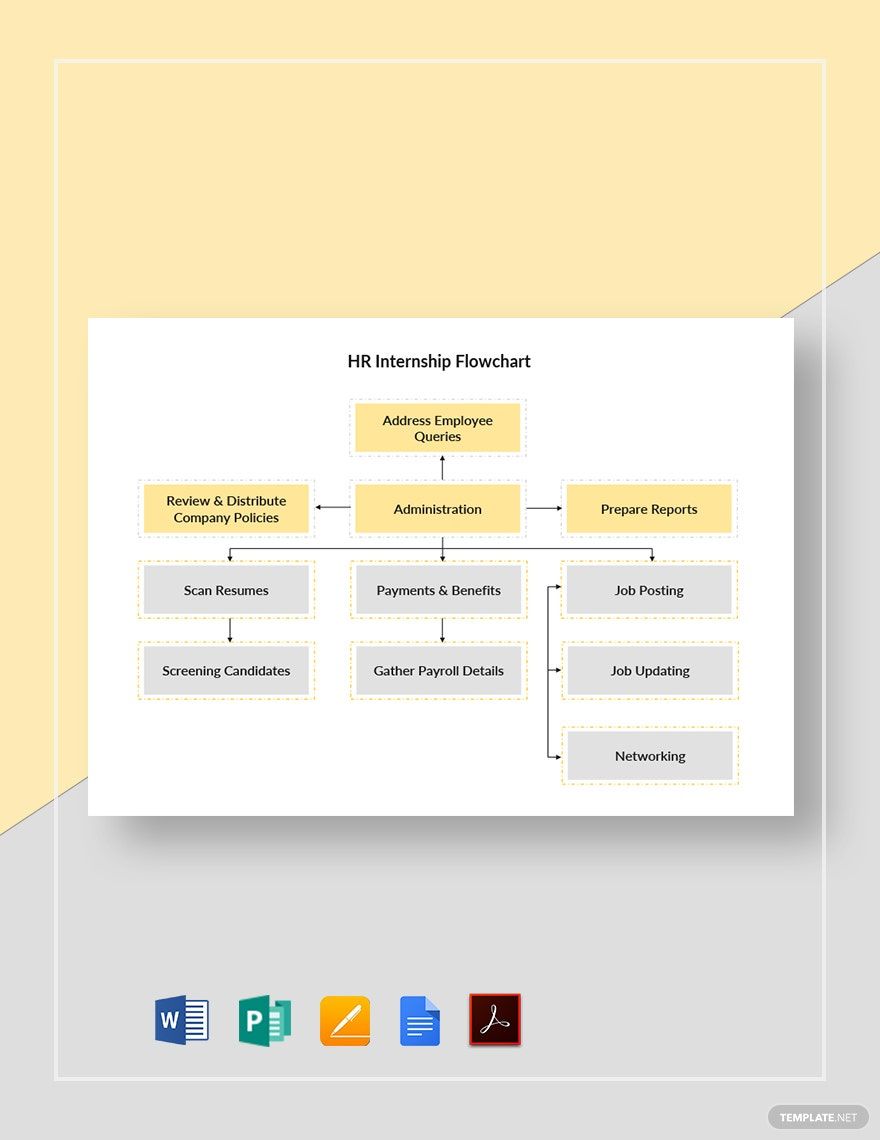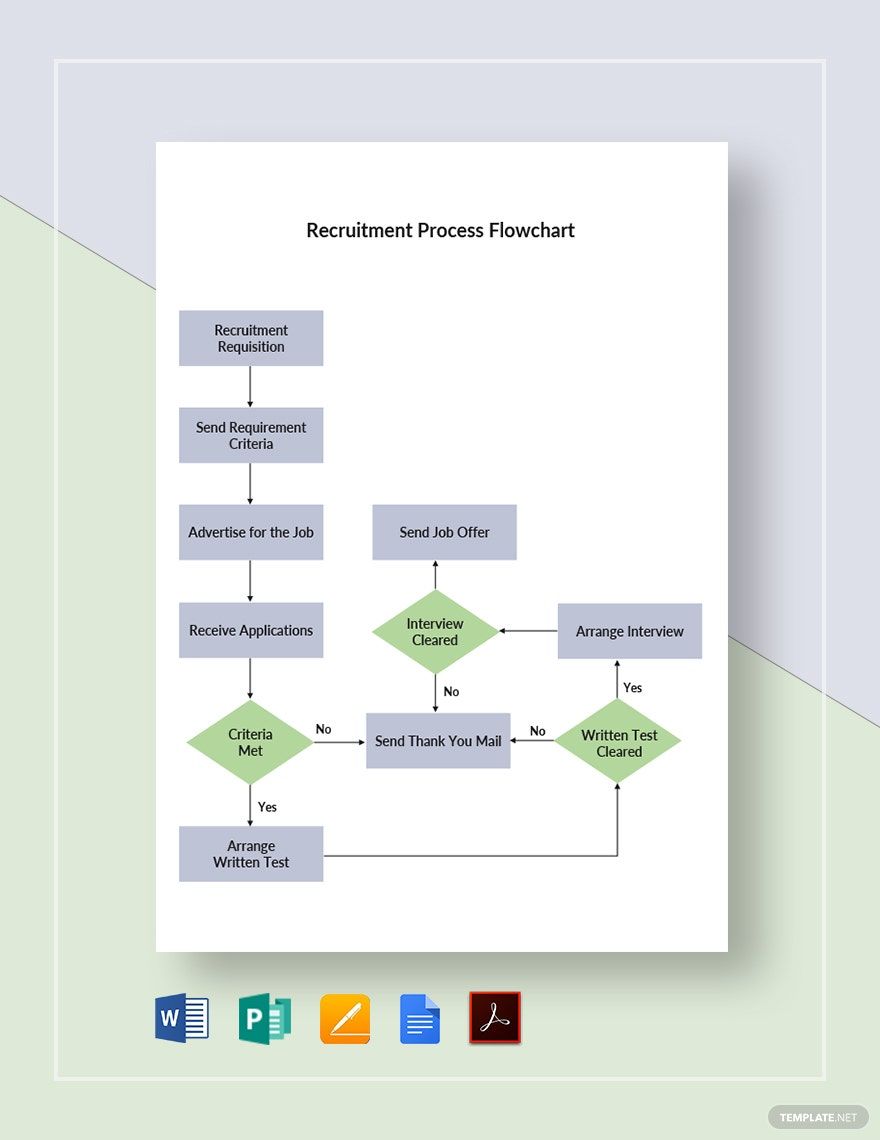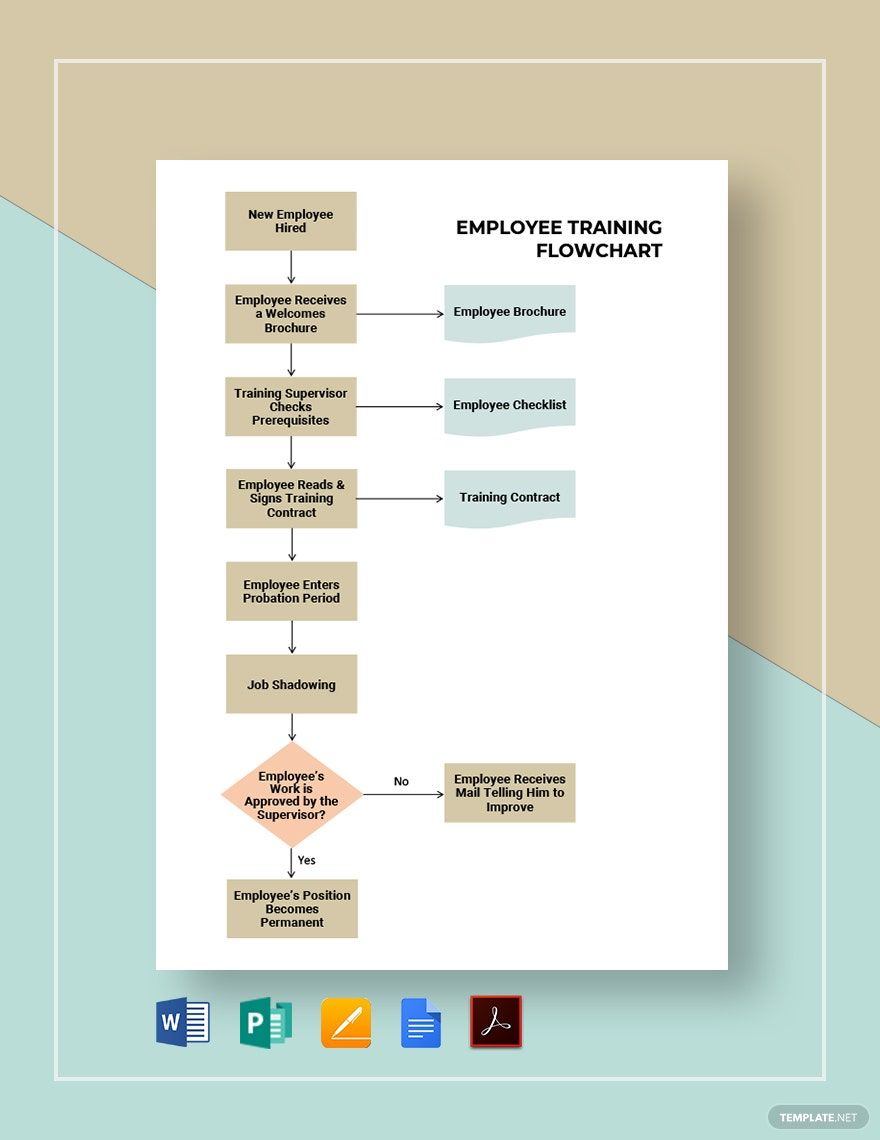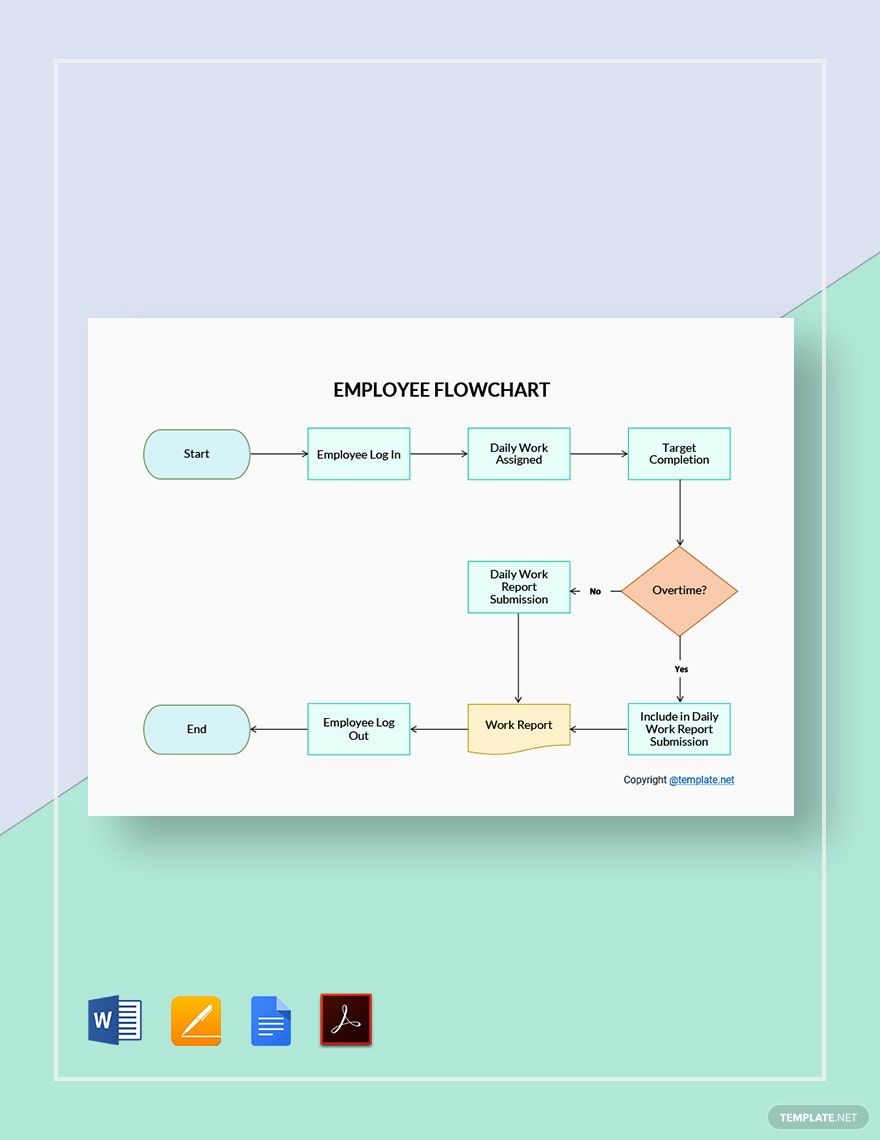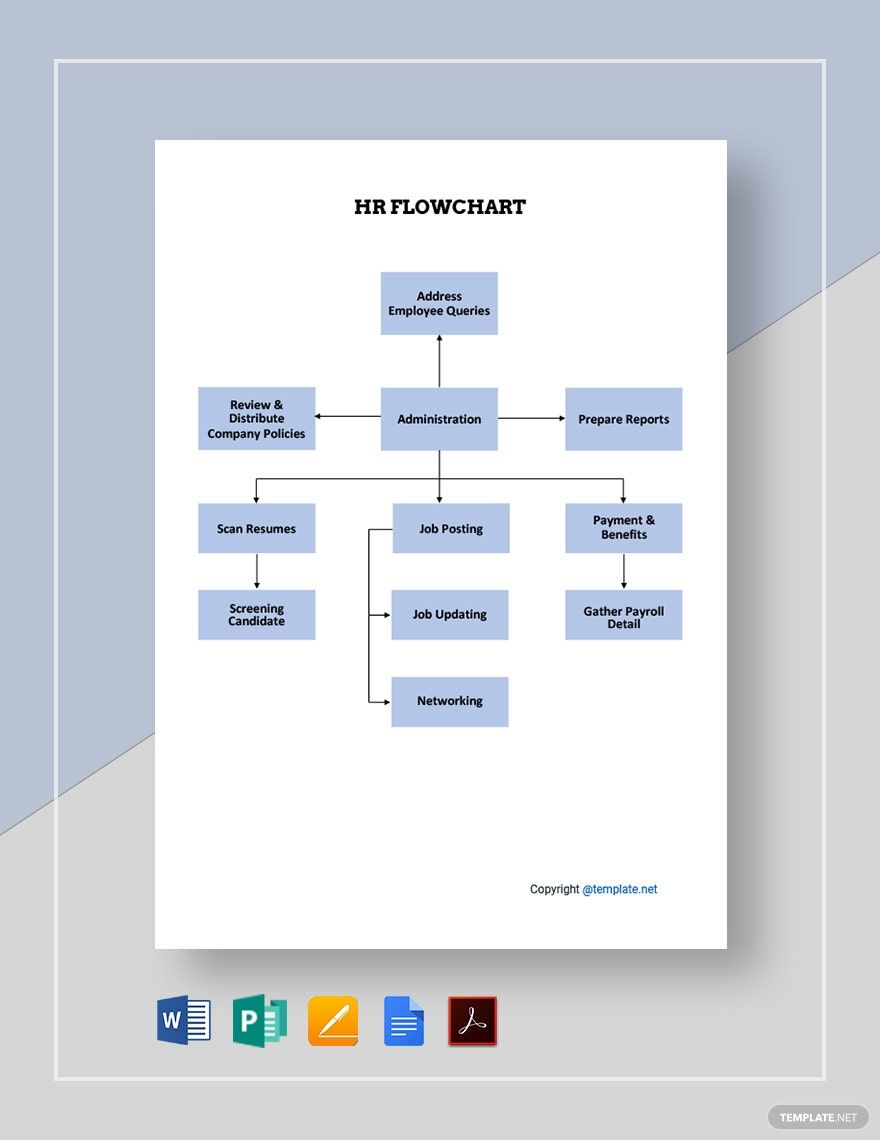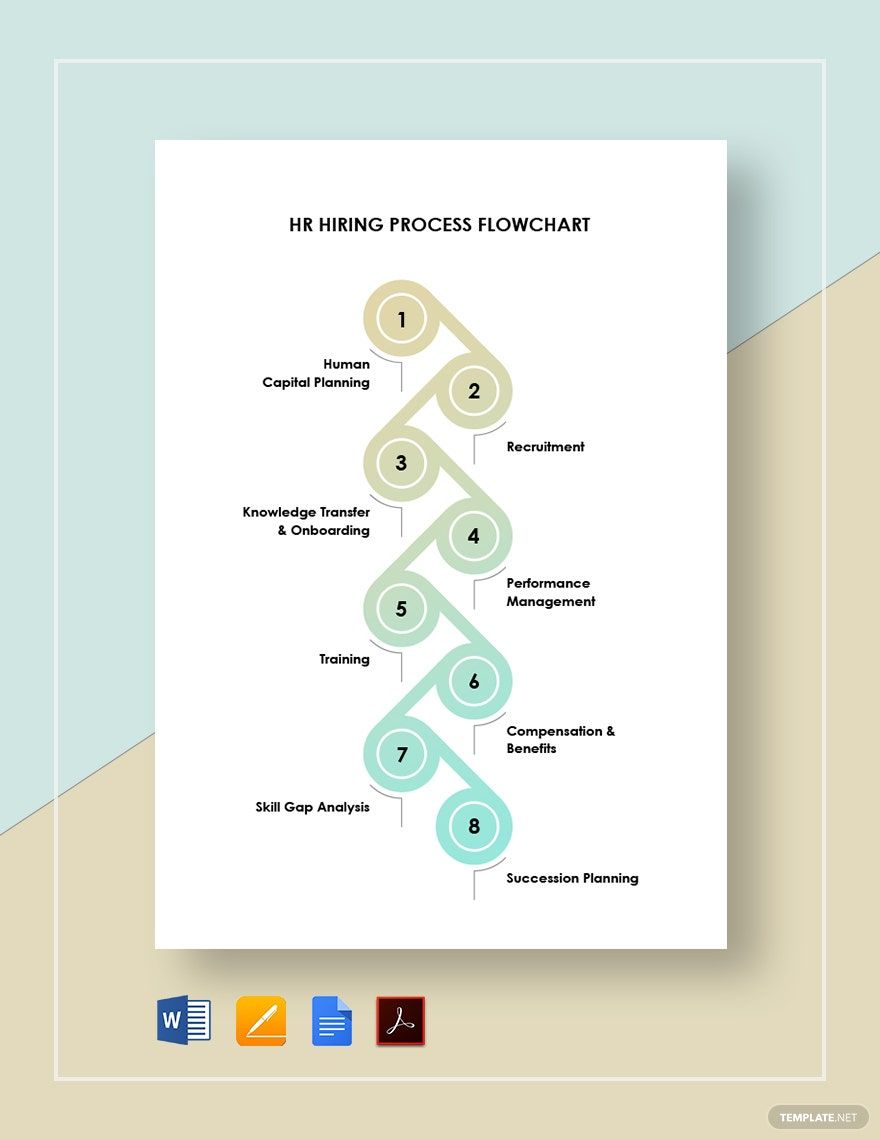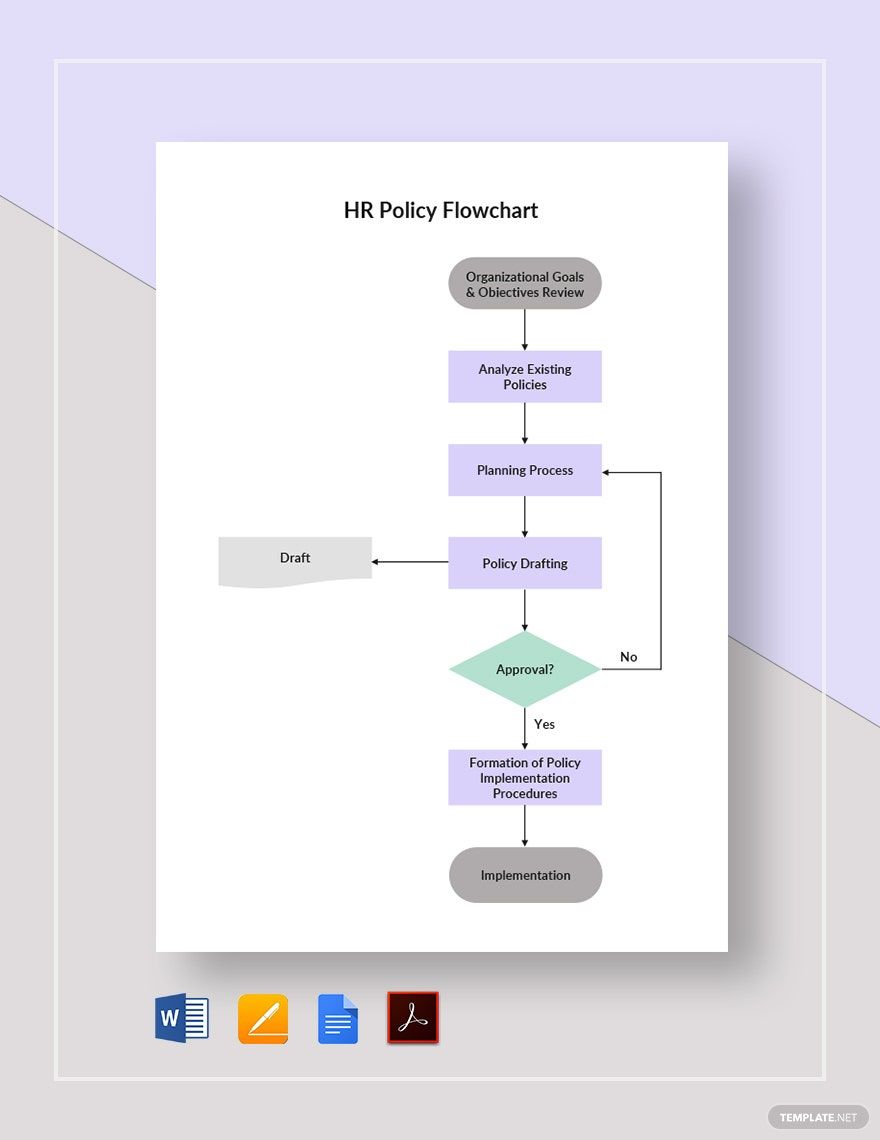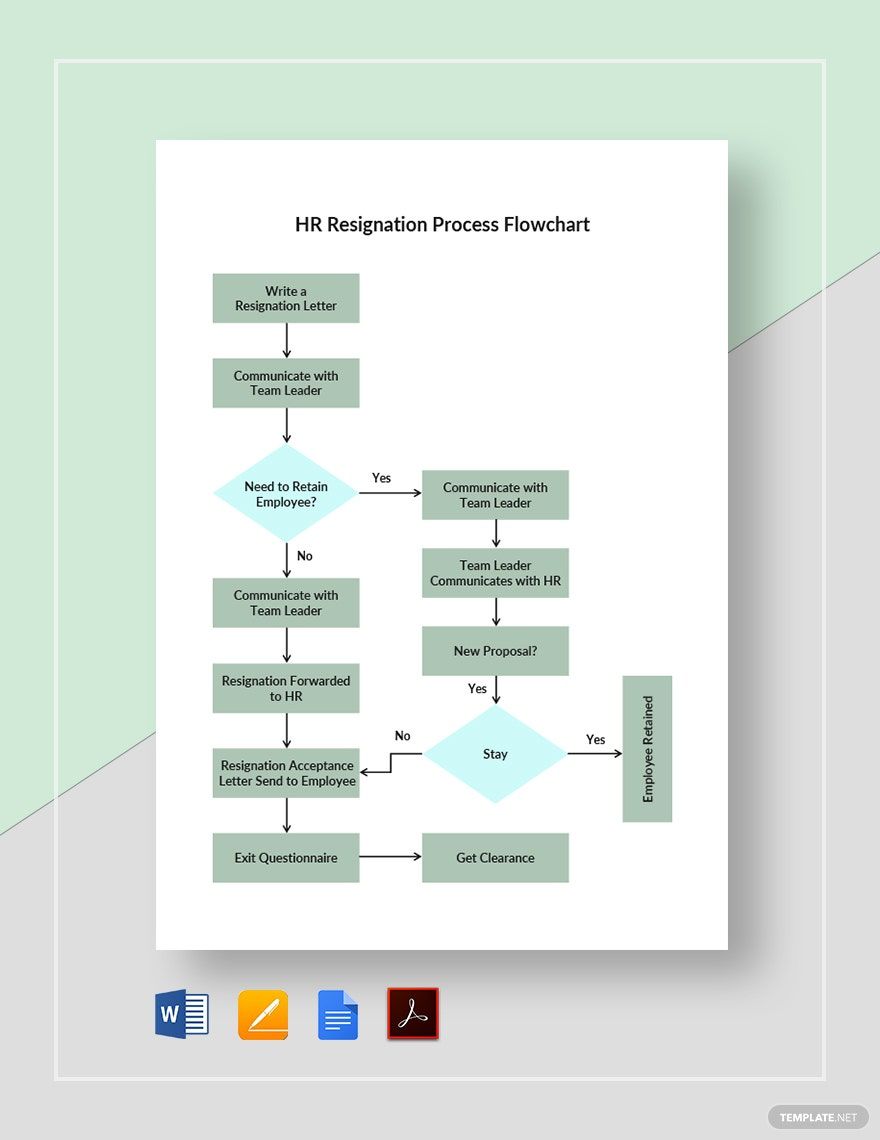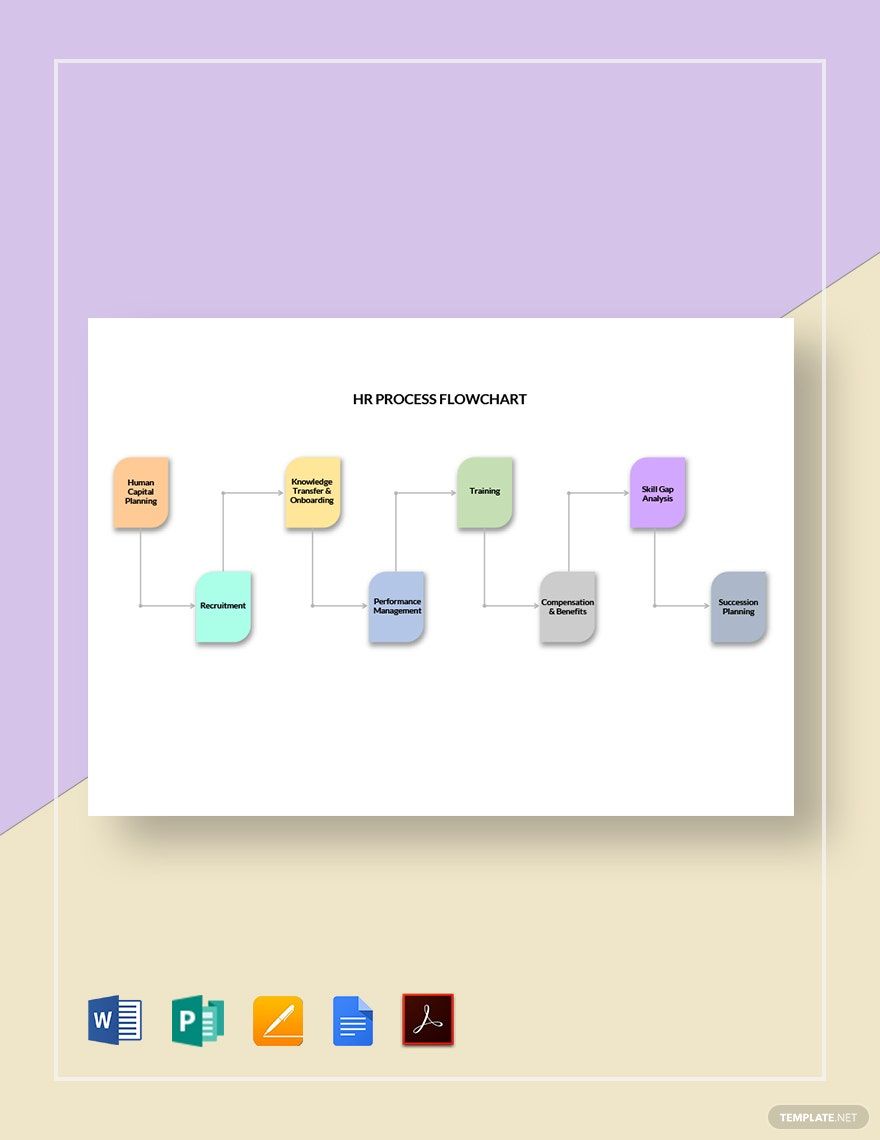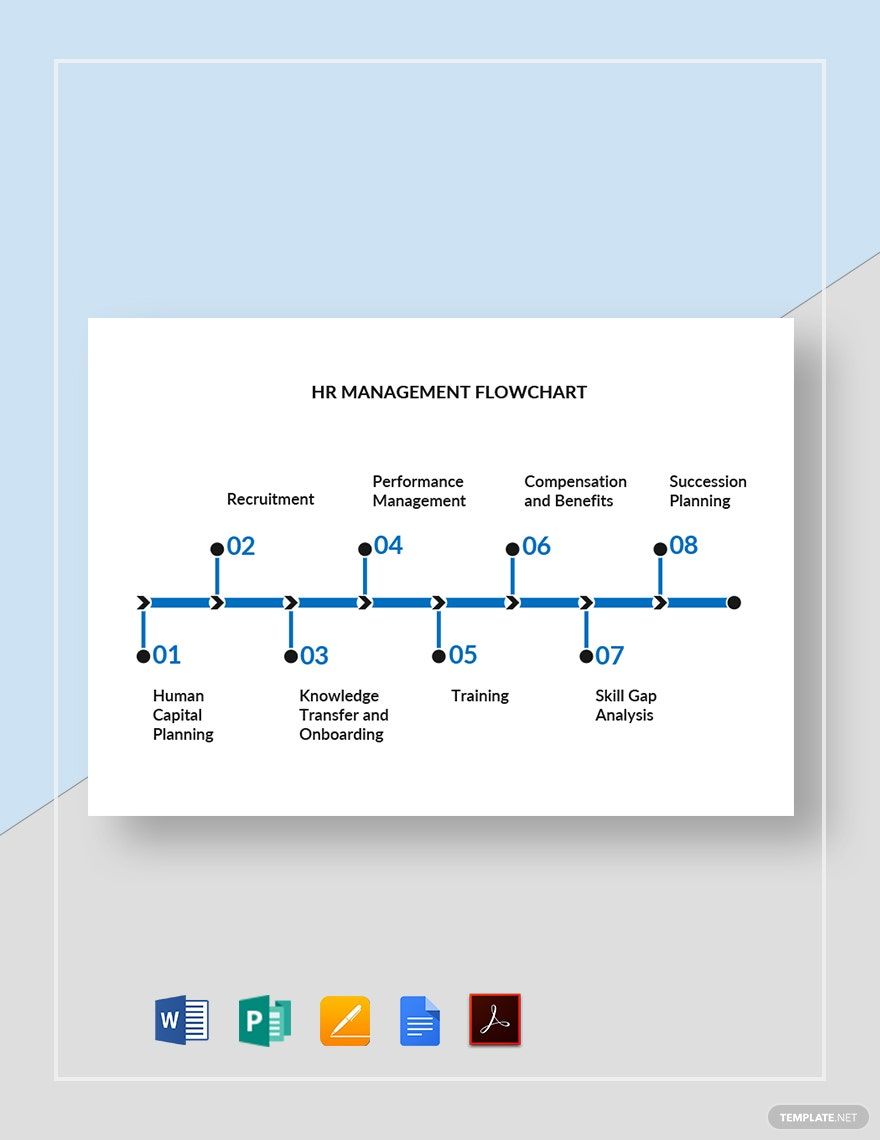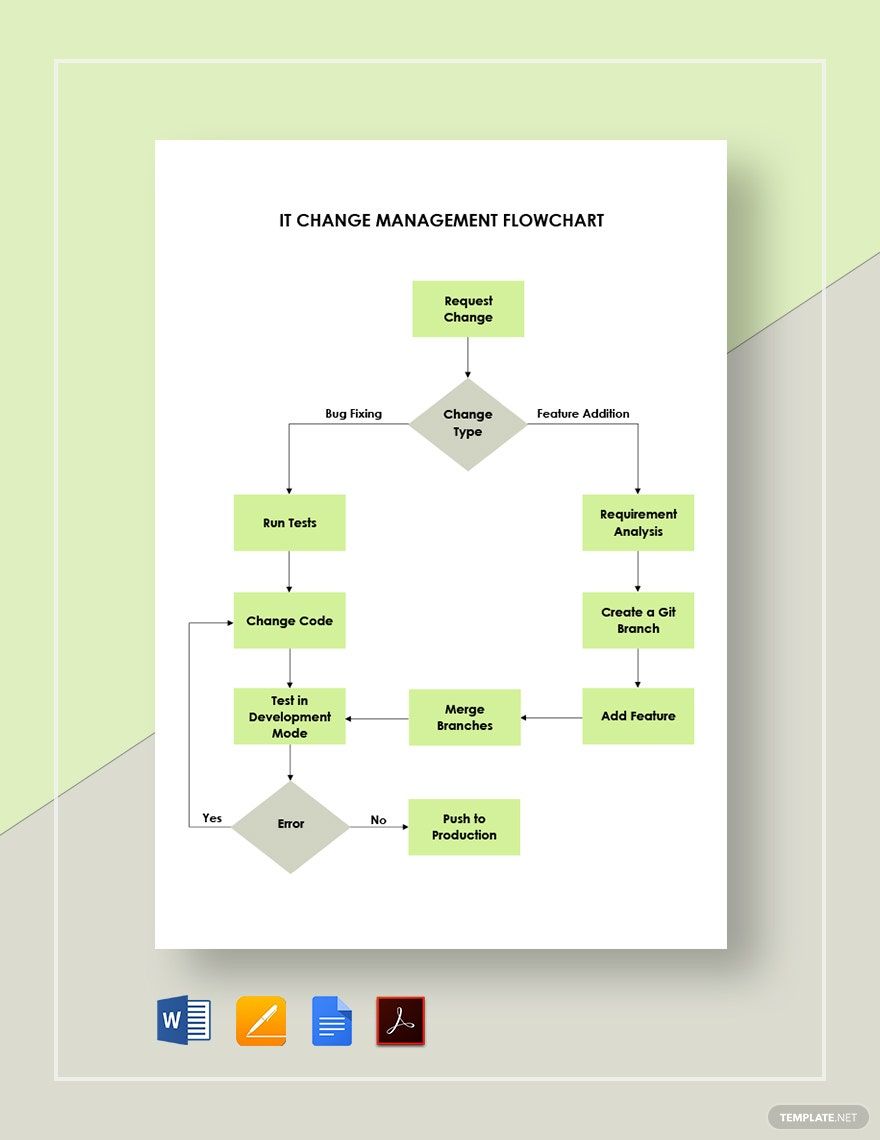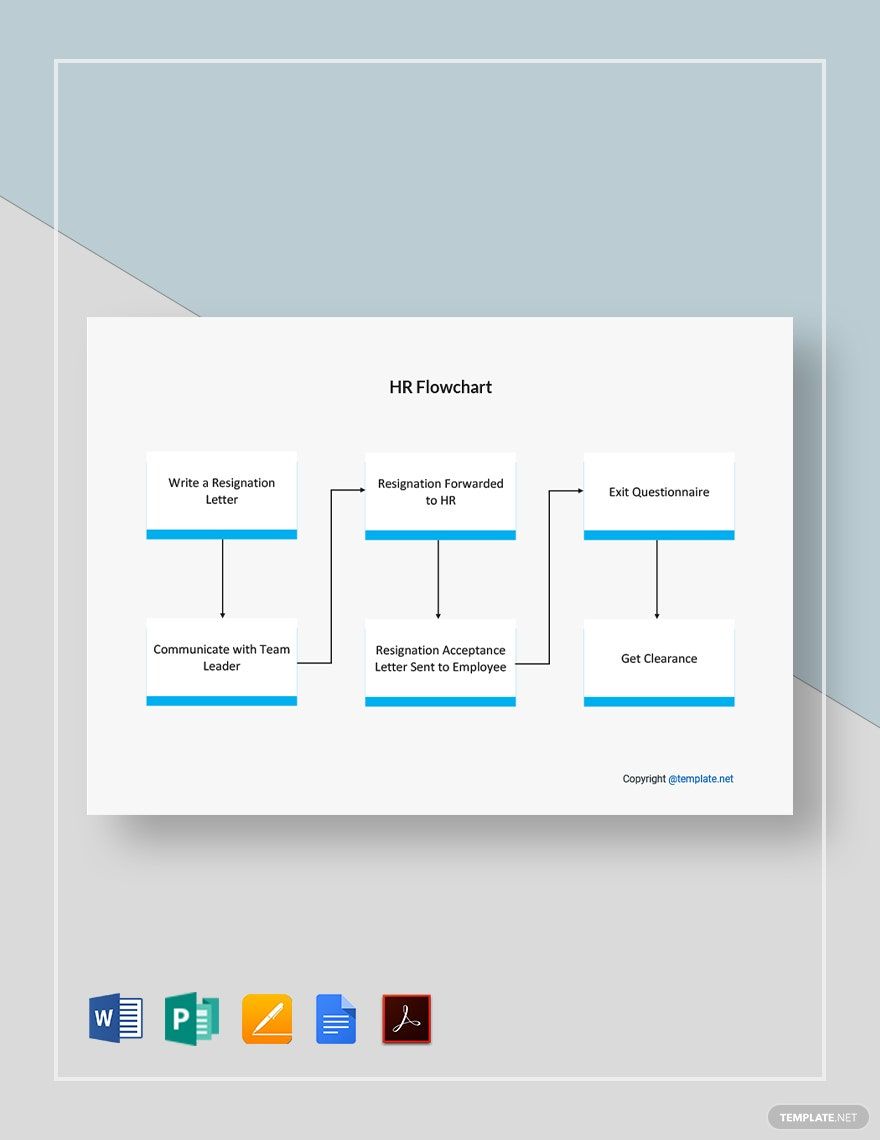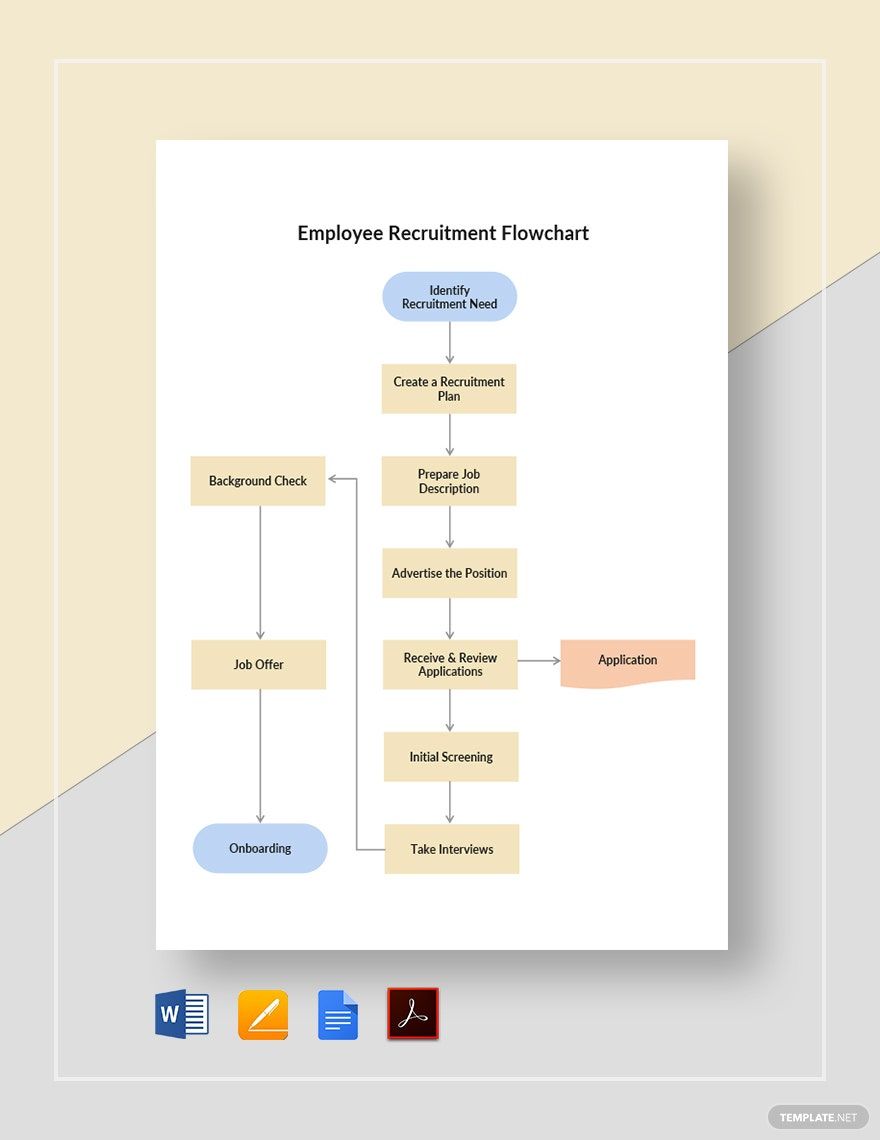Is your company's human resource team having a hard time juggling between employing people, developing strategies for employee retention, creating new policies within the workplace, and giving out payroll? Fret not! We got your back! We have Ready-Made HR Flowchart Templates in Word, Publisher, Pages, Google Docs, and PDF file formats. These professionally-made templates provide a clear visual flow of how processes should be done within the department for a fast and efficient process. Our flow chart templates contain original suggestive headings and content, which you have the option to edit and customize. Available in A3, A4, and US Letter sizes. So, hurry and grab one now!
HR Flowchart Template in Word
Document the Workflow or Tasks Carried Out by the HR from Recruitment to Resignation in a Detailed HR Process Flow Diagram, Specifically an HR Flowchart or Workflow Template. And Template.net Has a Collection of Free HR Flowchart Templates in Word or Excel to Simplify the Flow of Presentation to an HR Workflow Diagram and Make Every Employee Understand the Chart.
- Business Plan
- Menu
- Notes
- Birthday Invitation
- Wedding Invitation
- Magazine
- Internship Certificate
- Catalogs
- Calendar
- Restaurant Receipts
- Forms
- Checklist
- Project
- Posters
- Cover Page
- Programs
- Planner
- Journal
- List
- Layout
- Colorful Word
- Professional MS Word
- Two Page Resume
- Training Certificates
- Letters
- Place Cards
- Tickets
- Itinerary
- Note Taking
- Timelines
- Timetable
- Ebooks
- Editable Book Covers
- Resignation Letters
- Vouchers
- Receipts
- Travel Invoice
- Tri Fold Brochure
- Greeting Cards
- Prescription
- Retirement Invitation
- Cookbook
- Delivery Note
- Flyers
- Job Flyer
- Graduation Invitation
- Coupons
- Labels
- CV
- Borders
- Background
- Document
- Exam
- Memo
- Infographics
- White Paper
- Customer Persona
- Envelopes
- Surveys
- Thank you Cards
- Save the Date Invitations
- Photo Collage
- Charts
- Training Manual
- Presentations
- Invitation Cards
- Postcards
- Diploma Certificates
- Schedule
- Participation Certificate
- Medical Resume
- Recommendation Letter
- Report Cards
- Quiz
- Recruiting Hiring
- Funeral Card
- Photo Resume
- Roadmaps
- Training Proposal
- Civil Engineer Resume
- Construction Quotation
- Baptism Invitations
- Sign in Sheet
- School Id Card
- Attendance Sheet
- Farewell Invitation
- Polaroid
- Sports Certificate
- Achievement Certificate
- School Schedule
- Basic Certificate
- Signs
- Food Vouchers
- Graphic Templates
- Leave Letters
- Funeral Invitation
- Professor Resume
- Daily Reports
- Annual Maintenance Contract
- Wishes
- Books
- Cover MS Word
- Downloadable
- Design
- Beautiful
- Creative
- Student
- Application
- Small Business
How To Create An HR Flowchart In Word
According to statistics, there were 85 million job applicants from 2017. These increasing numbers have made it even harder for the HR department to balance between speed and quality hiring. With so many things to do, from hiring employees and training new hires up to implementing new policies and compensating, how can you ensure quality and efficiency in work?
Just like infographics, flow charts provide a clear graphic visual representation of a process or workflow. For an HR department, this can help in making the employees understand how a particular process should be done step-by-step. With a flowchart, managers can easily identify if there are parts of the process that needs improvement. It's quick and easy to create a flowchart in Word. With just a few clicks of the mouse, you can already create a flowchart for your HR department. Follow the guide below on how you can make an HR flowchart in Word.
1. Know the Purpose
Before anything else, you need to identify what's the purpose of your chart first. Is it for your hiring process? Perhaps for your payroll process? Or maybe this is for training purposes? In addition, you need to identify the current process so that you can come up with a better flow.
2. Create the new flow of the Process
With the data that you've gathered earlier, it's time to create your new steps. Keep the steps precise and concise. Don't do this alone, work together with the managers to come up with a new flow. Talk to the individuals assigned to that process as well to get some ideas and suggestions. As you list down your new steps, indicate the decision paths, so it's easy to determine what shape for each step later on. A decision path is a step that needs approval before one can proceed to the next step.
3. Form the Flowchart
Open Microsoft Word on your laptop or computer, then create a new document. Click the Insert Tab, go to Shapes, then choose a shape. To be safe, use the rounded rectangular shape for your basic shapes and a diamond shape for your decision making steps. Use arrows as your connector to provide a clear flow. Provide a space at the top part corner of your document for your company's logo. Don't forget to save your work from time to time or you'll lose everything if Microsoft Word crashes.
4. Provide the additional Details
Flowcharts are formal documents. It doesn't need any design. Simply add color to your shapes, so it doesn't look dull and boring for your readers. Incorporate one color and one size only. To ensure they're all on the same size, hold the CTRL-key, select the shapes, then select the resizing option from the Layout menu.
5. Review and Print
After you're done forming your simple chart, go over it once again to correct errors and mistakes. Once you've polished everything and you're satisfied, save your final work and print it. Post this in the HR department's office for all the staff to see.