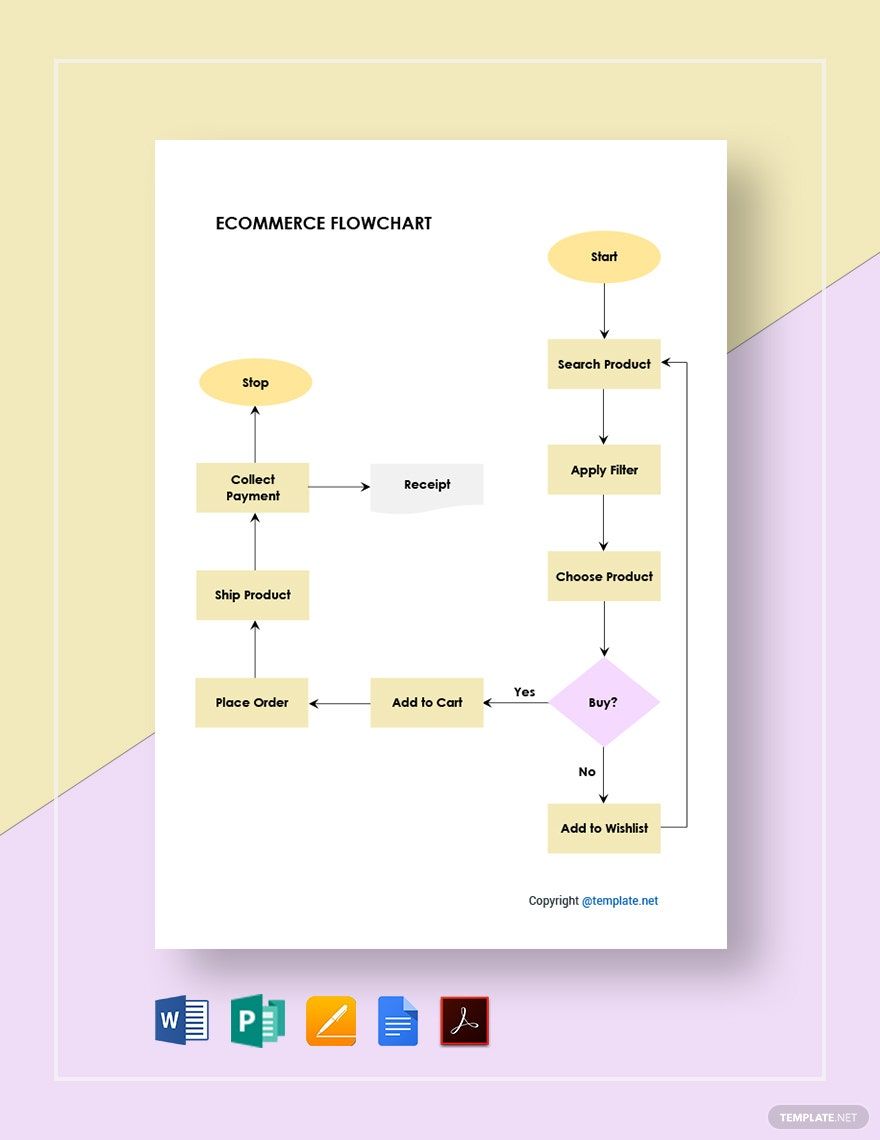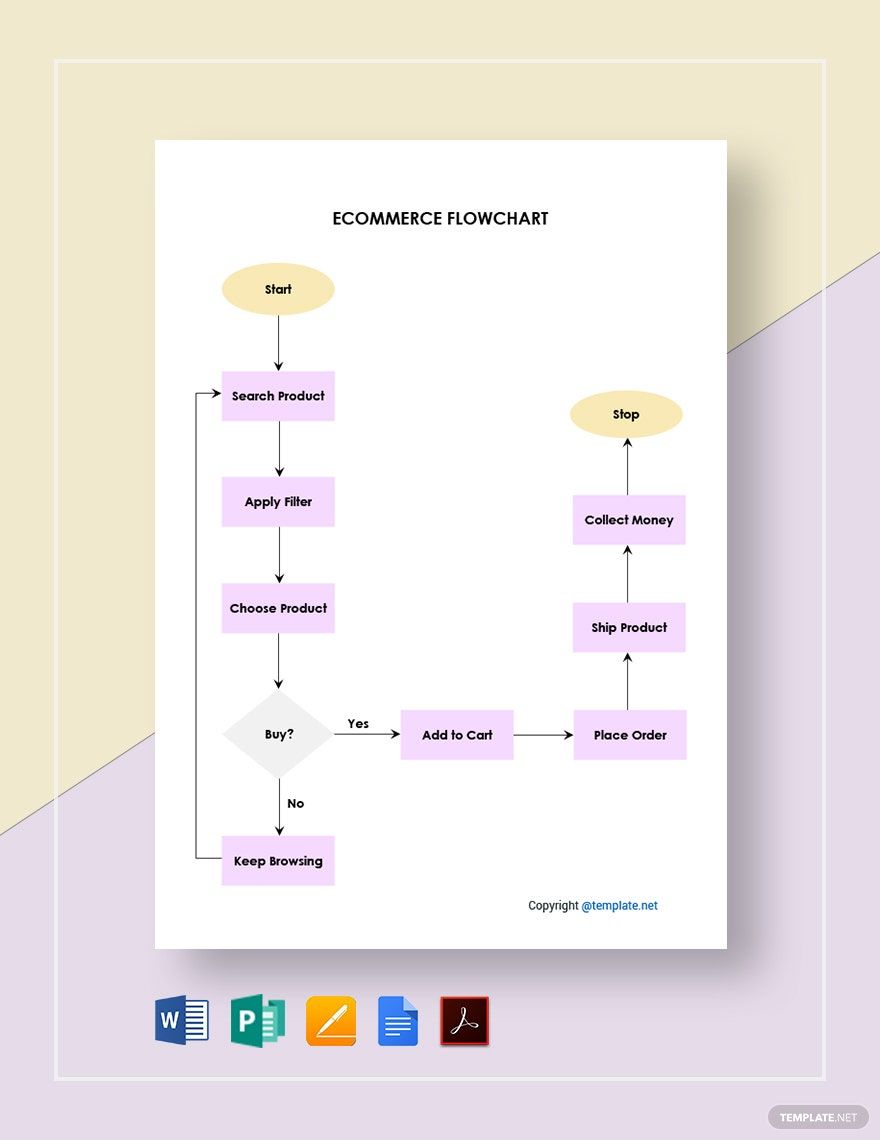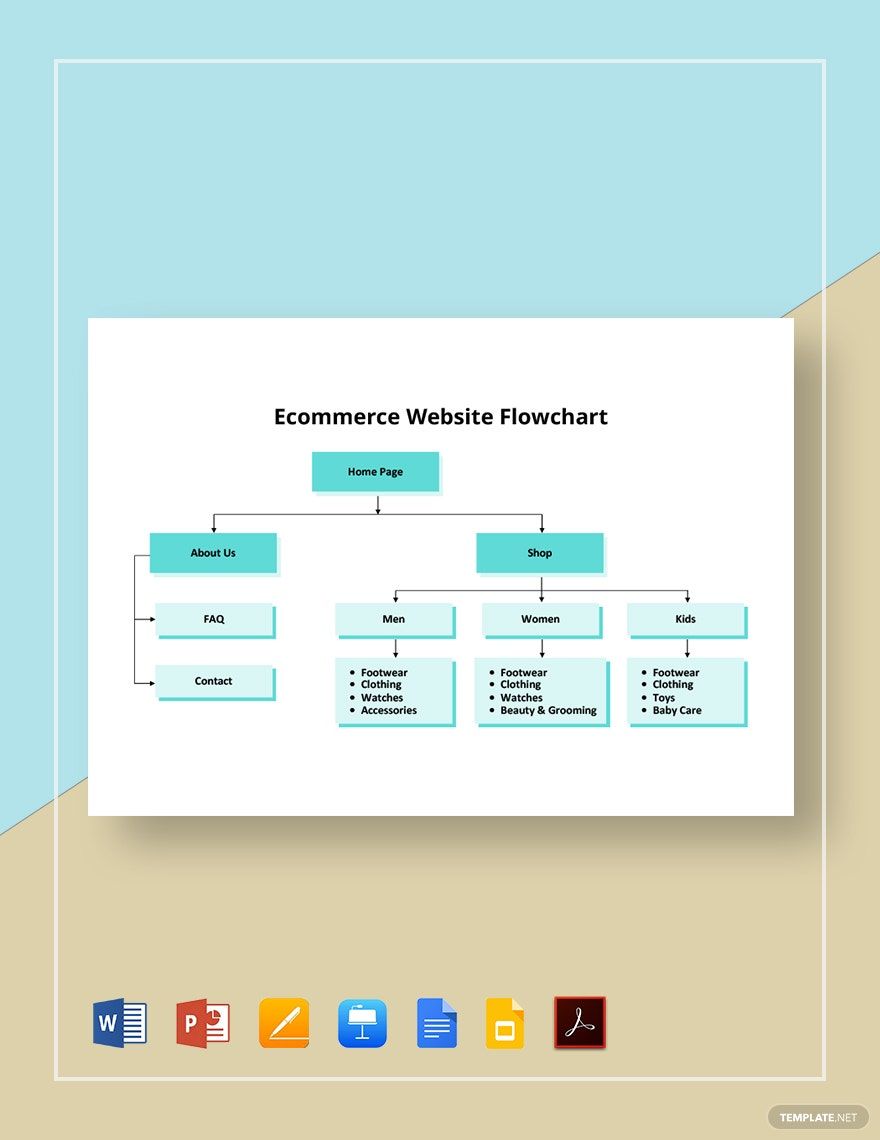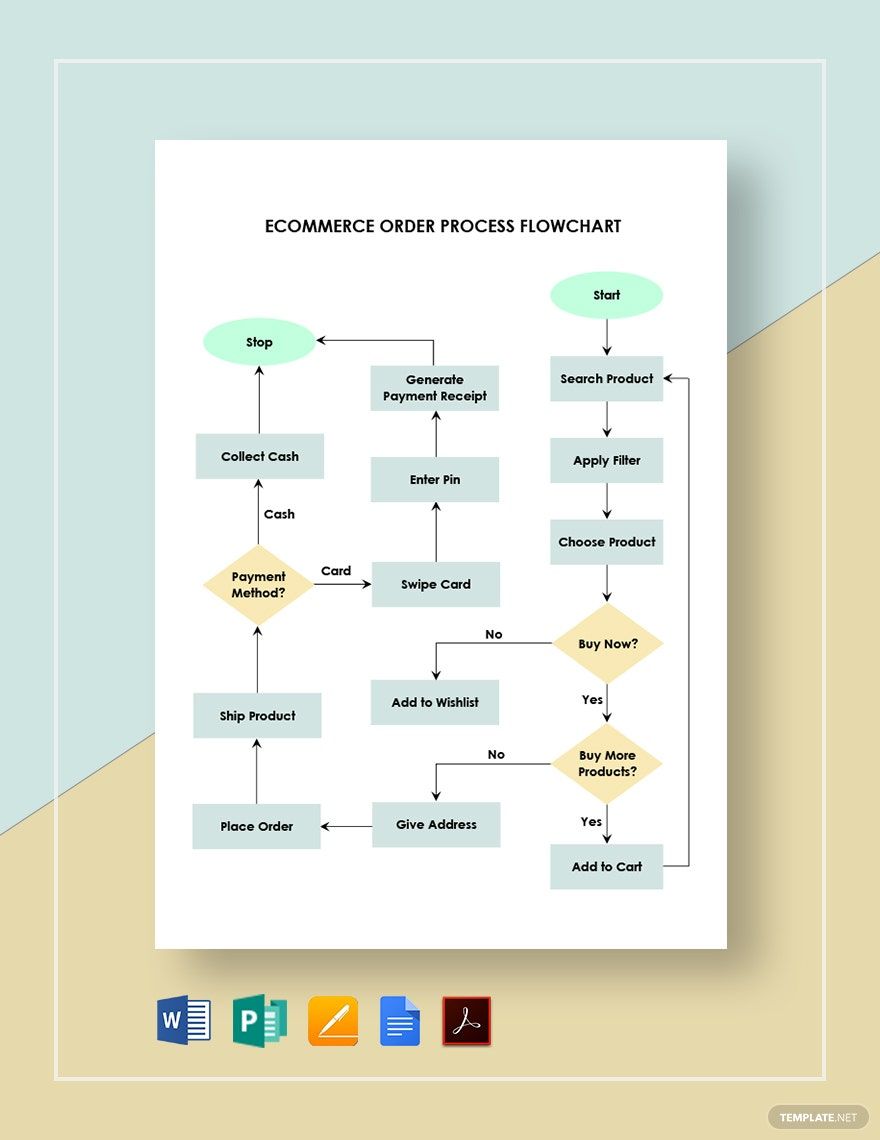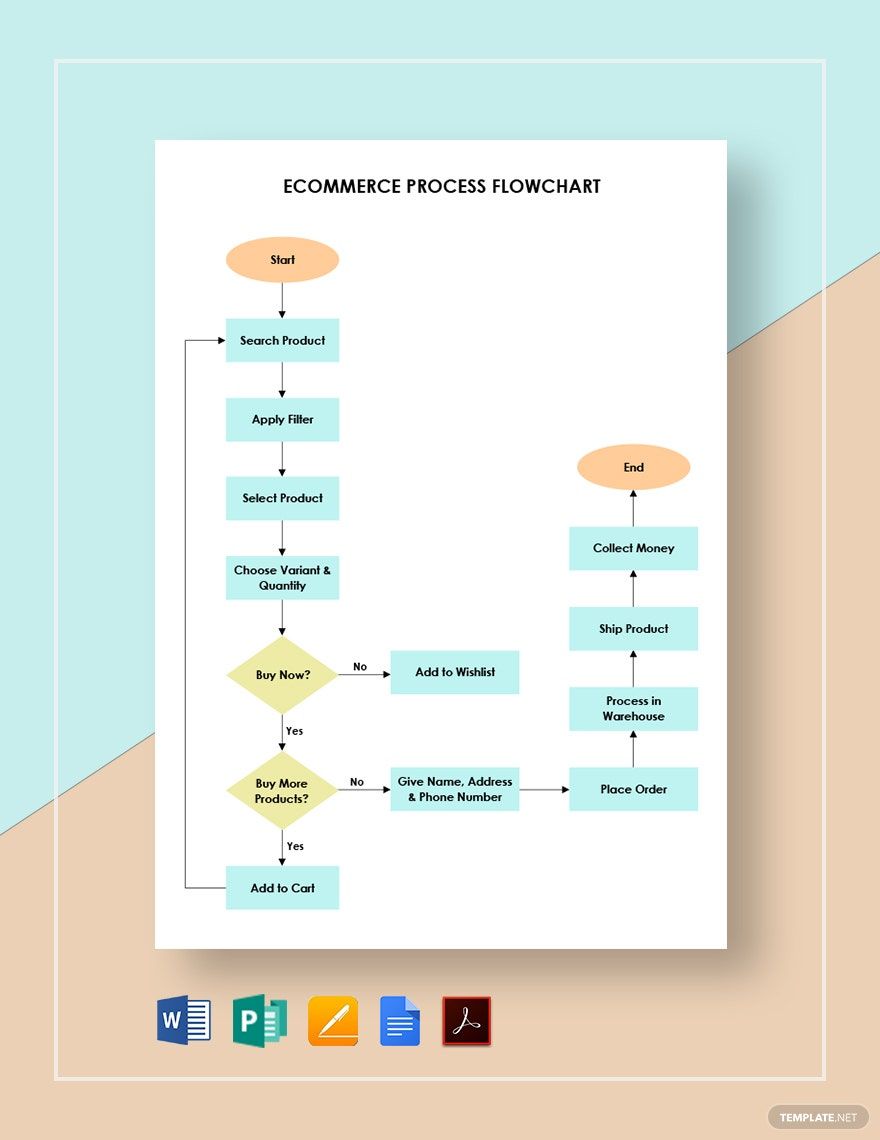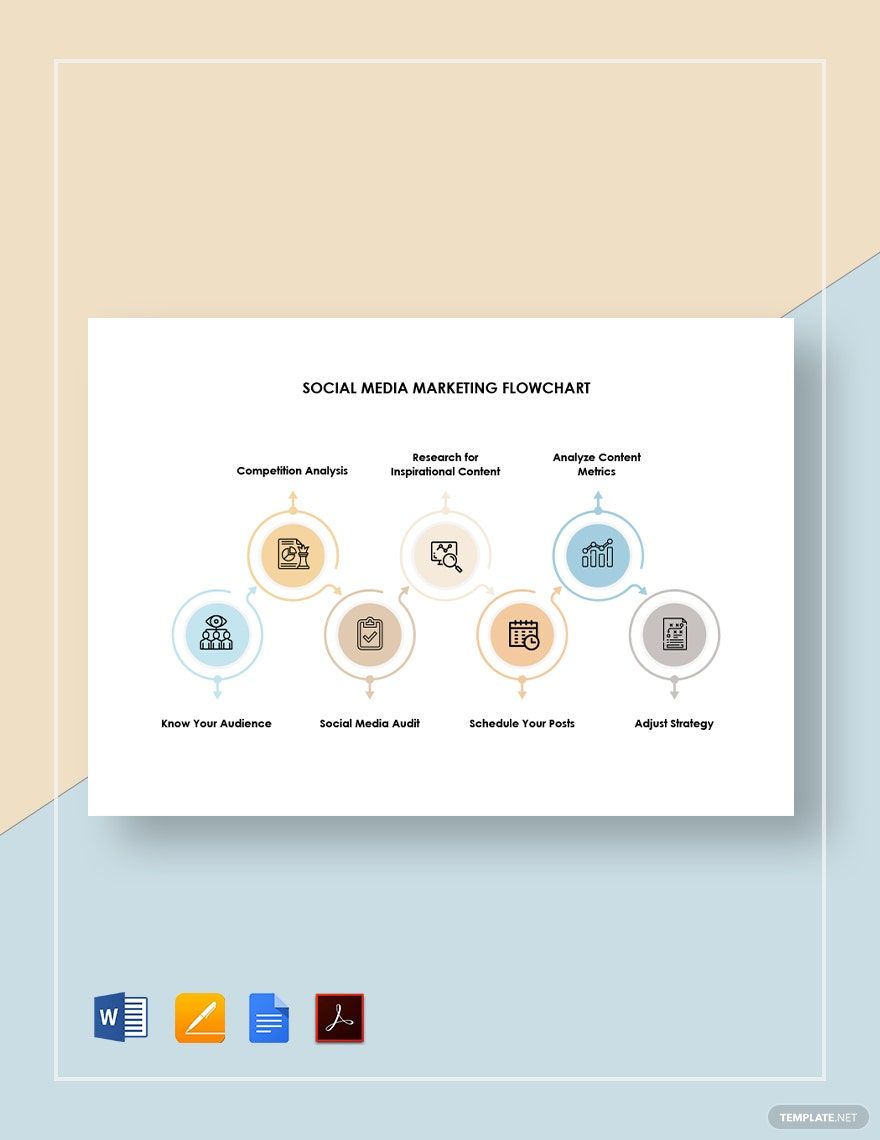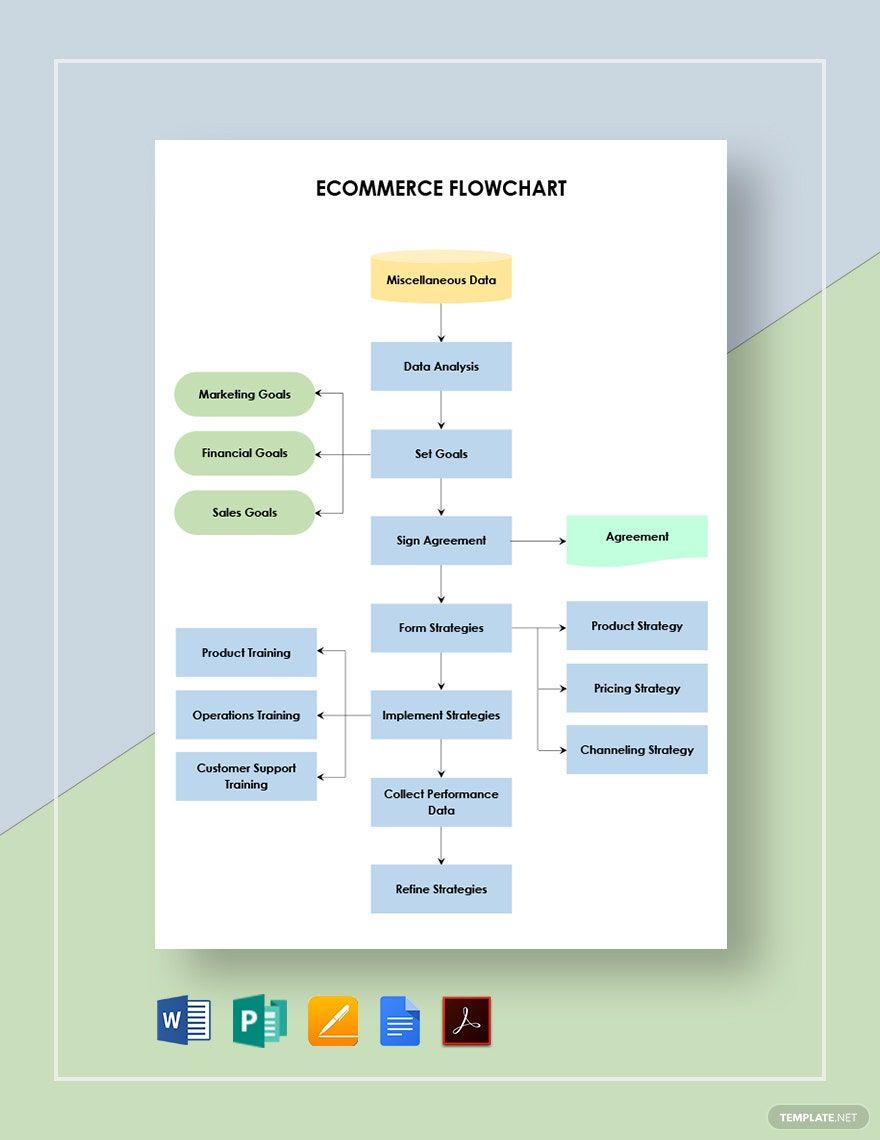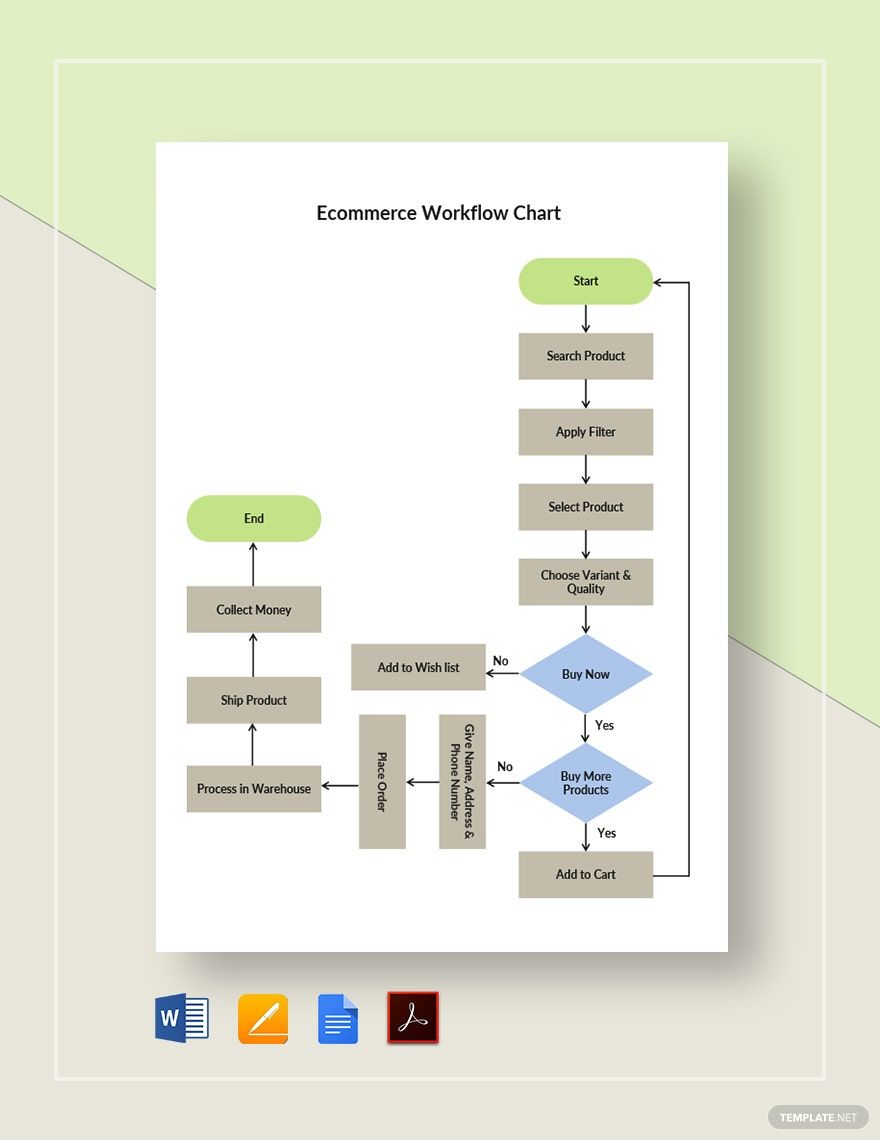Successfully running a store is usually quite a challenge, and the online marketplace is no exception. With such businesses, procedures and operations require a good deal of careful planning. Luckily, the flowchart is an especially useful diagram in this regard. And we can help you create one in a jiffy with our easily editable eCommerce Flowchart Templates! Design a visual guide for goods return processing, inventory tracking, and more with our professional content. These samples come fully compatible with Microsoft Word, plus other well-known processing applications. So, go ahead and download today! Keep your business website in tiptop condition by using our 100% customizable templates!
Ecommerce Flowchart Template in Word
Quickly Create Flowcharts for Your Business Website to Make the Process of Ordering, Accounting, and Payment Easier for Your Users. Where? Right Here, with Template.net’s Free, Simple, Yet Different Chart Templates in MS Word. These Templates Are Editable and Printable. Effectively Edit, Download, and Share These Templates Physically, or Digitally With Ease Today!
- Business Plan
- Menu
- Notes
- Birthday Invitation
- Wedding Invitation
- Magazine
- Internship Certificate
- Catalogs
- Calendar
- Restaurant Receipts
- Forms
- Checklist
- Project
- Posters
- Cover Page
- Programs
- Planner
- Journal
- List
- Layout
- Colorful Word
- Professional MS Word
- Two Page Resume
- Training Certificates
- Letters
- Place Cards
- Tickets
- Itinerary
- Note Taking
- Timelines
- Timetable
- Ebooks
- Editable Book Covers
- Resignation Letters
- Vouchers
- Receipts
- Travel Invoice
- Tri Fold Brochure
- Greeting Cards
- Prescription
- Retirement Invitation
- Cookbook
- Delivery Note
- Flyers
- Job Flyer
- Graduation Invitation
- Coupons
- Labels
- CV
- Borders
- Background
- Document
- Exam
- Memo
- Infographics
- White Paper
- Customer Persona
- Envelopes
- Surveys
- Thank you Cards
- Save the Date Invitations
- Photo Collage
- Charts
- Training Manual
- Presentations
- Invitation Cards
- Postcards
- Diploma Certificates
- Schedule
- Participation Certificate
- Medical Resume
- Recommendation Letter
- Report Cards
- Quiz
- Recruiting Hiring
- Funeral Card
- Photo Resume
- Roadmaps
- Training Proposal
- Civil Engineer Resume
- Construction Quotation
- Baptism Invitations
- Sign in Sheet
- School Id Card
- Attendance Sheet
- Farewell Invitation
- Polaroid
- Sports Certificate
- Achievement Certificate
- School Schedule
- Basic Certificate
- Signs
- Food Vouchers
- Graphic Templates
- Leave Letters
- Funeral Invitation
- Professor Resume
- Daily Reports
- Annual Maintenance Contract
- Wishes
- Books
- Cover MS Word
- Downloadable
- Design
- Beautiful
- Creative
- Student
- Application
- Small Business
How to Make an eCommerce Flowchart in Microsoft Word
Flowcharts are very helpful when it comes to organizing your online shop’s many procedures. In an article from Chron (a business publication), a flowchart uses various symbols when representing each step in a workflow.
Be it for your shopping cart checkout or website navigation, a flowchart is invaluable in denoting each step type and how they progress. If you’re interested in putting together this diagram using Microsoft Word, then check out our tips below.
1. Title Your eCommerce Flowchart as Needed
The first thing that needs getting done is titling your diagram. Once you have a fresh blank document open in MS Word, type in your diagram’s name at the very top.
For your chart’s title, write down something that clearly states what it contains. Enter something similar to “User Account Creation Process” or “Order Processing Workflow”
2. Create Your eCommerce Flowchart in a Canvas
When creating your eCommerce flowchart in MS Word, setting up a Drawing Canvas makes it easy. With a Drawing Canvas, you have access to even more tools and features.
Place a canvas in your document by opening the Insert ribbon menu and picking New Drawing Canvas at the bottom of the Shapes menu. Stretch and resize your canvas by click-dragging the nodes found on its sides and corners.
3. Add Shapes as Your eCommerce Flowchart’s Symbols
Like any other flowchart, your own eCommerce diagram needs several symbols for representing each step. From the Insert Shapes menu, pick an appropriate shape to make each symbol.
The first step in a flowchart uses an oval, as well as the last step. Actions are common in flowcharts—add rectangles for these. For both inputs and outputs, use parallelograms. And any decision steps are represented by diamonds.
4. Link Your eCommerce Flowchart Steps Using Lines
The final basic symbol you need is the line, which directs the flow from one step to the next. For this, use your Drawing Canvas’s special Drawing Tools menu, which appears at the very top of MS Word.
In the Drawing Tools menu, choose one of the Connectors under the Lines segment. Next, click-drag from one’s shape node to that of another. Now both shapes are connected by a line, which readjusts itself when either of them is moved around.
And those are all our tips for this guide! Making a chart for an eCommerce process is now simple work for you. Come back anytime if you need to do a review or download our eCommerce Flowchart Templates!
Frequently Asked Questions
What are the main parts of an eCommerce Flowchart?
The following are usually found in an eCommerce flowchart:
- Flowchart document title or header
- Shapes (as symbols)
- Step labels
- Directional lines
Which page orientation is suitable for an eCommerce flowchart?
Either landscape or portrait orientation is viable for an eCommerce flowchart.
What are some examples of eCommerce sites?
Some of these are:
- eBay
- Amazon
- Etsy
Which applications are commonly used for making an eCommerce flowchart?
Examples of these include:
- MS Word
- Adobe Photoshop
- Apple Pages
Why use an eCommerce flowchart?
These diagrams are good for creating and streamlining the steps in both online and offline eCommerce workflows. Their use of shapes is especially useful for comprehending each step’s role.