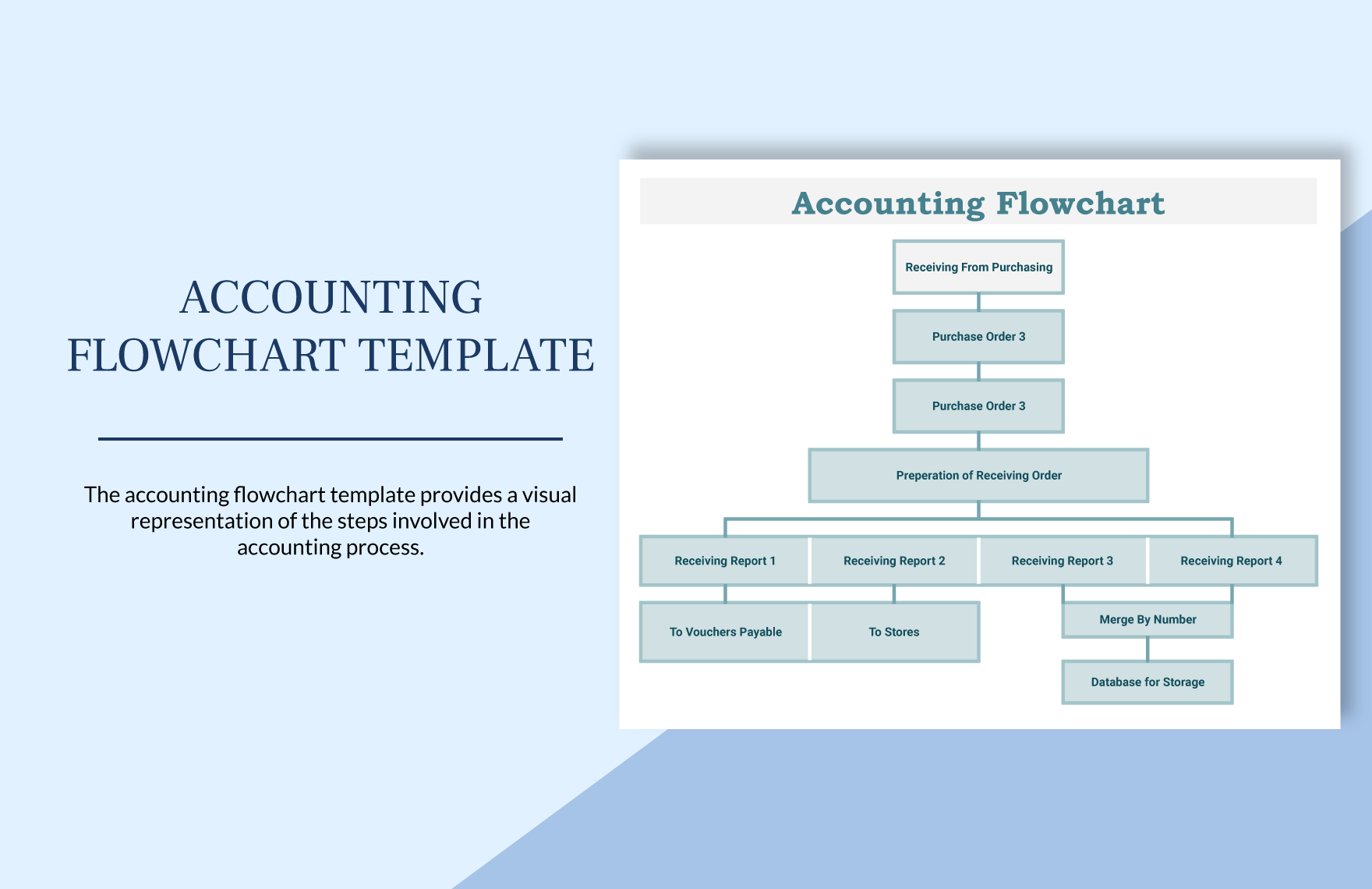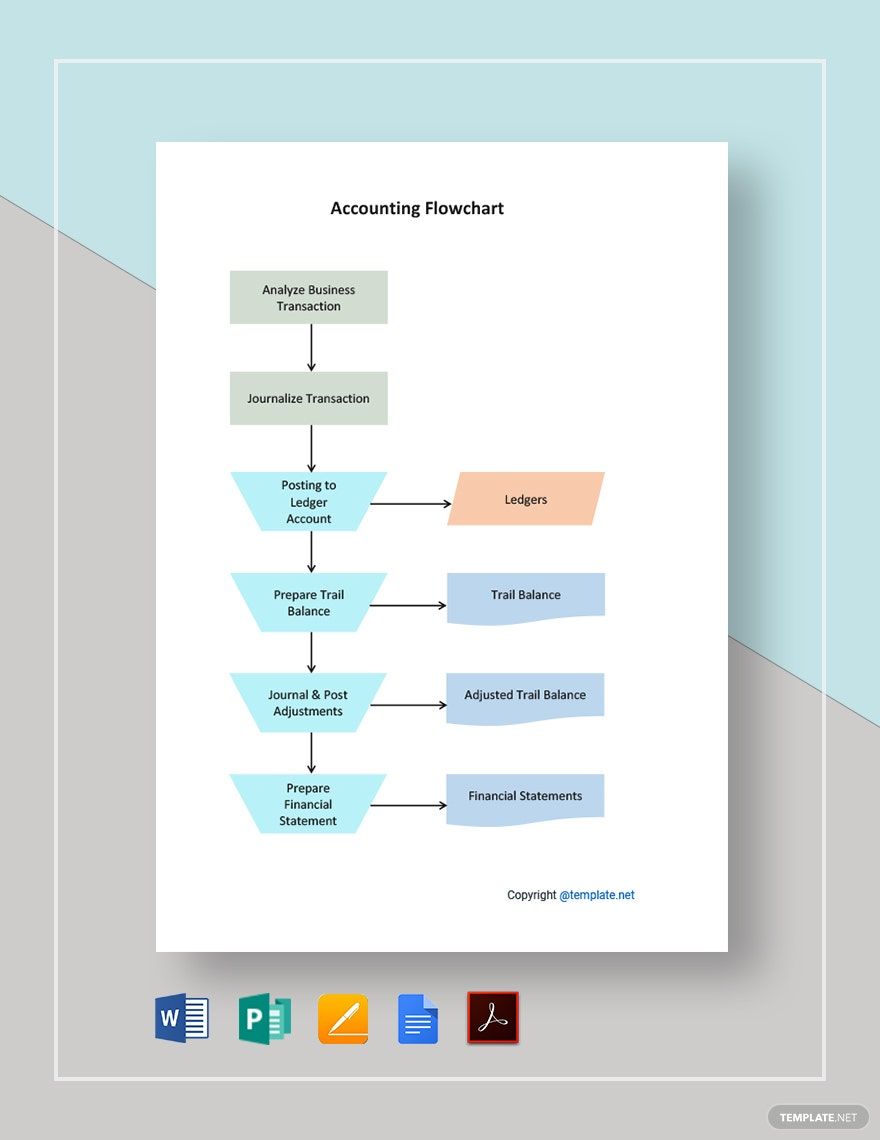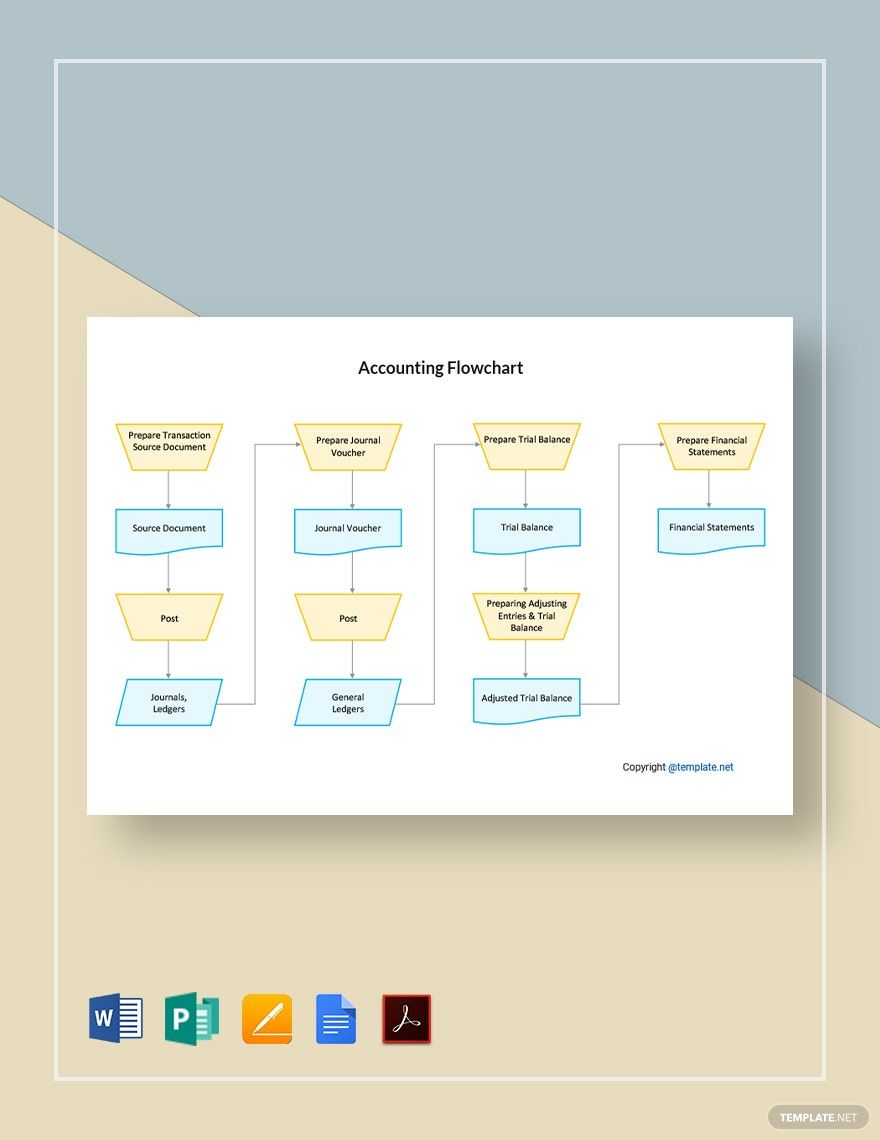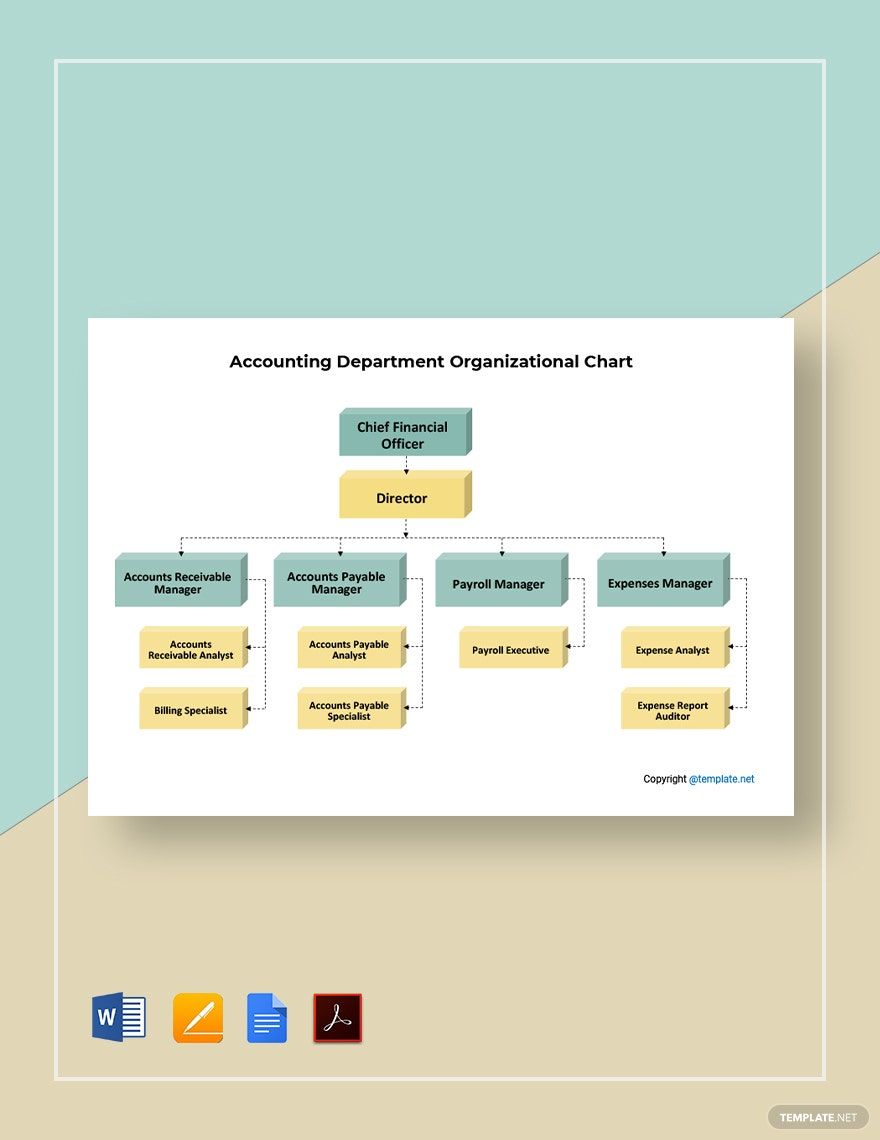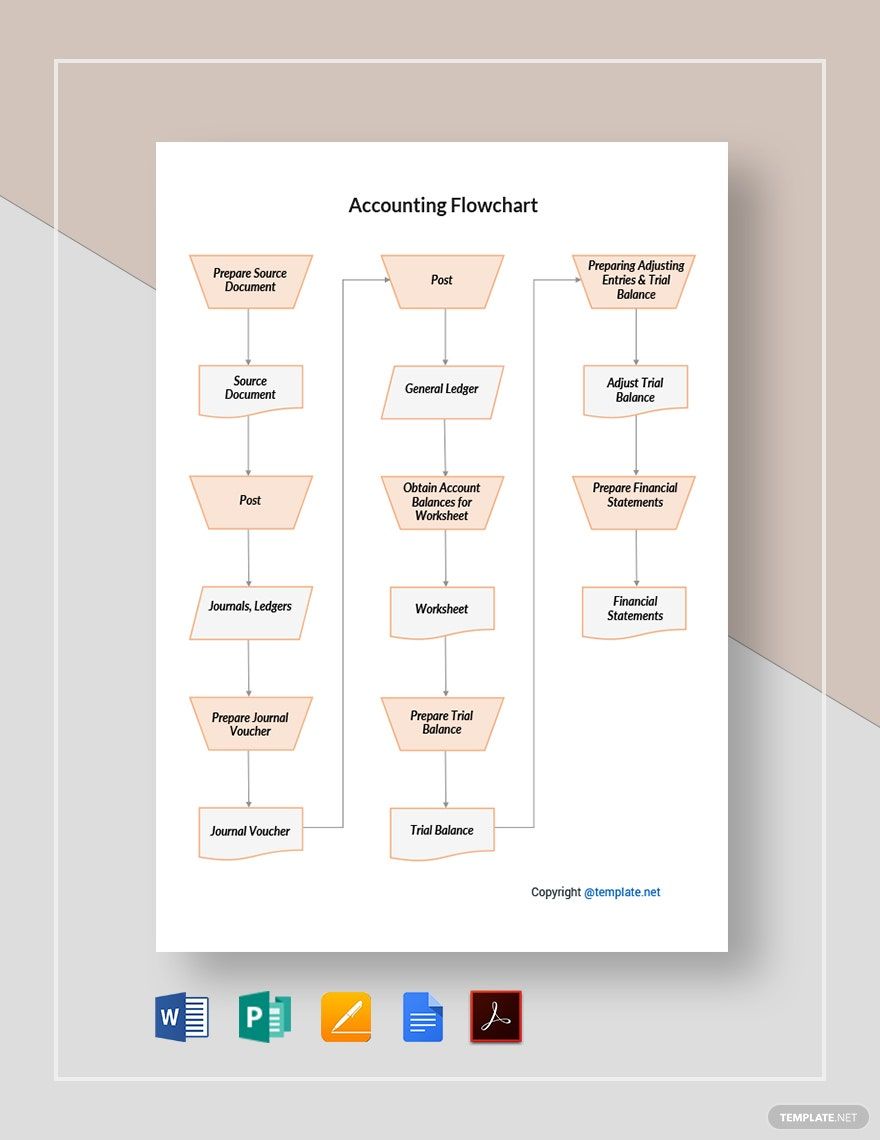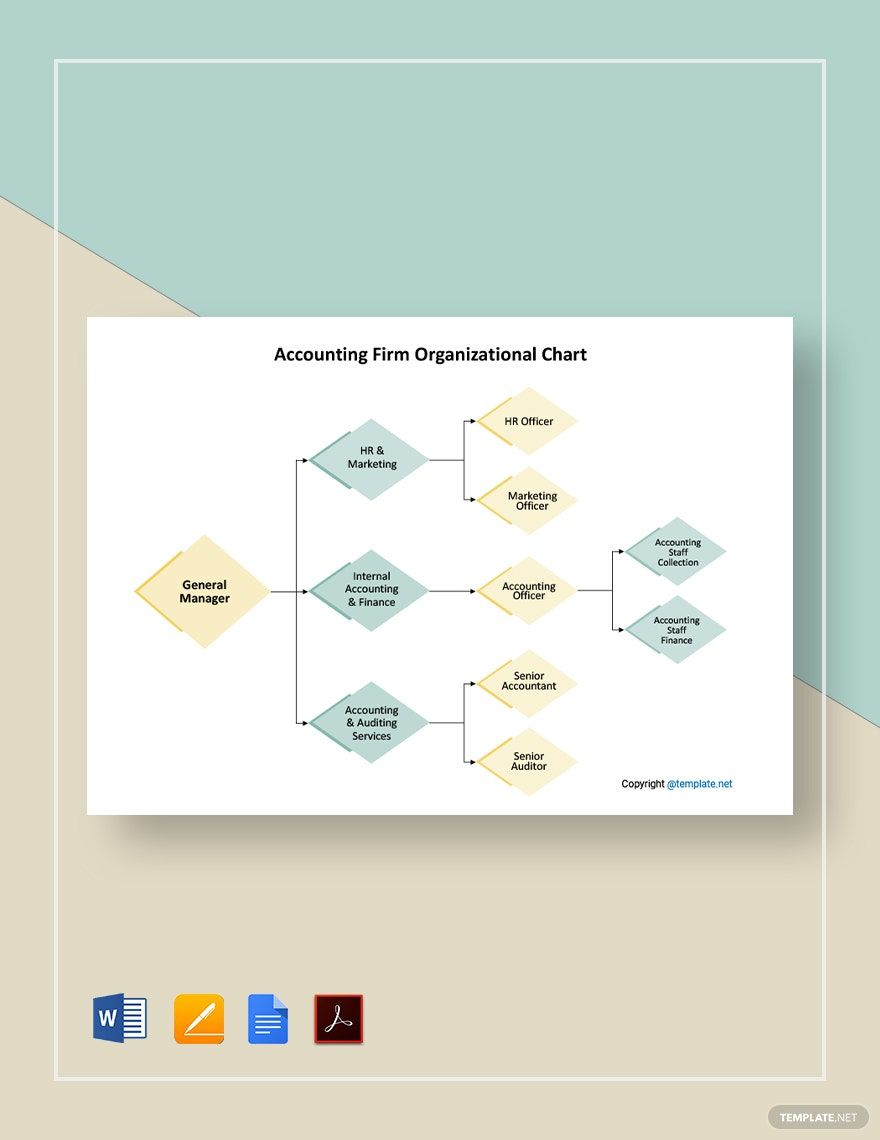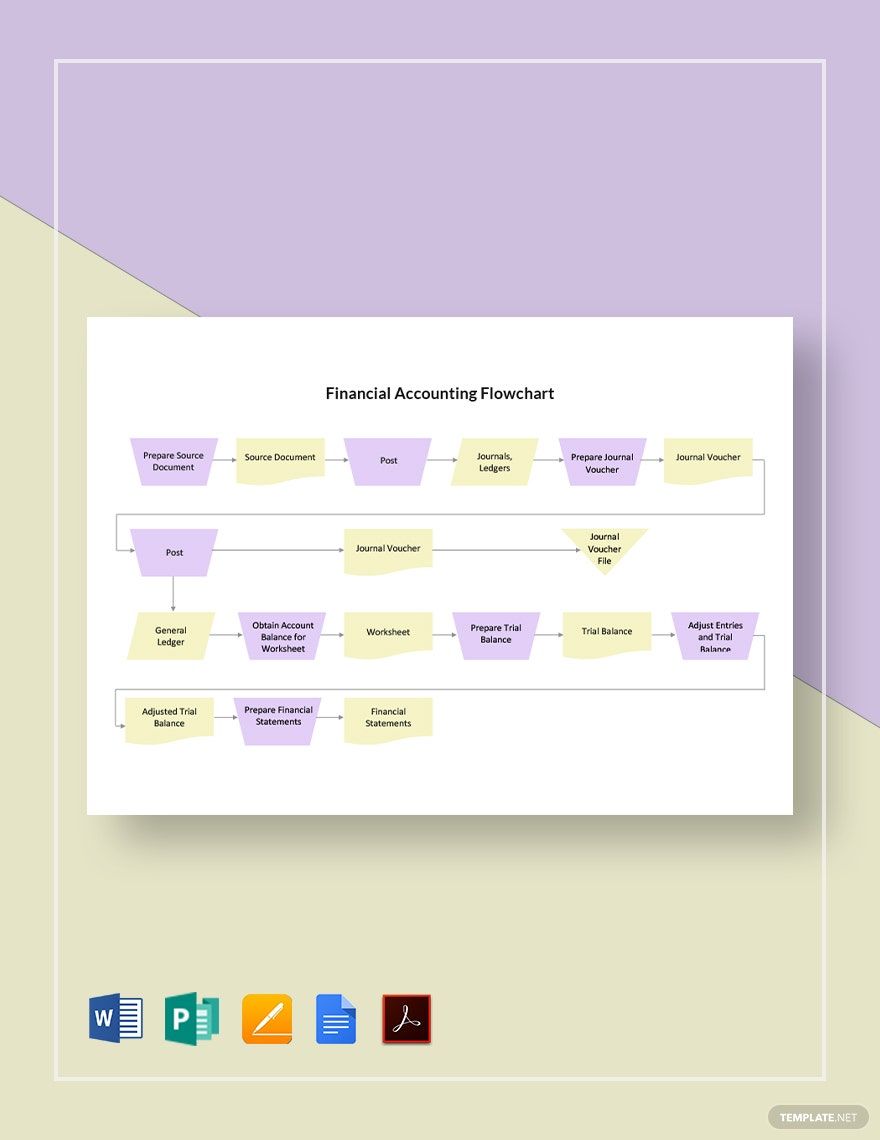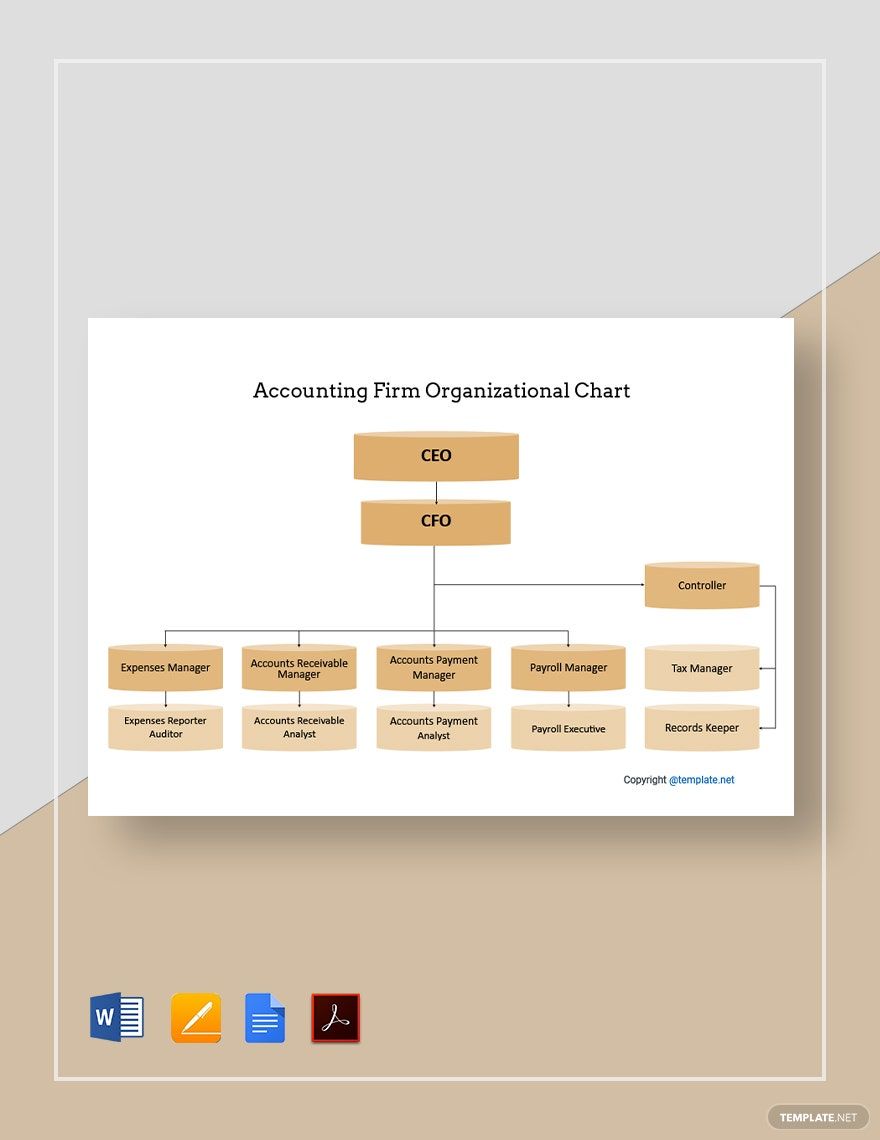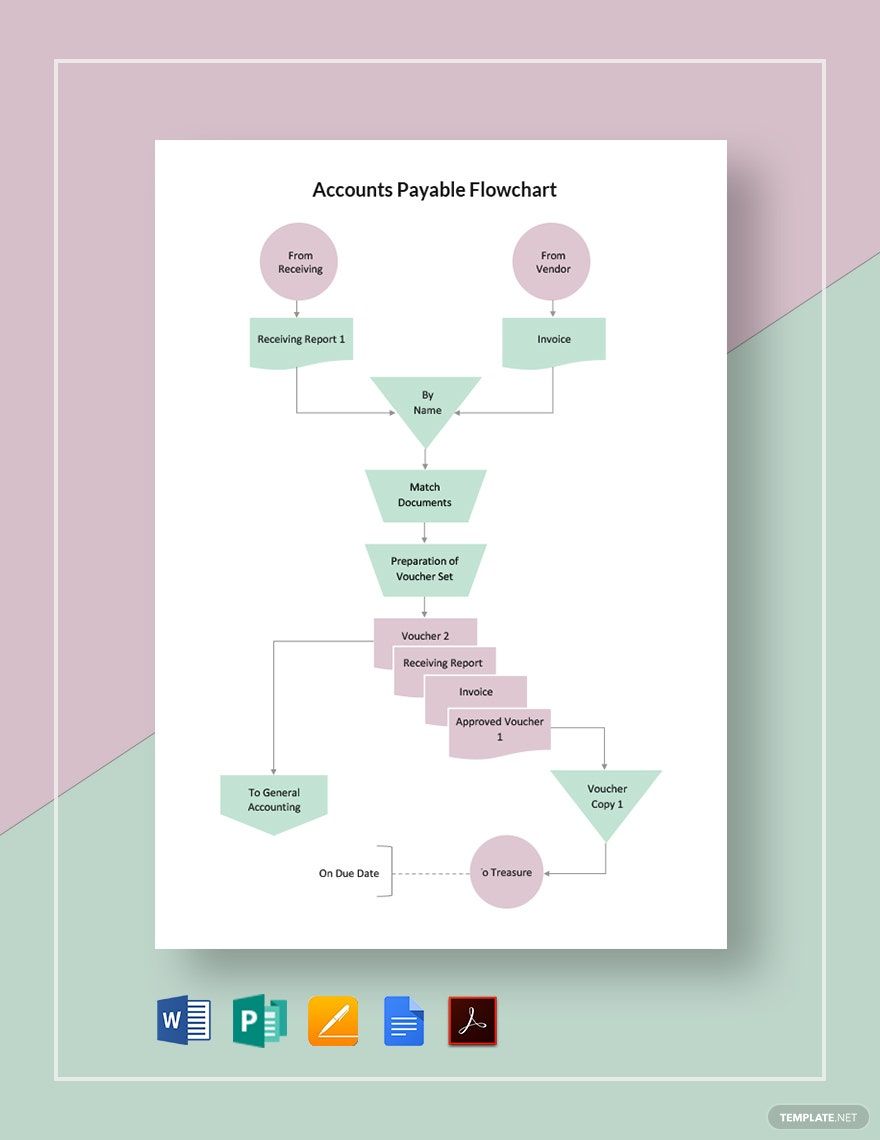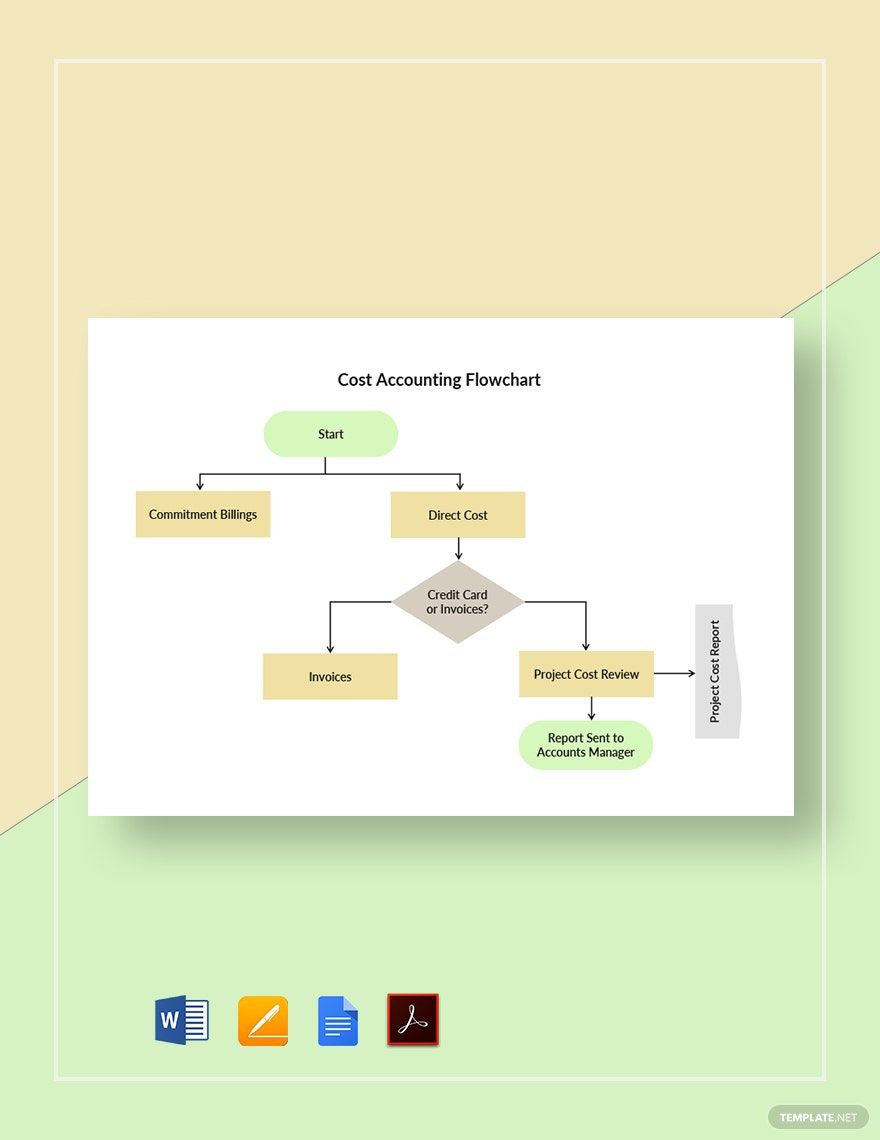No matter what accounting process you are establishing, whether accounts payable process, accounts receivable process, or financial reporting process, it can easily be done through an accounting flowchart. Having a hard time starting to create one? Do not worry because we will surely lend you a hand through our Accounting Flowchart Templates that are available in Google Docs file format. Our templates will surely provide you the convenience that you need as they are 100% customizable depending on your preferences and needs. So, make a move today and start creating your accounting flowchart now by choosing any of our excellently designed templates.
Accounting Flowchart Template in Google Docs
Incorporate Free Diagram Samples with Template.net's Free Accounting Flowchart Google Docs Templates to Illustrate the Accounting Flow within Your Business. Our Graphical Charts Come with Example Text and Symbols to Guide Your Design Process. Outline the Steps in Your Purchasing, Bookkeeping, and Other Financial Systems with Our Simple Yet Effective Mockups. Edit Our Process Flowcharts in Apple Pages, Google Docs, or Other Programs.
- Business Plans
- Receipts
- Contracts
- Manual Templates
- Note Taking
- Forms
- Recommendation Letters
- Resignation Letters
- Birthday
- Outline
- Quotation
- Charts
- Handbook
- Family Tree
- Surveys
- Workout Schedule
- Study Guide
- Ebooks
- Chore Charts
- Training Manual
- Research
- Screenplay
- Wedding
- Lesson Plan
- Brief
- Organizational Charts
- Syllabus
- School Calendar
- Attendance Sheet
- Business Cards
- Student
- Review
- White Paper
- Essay Plan
- Vouchers
- Timeline Charts
- Reference
- Estimate Sheet
- Mind Map
- Cover Letters
- Interview
- Posters
- Report Cards
- Fax Covers
- Meeting Minutes
- Roadmaps
- Cookbook
- Curriculm Lesson Plan
- Bibiliography
- Rental Agreement
- Legal Templates
- Party
- Pleading Paper
- Pay Stub
- Classroom Seating Charts
- Sub Plan
- IT and Software ID Card
- Event Proposal
- Likert Scale
- Doctor Note
- Labels
- SOP
- Comparison Charts
- Project Reports
- Daily Schedule
- Weekly Calendar
- Customer Persona
- Medical
- Coupons
- Resumes
- Invoices
- Christmas
- List
- Executive Summary
- Marketing
- Budget
- Meal Plan
- Friendly Letters
- Itinerary
- Reference Letters
- Church
- Letters of intent
- Reading logs
- Assignment agreement
- Mothers day card
- Retrospective
- Simple loan agreement
- Rent Receipts
- One page business plan
- Weekly Reports
- Offer letters
- Prescription
- One page proposal
- Case brief
- Roster
- Log Sheets
- Music
- Schedule cleaning
- Printable survey
- Internship report
- Fundraising
- Research proposal
- Freelancer agreement
- Delivery note
- Madeline hunter lesson plan
- Training
- Social media calendar
- Catalogs
- Grant proposal
- Affidavit
- Lean business plan
- Schedule hourly
- Mon disclosure agreement
- Bill of lading
- Sitemap
- Campaign
- Education
- Cash Receipts
- Introduction letter
- It and software profile
- Business case
- Annual Reports
- Personal letter
- Calendar Google Docs
How to Create an Accounting Flowchart in Google Docs
Warren Buffett highlights that accounting is the language of business. This always reminds us the importance of accounting in every industry and every business. To make us efficient and effective in our accounting, using a flowchart would help us simplify any accounting process, may it be creating a balance sheet, income statement, general ledger, inventory, among others.
1. Determine Your Purpose
One misconception about accounting is that many people would assume it is just about bookkeeping. However, it is more than that. Accounting encompasses all financial transactions of the business, including auditing and taxation. Hence, when you create a flowchart, you must specify your purpose. For example, you can create the accounting process for purchasing goods or for posting sales reports.
2. Focus on Both Visual Presentation and Functionality
A flowchart must not only be presentable; it must also contain the correct and appropriate information for it to serve its purpose. So, while working on the design of your flowchart is good, it would be better if you would also focus on checking whether the step-by-step approach supports the solution in solving a task.
3. Use Appropriate Flowchart Symbols
Symbols play a vital role in flowcharts as they represent specific actions or steps in a process, the sequence of the steps, and the relationship of the processes. Among the commonly used symbols for accounting and finance flowcharts are as follows:
- Oval - This represents the start or endpoint of the process.
- Arrow - This is a connector that shows the relationship among the representative shapes.
- Parallelogram - This refers to an input or output.
- Rectangle - This represents a process.
- Diamond - This indicates a decision.
4. Be Simple and Direct to the Point
Your company flowchart must be plain and simple so readers can quickly understand the process. Its purpose will be defeated when it is too complex to comprehend. Use easy-to-understand words or phrases, and avoid the excessive use of accounting jargon.
Frequently Asked Questions
What Are the Purposes of Accounting Flowchart?
An accounting flowchart will help you in a lot of ways:
- It helps in identifying the bottlenecks and issues of your process.
- It simplifies complex processes.
- It helps in communicating or explaining a process to someone in your team or company.
What Are the Types of Flowchart?
The basic flowchart types are as follows:
- Process flowchart
- Workflow chart
- Swimlane flowchart
- Data flowchart
Can I Create a Flowchart Online?
Yes. There are a lot of tools and apps online that would let you create a flowchart.
What Are the Online Tools that Can Be Used to Make a Flowchart?
There are several tools that you can use, including the following:
- Lucidchart
- Draw.io
- DrawAnywhere
- Creately
- Google Drawings
- Cacoo
- Gliffy
What Is the Most Simple Way to Make a Flowchart in Google Docs?
Google Docs lets you create a flowchart with ease. Here are some tips that you can follow:
- Open Google Doc.
- Click “Insert,” then “Drawing,” then “New.”
- Add appropriate shapes in your document, and use lines to connect them.
- Once you are done, do not forget to click “save and close.”